EMAIL SUPPORT
dclessons@dclessons.comLOCATION
USHow to create vBond VM on EXSi
How to create vBond VM on EXSi
To deploy vBond on Enterprise datacenter, a VM instance for it must be created on any running hypervisor software.
To create a vBond VM instance on hypervisor, following steps need to be followed
- Create a vBond VM instance on any ESXi hypervisor
- Add additional vNICs for networking.
- Start the vBond VM instance and connect to the vManage console.
Create a vBond VM instance on any ESXi hypervisor
Launch the VMware vSphere Client application with your credential. Click File | Select Deploy OVF Template to deploy the virtual machine and browse the downloaded OVF package vedge.ova file which can be downloaded from the Viptela Support webpage
Click Next to verify OVF template details
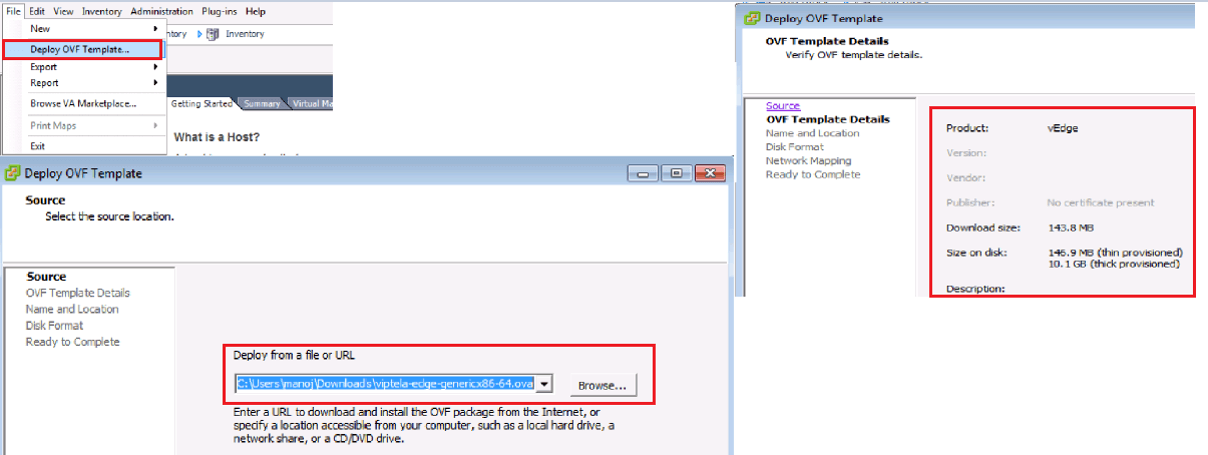
Enter a name for the deployed template “vBond “and click Next | To accept the default format for the virtual disks Click Next and from the drop-down list, select the destination network for the deployed OVF template, and click Next
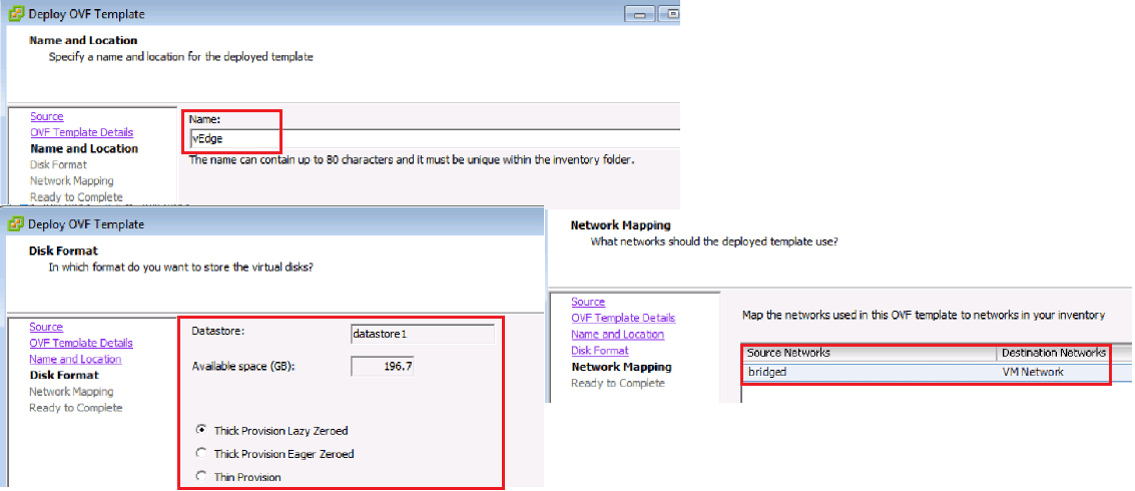
Click Finish to complete deployment of the vBond VM instance and the system has successfully created the VM instance based on defined parameter and by default it has only one vNIC.
Add Additional vNICs
Select the vBond VM instance you just created, and click Edit virtual machine settings, In the vBond – Virtual Machine Properties screen, click Add to add a new vNIC for the management interface. Then
Click OK. Click Ethernet Adapter for the type of device you wish to add. Then click Next
In the Adapter Type drop-down, select either E1000 or VMXNET3 for the vNIC to add. Then click Next and click Finish.
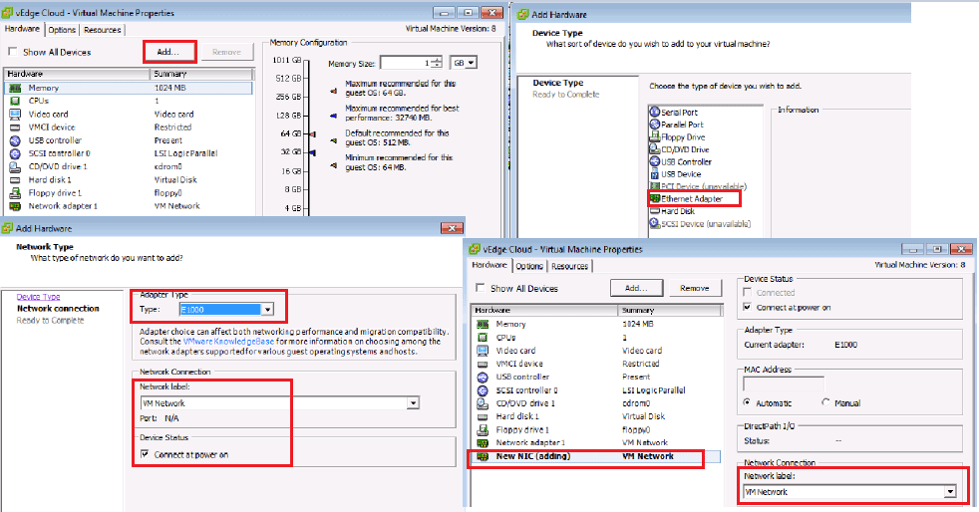
The vBond – Virtual Machine Properties screen opens showing that the new vNIC is being added. Click OK to return to the vSphere Client screen. All steps are shown in above figure.
Start the vBond VM Instance and Connect To the vBond Console
Select the vBond VM instance you just created, and click Power on the virtual machine. The vBond virtual machine is powered on and Select the Console tab to connect to the vBond console. The vBond console is displayed.
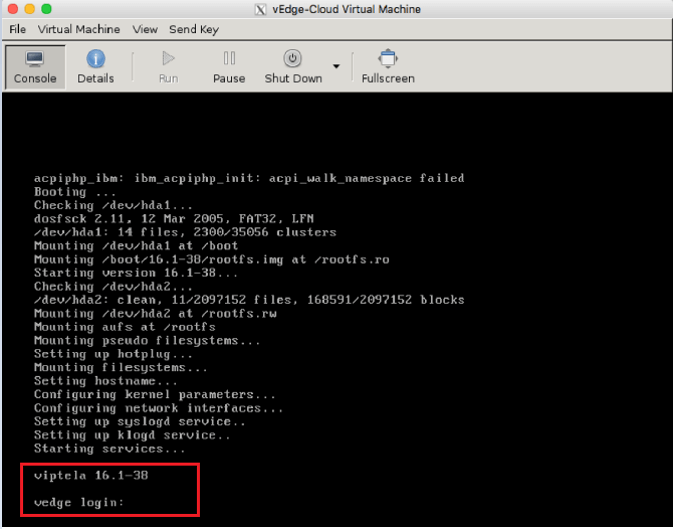
At the vBond login prompt, log in with the default username, which is admin, and the default password, which is admin




LEAVE A COMMENT
Please login here to comment.