EMAIL SUPPORT
dclessons@dclessons.comLOCATION
USLAB Configure WWN , WWPN
Task:
- Create a nWWN Pool in the root org with a range from 20:FF:00:25:B5:00:00:00 -20:FF:00:25:B5:00:00:1F.
- Create WWPN Pools in the dclessons-CUST1 and dclessons-CUST2 orgs as follows:
- Dclessons-CUST1 org should be provisioned with two ranges for Fabric A and B.
- Fabric A pool should be named Dclessons-CUST1-WWPN-FabA and should consist of a range that is 20:AA:00:25:B5:01:00:00 - 20:AA:00:25:B5:01:00:1F.
- Fabric B pool should be named Dclessons-CUST1-WWPN-FabB and should consist of a range that is 20:BB:00:25:B5:01:00:00 - 20:BB:00:25:B5:01:00:1F.
- Dclessons-CUST2 org should provisioned with two ranges for Fabric A and B.
- Fabric A pool should be named Dclessons-CUST2-WWPN-FabA and should consist of a range that is 20:AA:00:25:B5:02:00:00 - 20:AA:00:25:B5:02:00:1F.
- Fabric B pool should be named Dclessons-CUST2-WWPN-FabB and should consist of a range that is 20:BB:00:25:B5:02:00:00 - 20:BB:00:25:B5:02:00:1F.
Solution:
Click the SAN tab and navigate to SAN | Pools | root | WWNN | Pools | WWNN Pool node-default. In the left navigation pane, click Create WWN Block.
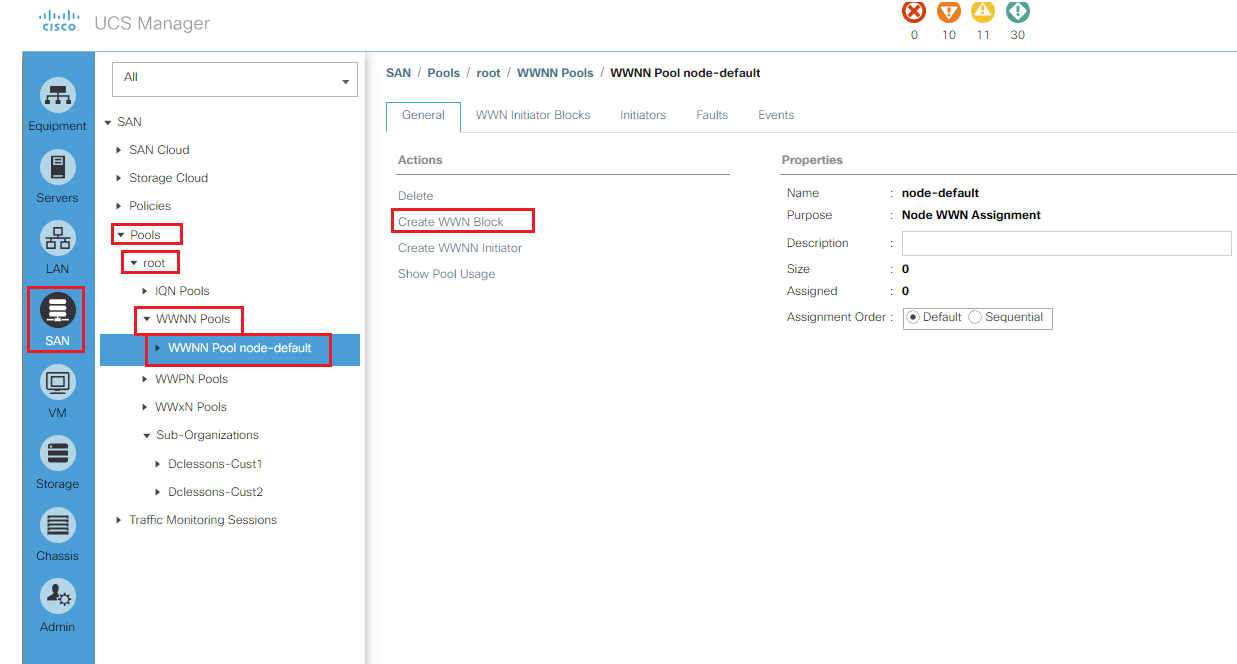
Click the SAN tab and navigate to SAN | Pools | Sub-Organizations | Dclessons-CUST1. Right-click WWPN Pools and click Create WWPN Pool.
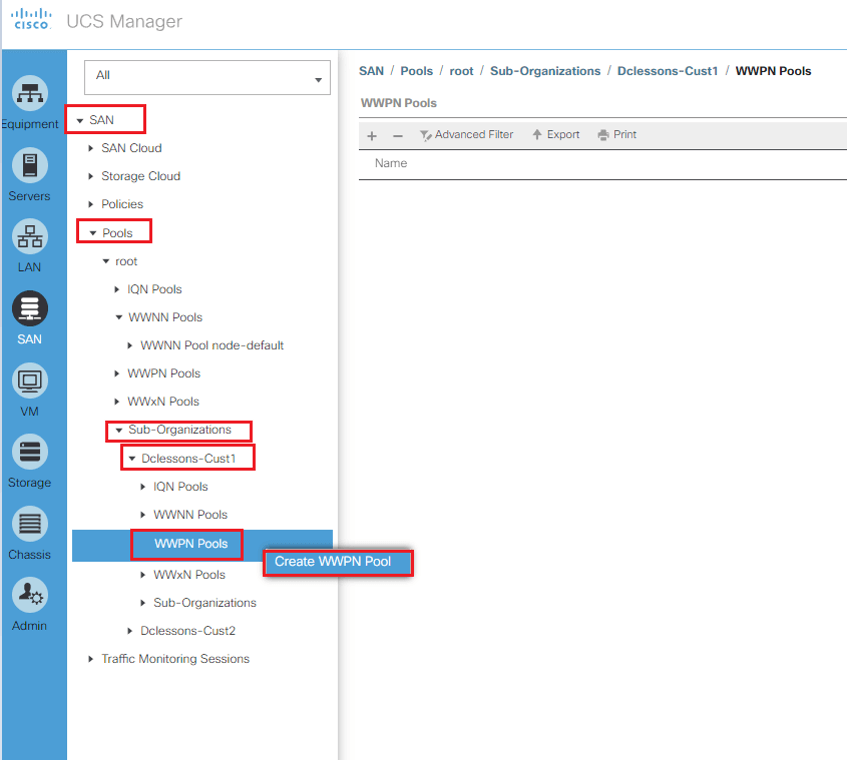
Enter the pool name Dclessons-CUST1-WWPN-FabA and click Next. Enter the WWPN and Select the range 32. Click OK and Finish
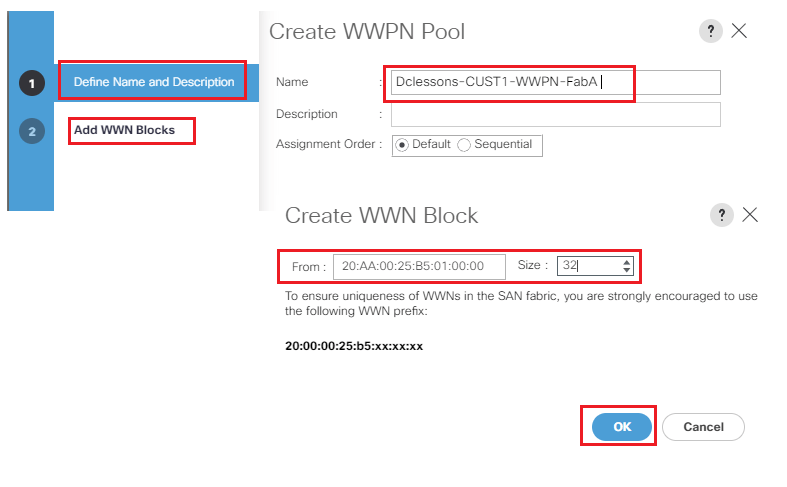
Click the SAN tab and navigate to SAN | Pools | Sub-Organizations | Dclessons-CUST1. Right-click WWPN Pools and click Create WWPN Pool.

Comment
You are will be the first.




LEAVE A COMMENT
Please login here to comment.