EMAIL SUPPORT
dclessons@dclessons.comLOCATION
USHow to backup UCS Configuration
Below are several options available for UCS data backup.
Full State backup: It is used to take backup for entire system in binary format. It contains:
- System configuration
- Logical configuration
- State of System like pools assignment, MAC address, FSM, faults.
This type of backup is used in a disaster recovery scenario to recover whole configuration of a failed fabric Interconnect. This type of backup cannot be imported to a different system.
System Configuration backup: It consist of configuration like: Administrative setting such as username, RBAC, and locals in XML format. It does not contain the system state and hence cannot be used to restore a system. It can be used to import system configuration setting to the original or a different fabric Interconnect.
Logical Configuration backup: It consists of administrative setting such as pools, policies, Service profiles and VLANs in XML format. This backup does not contain system state and hence cannot be used to restore system.
All Configuration backup: It consists of system and logical configuration backup in XML format. This backup does not contain the system state and cannot be used to restore a system.
UCS backup is a non-disruptive and can be performed while the system is in production without any impact on the OS running on blade server. A backup operation can be used to take a one-time backup or it can be scheduled to take a full state or all configuration backup using the backup and export policy. Backup can be exported to multiple types of destinations including the local file system or FTP, TFTP, SCP, SFTP.
Creating manually UCS backup using GUI:
UCS backup can be done manually or can be programmed to run at specific schedule. Let’s see first how to create backup Manually.
Login to UCS | Admin | Click ALL in navigation pane | Click Backup Configuration in Work pane in General Tab.
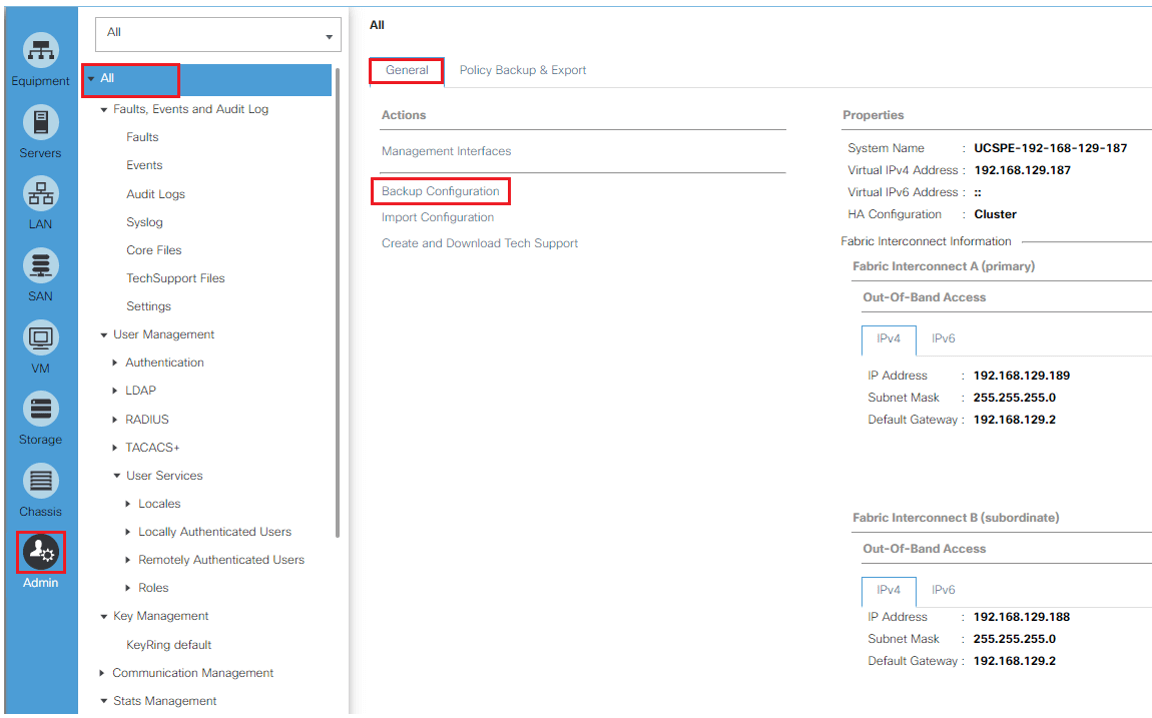
Click on Create Backup Operation. In the next window provide following details:
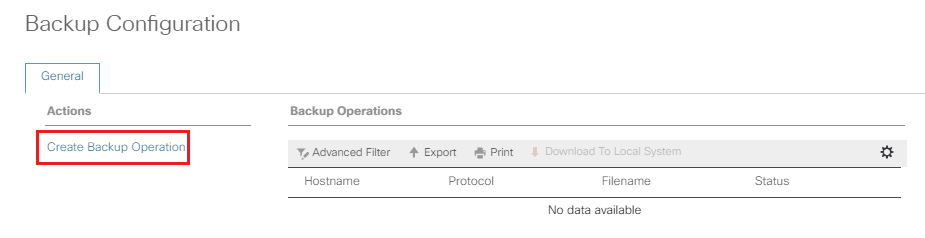
- Select Admin State: Disabled
- Select Type: All Configuration
- Select the Preserve Identities Checkbox
- Select Location of the backup file as Local File system
- Enter File name with .XML Extension
- Click OK.
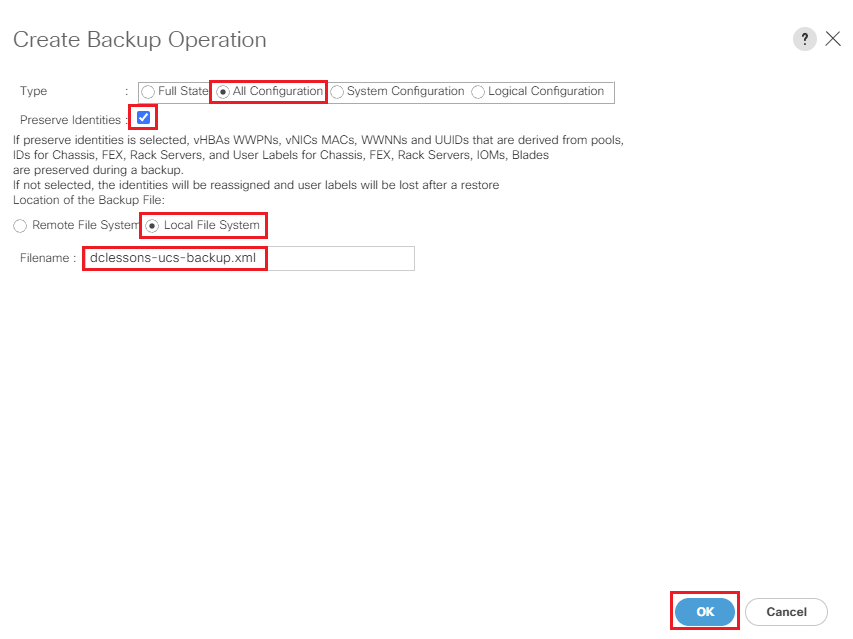
If we want to run job at later time, Select the Jobs and click Download to Local System.
Creating Scheduled backup job using GUI:
Login to UCS | Admin | Click ALL in navigation pane | Click on Policy Backup & Export in work pane.
Enter Information same as per requirement and schedule for Daily, Weekly, or Bi-Weekly.
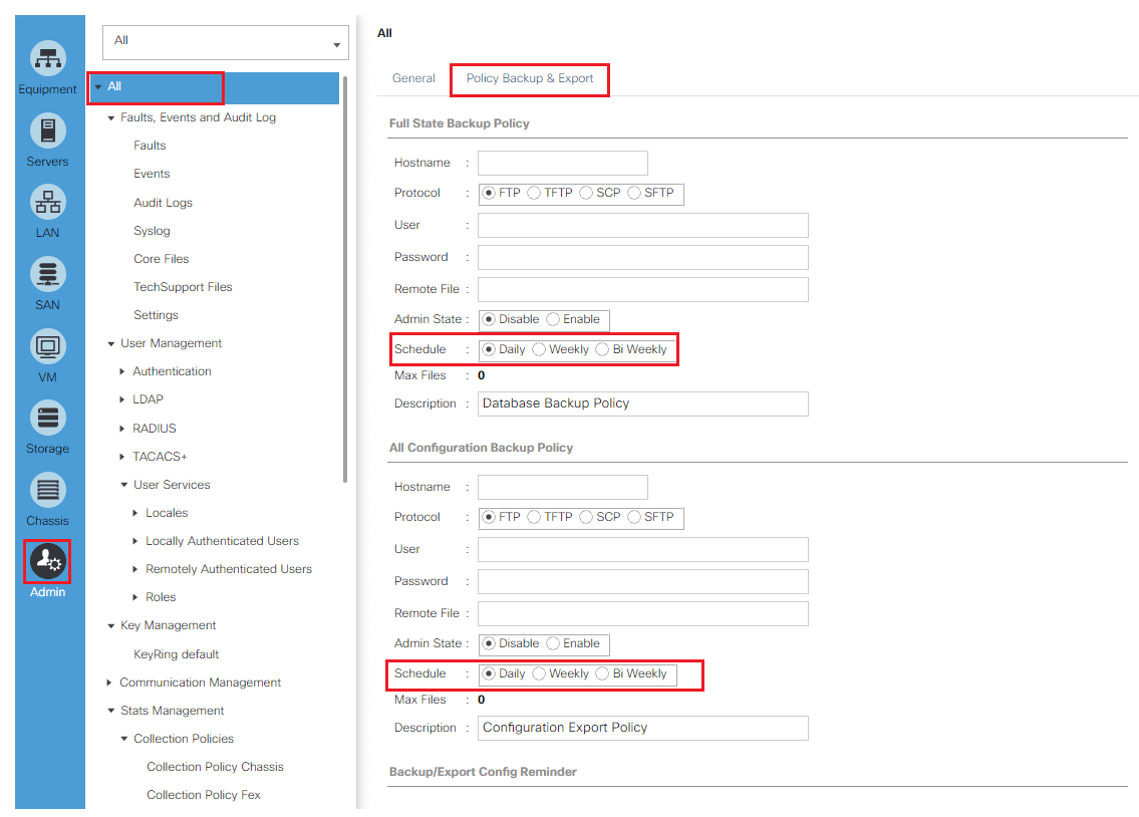
Restoring backup using GUI:
Below steps can be used to restore backup using GUI





LEAVE A COMMENT
Please login here to comment.