EMAIL SUPPORT
dclessons@dclessons.comLOCATION
USLAB Configure MAC Pools
Task
- Create MAC Address Pools for the Dclessons-Customer1 and Dclessons-Customer2 orgs as follows:
- Dclessons-Customer1 org should have a primary pool, a backup pool, and an overflow for MAC addresses.
- The primary pool for Dclessons-Customer1 should be named Dclessons-Customer1-MAC-Pool1 and should pull MAC addresses from a range of 00:25:B5:01:01:00 - 00:25:B5:01:01:1F.
- The secondary pool for Dclessons-Customer1 should pull MAC addresses from a range of 00:25:B5:01:02:00 - 00:25:B5:01:02:1F.
- Dclessons-Customer2 org should have a primary pool, a backup pool, and an overflow for MAC addresses.
- The primary pool for Dclessons-Customer2 should be named Dclessons-Customer2-MAC-Pool1 and should pull MAC addresses from a range of 00:25:B5:02:01:00 - 00:25:B5:02:01:1F.
- The secondary pool for Dclessons-Customer2 should pull MAC addresses from a range of 00:25:B5:02:02:00 - 00:25:B5:02:02:1F.
- Both Dclessons-Customer1 and Dclessons-Customer2 should have the same overflow pool, and they should both pull MAC addresses from a range of 00:25:B5:03:01:00 - 00:25:B5:03:01:1F.
Solution:
Create Two Sub-organization named Dclessons-Customer1 , Dclessons-Customer2. Login to UCS | Under LAN | Under Pool | Under Sub-Organization : Right Click to Create Organization
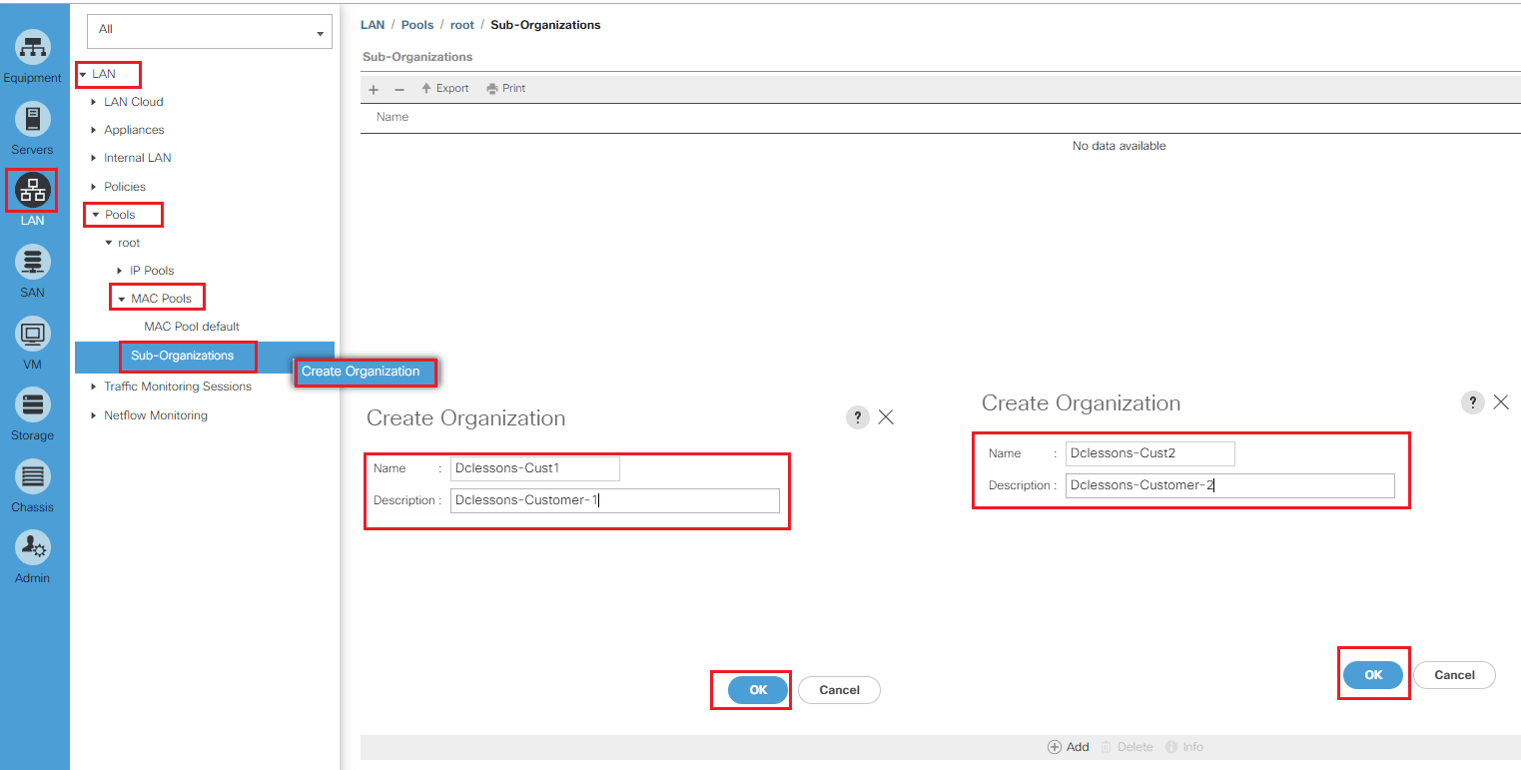
Right-click MAC Pools under the Dclessons-CUST1 org and click Create MAC Pool.
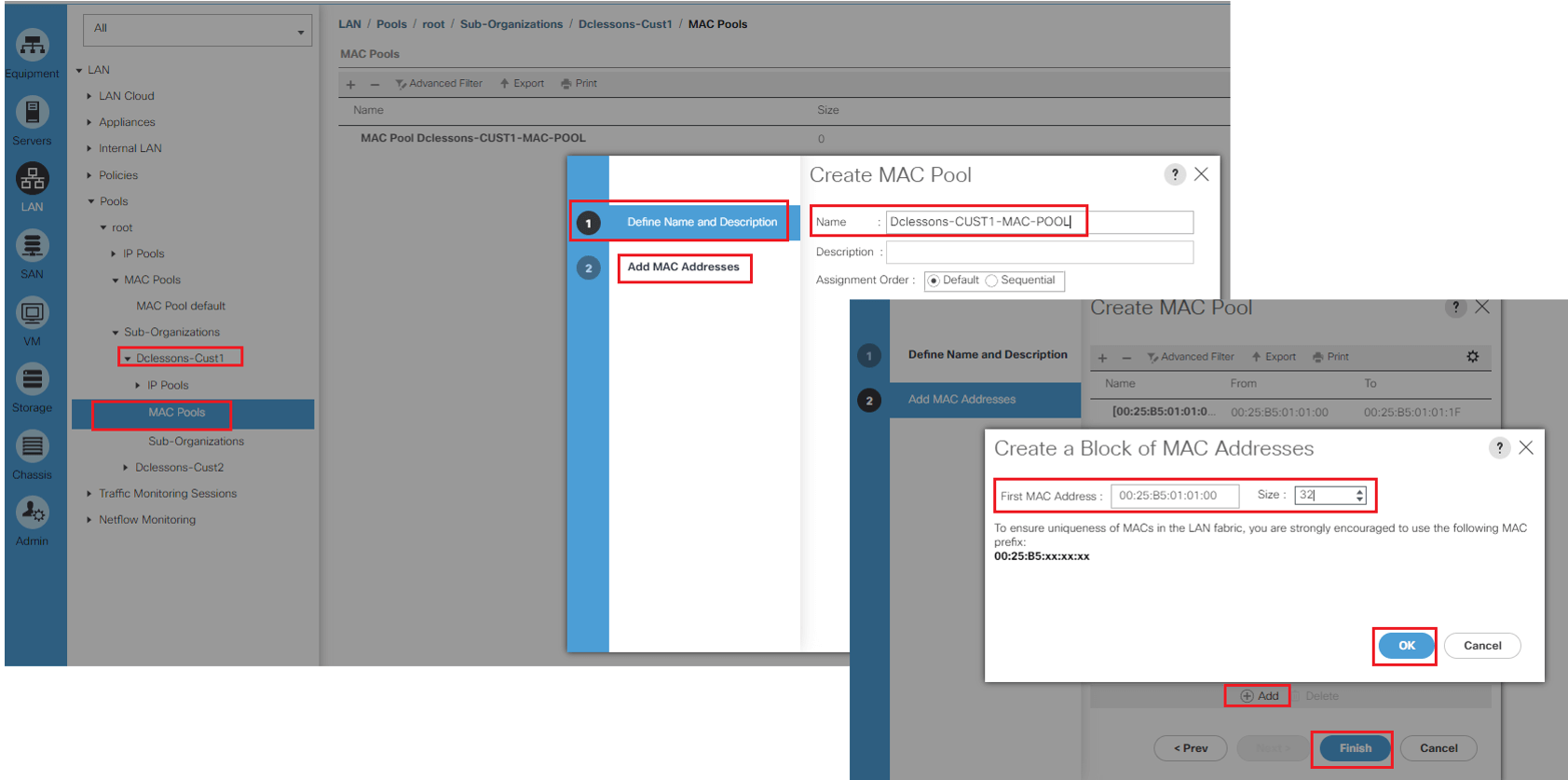
Under the root org, right-click Create MAC Pool. Create new pool with exactly the same name. Enter the base MAC address 00:25:B5:01:02:00 and a pool size of 32 and click OK.
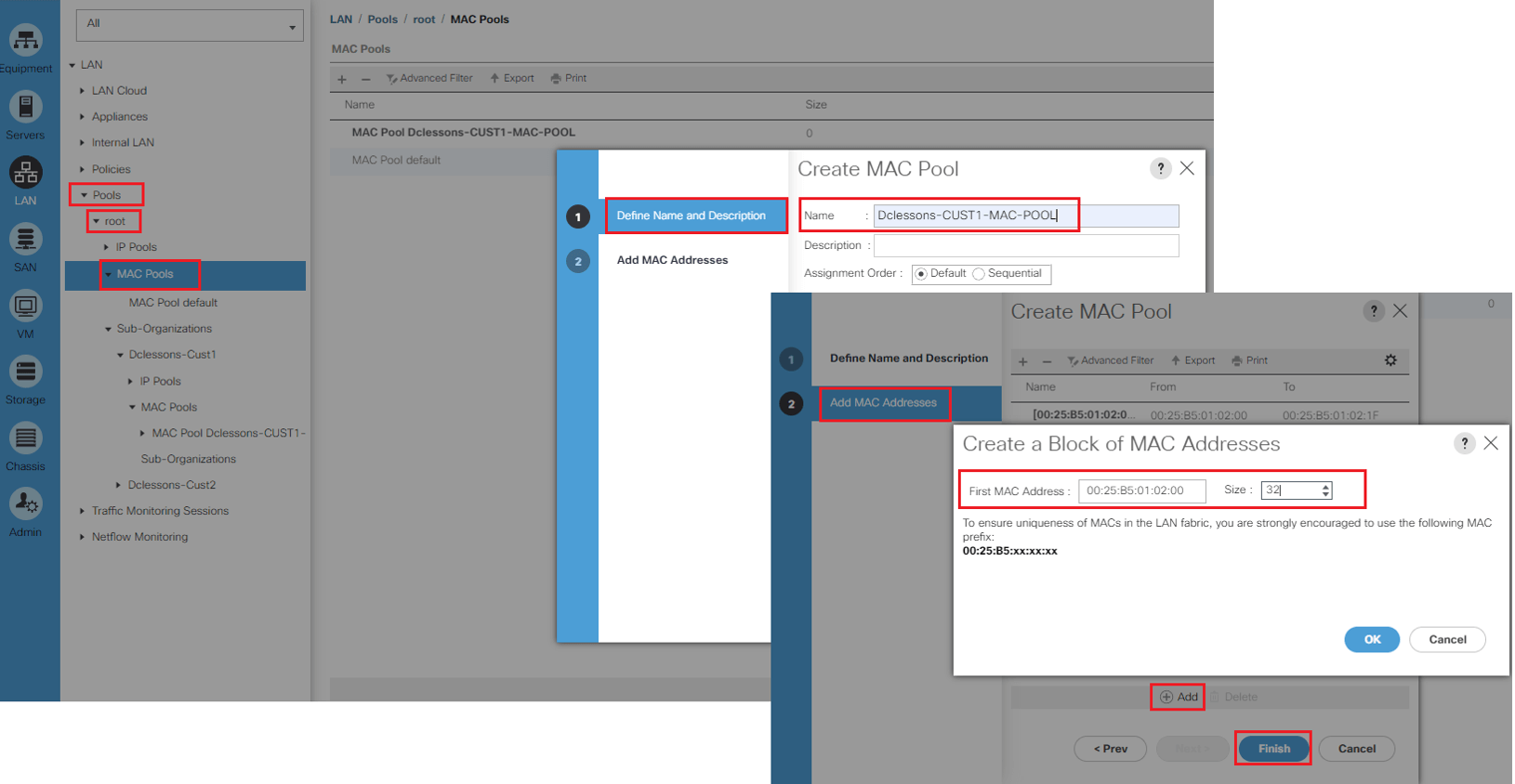
Right-click MAC Pools under the Dclessons-CUST2 org and click Create MAC Pool.

Comment
You are will be the first.




LEAVE A COMMENT
Please login here to comment.