EMAIL SUPPORT
dclessons@dclessons.comLOCATION
USUCS License
Cisco UCS Fabric Interconnect has default port licenses that are factory installed. If any additional licenses are required, it must be purchased during initial procurement (Also factory installed) or licenses can be purchased later after delivery.
Each fabric Interconnect provides the following licenses preinstalled:
- Cisco UCS 6248: 12 unified ports enabled with preinstalled licenses. Expansion modules provides 8 licenses, which can be used on Expansion module or main fabric Interconnect.
- Cisco UCS 6296: 18 unified ports enabled with preinstalled licenses. Expansion modules provides 8 licenses, which can be used on Expansion module or main fabric Interconnect.
- Cisco UCS 6332: 8 unified ports enabled with preinstalled licenses. These 8 ports ca n be broken in to 8x4 = 32 10G port licenses to connect with Cisco UCS chassis and upstream switches.
- Cisco UCS 6332-16UP: 12 unified ports enabled with preinstalled licenses. Expansion modules provides 8 licenses, which can be used on Expansion module and four licenses for Fabric Interconnect fixed ports.
Enterprise want to purchase extra port licenses, must provide the host ID of the Fabric interconnect to Cisco
- Login to UCS manager | Equipment Tab | Click to expend Fabric Interconnect
- In Properties area of General tab | Note down the Serial Number (SN) of the fabric Interconnect.
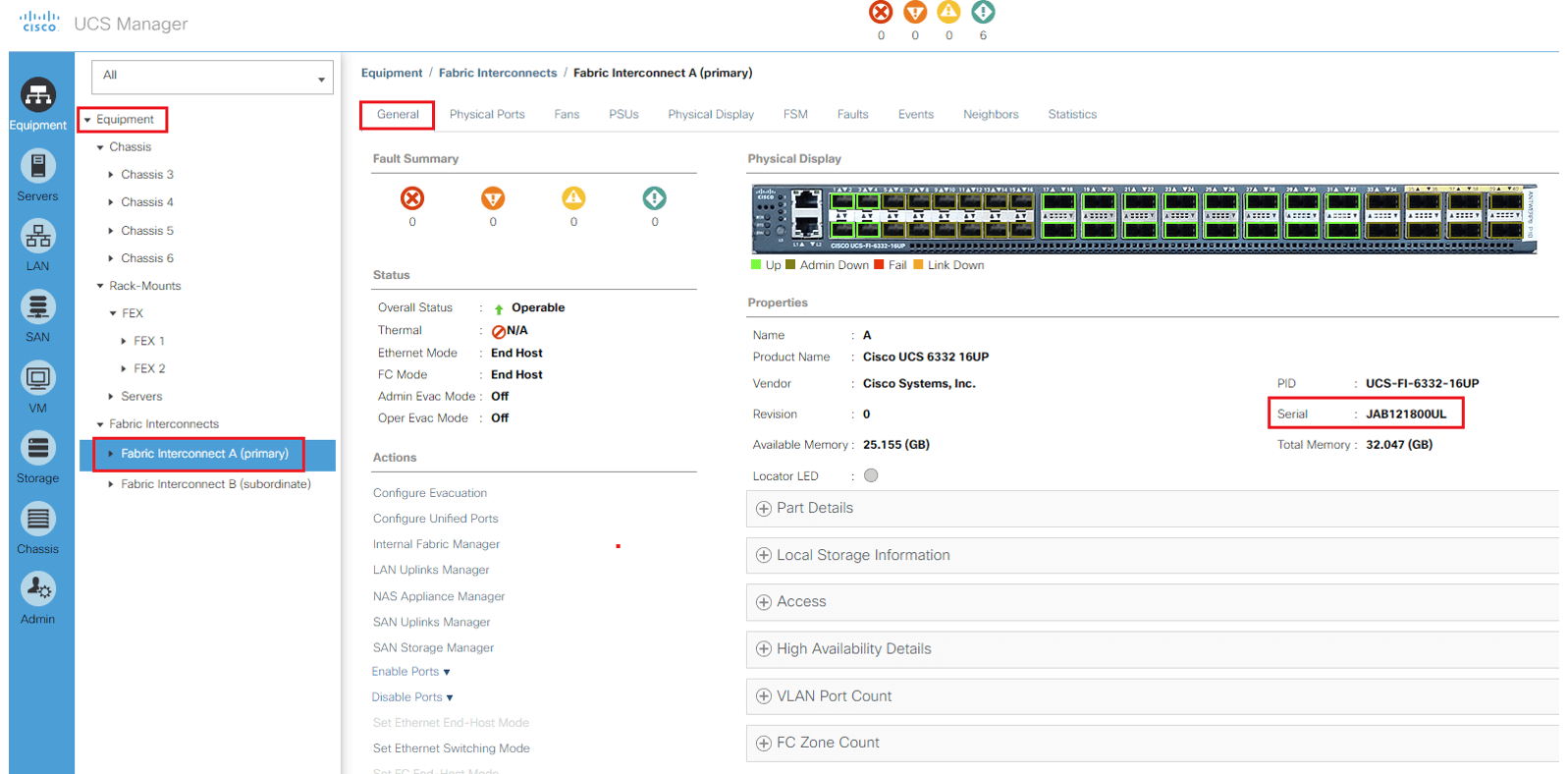
Once you receive the license from Cisco, it can be installed on Fabric Interconnect using UCS manager GUI under Admin tab
- Under Admin Tab | Select License management | Under General tab under FI A | Select the download the License file tab
- In the Pop Up window | Browse for local file system of the PC or Provide the details of Remote File System for FTP, TFTP, SCP, or SFTP session.
- Repeat the process for all licenses for both fabrics Interconnect.
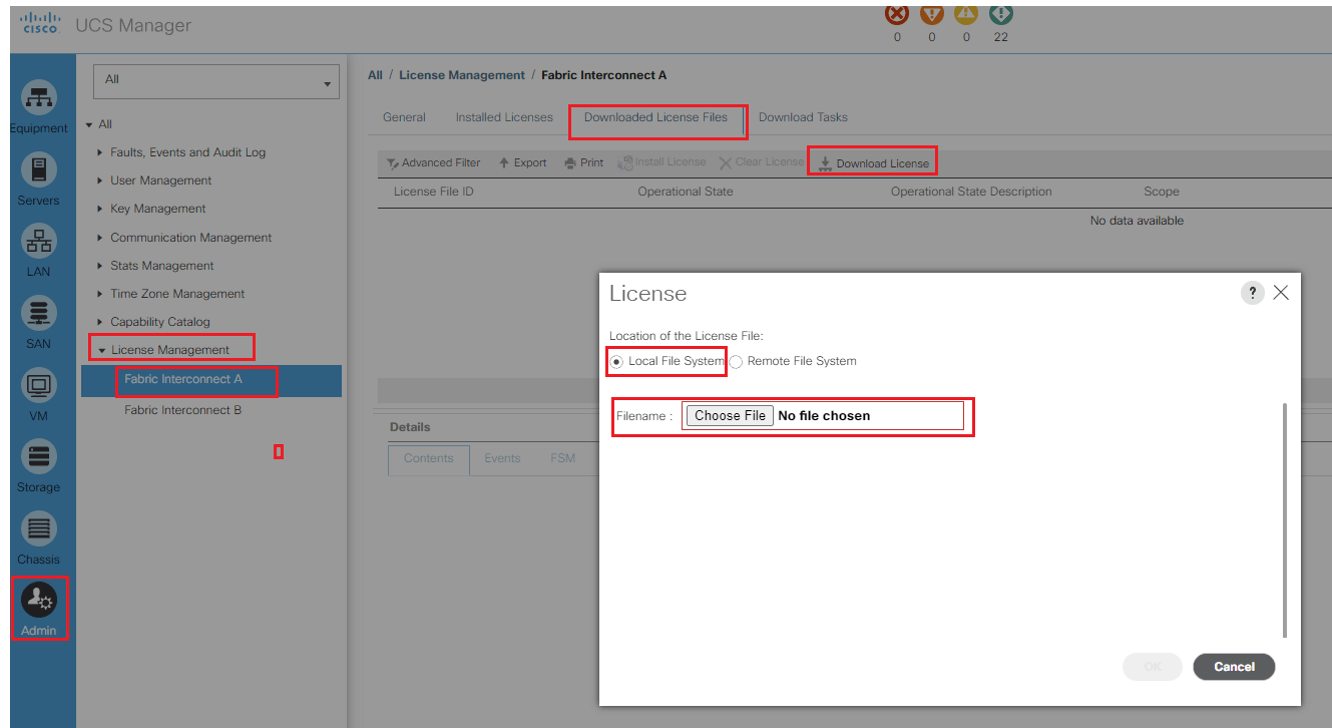
How to Start and Shut the Fabric Interconnect
Cisco has designed USC to provide the continuous operations. In Production environment, there is no need to shut down or reboot the Fabric interconnects, due to which there is no power button on UCS Fabric Interconnects.
If Enterprise want to shut down the UCS fabric Interconnect, we need to pull the power cable manually. Another option is to use smart PDUs that provide a remote control for power of the electrical outlet.
We need to follow the below command if there is requirement to reboot the FI using SSH.
- Login to FI using SSH
- Issue following two commands
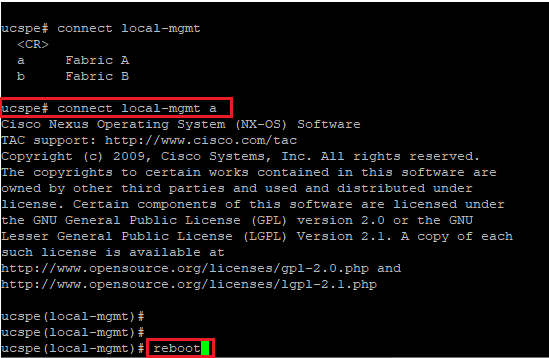
How to control Blade Server Power
Cisco UCS has a maximum of four power supplies. Each Power supply is 2500 watts. Under Normal condition, UCS always has enough power to run all blade serves in the chassis. If it is required, that we can capp power to each blade servers. This may be required in a disaster situation where a limited amount of power is available.
When manual blade-level power capping is configured, in global cap policy, you can set a power cap for each blade server in a Cisco UCS domain.
- Login to UCS Manager | Expand Equipment tab in navigation pane
- Select Global Policies from Policies tab in the work pane. In the Global Power Allocation Policy Area Select Manual Blade Level cap for the Allocation Method.
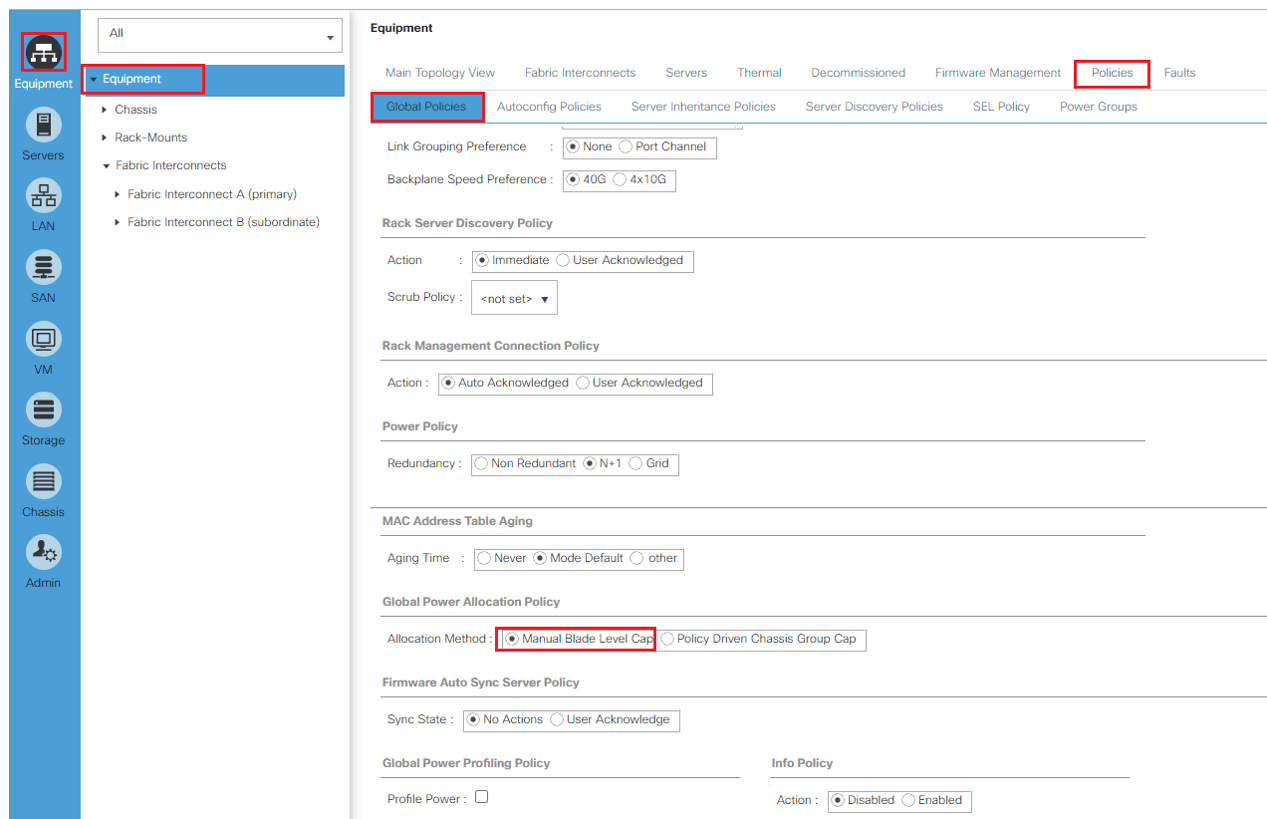
Once the Global Power Policy is enabled for manual Blade Level Cap use following method to allocate Power to each blade.
- Login to UCS Manager | Expand Equipment tab in navigation pane | Expand chassis
- Expand servers tab | Select Server 1 in Navigation pane | In General tab of the selected server n work pane, select Power Budget for the server.
- Select Enabled and define the power value for blade in watts.
Locator LED Status
The following physical components of UCS have status and locator LEDs:
- UCS chassis
- Blade server
- UCS Fabric Interconnect
Status provides the overall operational state of the equipment and can be very useful in initial diagnostics. The status of a UCS component is available in the work pane in the top-left corner under the Fault Summary area.
Locator LEDs, on the other hand, can be turned on in order to physically identify the equipment and are very useful for onsite troubleshooting. Suppose one of the Fabric Interconnects or one of the blade servers is faulty, you may help an onsite technician to physically identify (and maybe replace) the faulty components if the locator LED is remotely turned on by the administrator from UCSM.





LEAVE A COMMENT
Please login here to comment.