EMAIL SUPPORT
dclessons@dclessons.comLOCATION
USLAB Creating EBS Volume & Attaching to an Instance.
Task:
- Create an EBS volume using the console
- Attach an EBS volume to an instance using the console
Step1: To create an EBS volume using the console
- Open the Amazon EC2 console at https://console.aws.amazon.com/ec2/.
- From the navigation bar, select the region in which you would like to create your volume.
- In the navigation pane, choose ELASTIC BLOCK STORE, Volumes.
- Choose Create Volume.
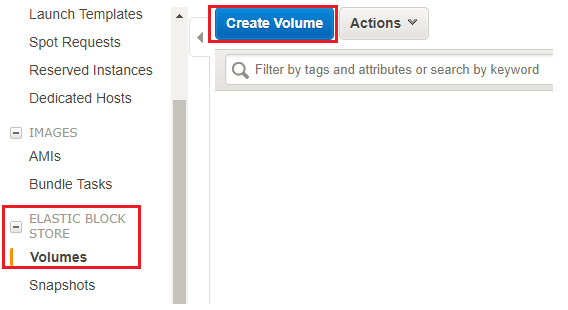
- For Volume Type, choose a volume type.
- For Size (GiB), type the size of the volume.
- With a Provisioned IOPS SSD volume, for IOPS, type the maximum number of input/output operations per second (IOPS) that the volume should support.
- For Availability Zone, choose the Availability Zone in which to create the volume. EBS volumes can only be attached to EC2 instances within the same Availability Zone.
- (Optional) To create an encrypted volume, select the Encrypted box and choose the master key you want to use when encrypting the volume. You can choose the default master key for your account, or you can choose any customer master key (CMK) that you have previously created using the AWS Key Management Service
- (Optional) Choose Create additional tags to add tags to the volume. For each tag, provide a tag key and a tag value.
- Choose Create Volume.

Comment
You are will be the first.




LEAVE A COMMENT
Please login here to comment.