EMAIL SUPPORT
dclessons@dclessons.comLOCATION
USLAB: Configure Auto-Scaling & validation
Task :
In this lab we will Configure Auto-Scaling using launch template to automatically launch an Instance , when any one of the Instance goes down , Inorder to meet Desired capacity Limit.
Step 1: Configuring Launch template
Navigate to EC2 Services | Go to Left menu | under Instance , Select launch template
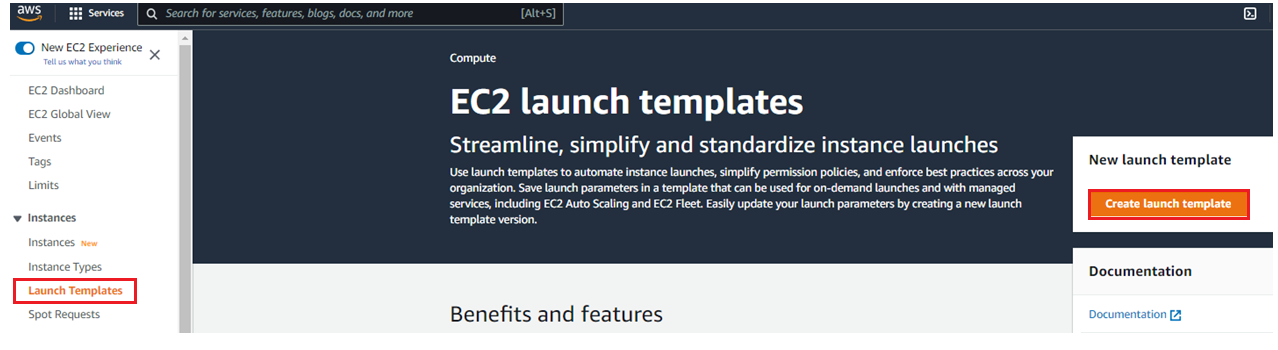
Provide following details
- Launch template name: dclessons-LT
- Template version Description: Launch Template Version 1
- Application and OS Image : Amazon-Linux 2 AMI ( HVM) SSD Volume Type
- Instance Type:micro
- Key Pair : Don’t Include in launch template
- Network Setting : Subnet Default VPC Subnet | Firewall Security Group : Select Existing Security Group : default Security group of Default VPC.
- Rest keep all setting as Default | Click on Create launch template
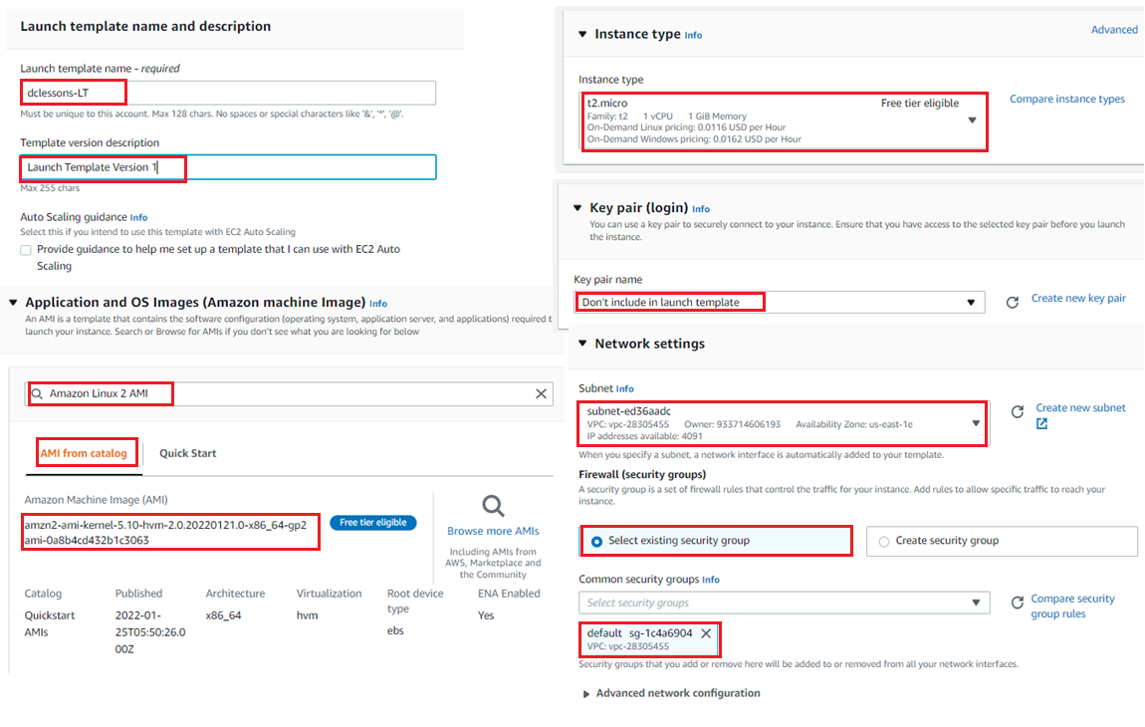
Once Launch template is Created | Click on View launch template and your Launch template is now Listed

Step 2: Create an Auto-Scaling Group
Go to Left Menu | Under EC2 and Choose Auto Scaling Groups under Auto Scaling | Click on Create Auto Scaling Group
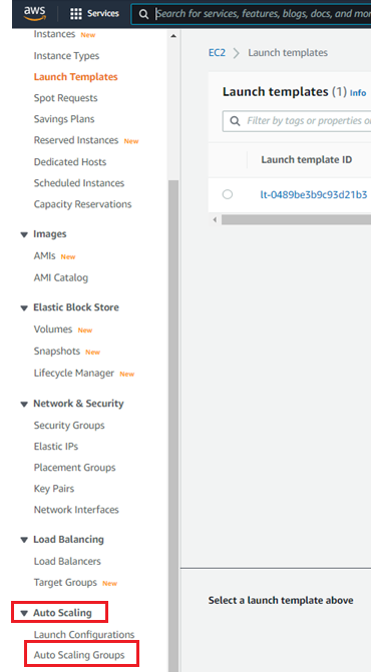
Under Choose Launch template or Configuration | Auto Scaling Group name: dclessons-ASG | Launch template: dclessons-LT | Next
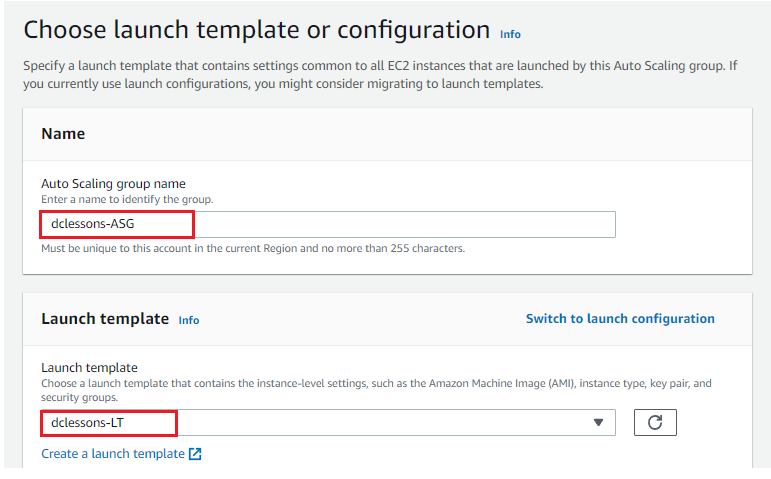
Under Choose Instance Launch Option | Network: Select default VPC | Under Availability and Subnet: Choose two subnets in two different AZ. | Next
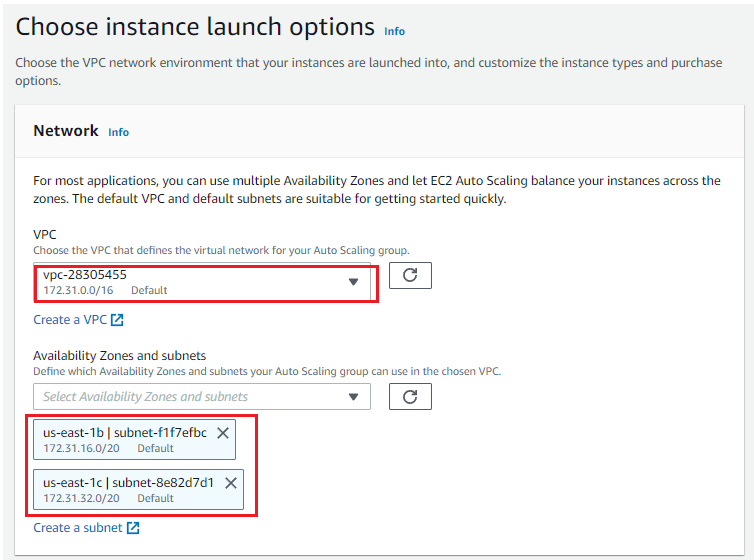
No Change in Configure advance option | Next





LEAVE A COMMENT
Please login here to comment.