EMAIL SUPPORT
dclessons@dclessons.comLOCATION
USLAB Configuring VPC
Once completing this exercise you can access the Amazon EC2 instance from Internet.
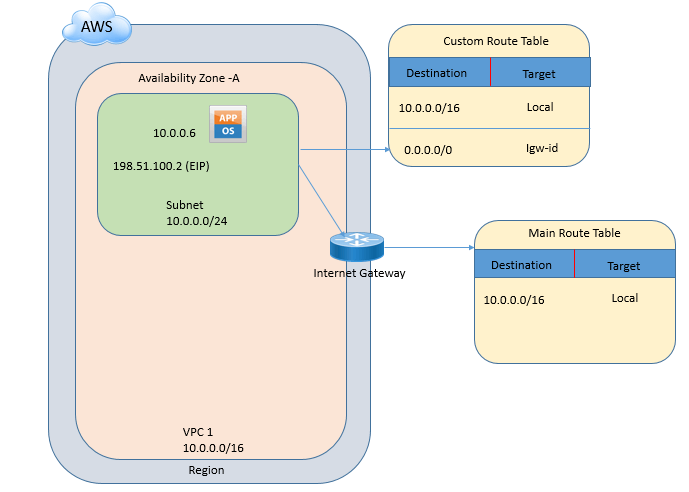
Task:
- Create the VPC
- Create a Security Group
- Launch an Instance into Your VPC
- Assign an Elastic IP Address to Your Instance
- Clean Up
Step 1: Create the VPC
- Creates a VPC with a /16 IPv4 CIDR block (a network with 65,536 private IP addresses).
- Attaches an Internet gateway to the VPC
- Creates a size /24 IPv4 subnet (a range of 256 private IP addresses) in the VPC.
- Creates a custom route table, and associates it with your subnet, so that traffic can flow between the subnet and the Internet gateway.
Steps to be followed:
- Open the Amazon VPC console at https://console.aws.amazon.com/vpc/.
- In the navigation bar, on the top-right, take note of the region in which you'll be creating the VPC. Ensure that you continue working in the same region for the rest of this exercise, as you cannot launch an instance into your VPC from a different region.
- In the navigation pane, choose VPC dashboard, and then choose Start VPC Wizard.
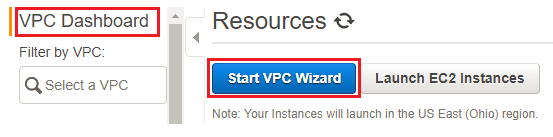
- Choose the first option, VPC with a Single Public Subnet, and then choose Select.
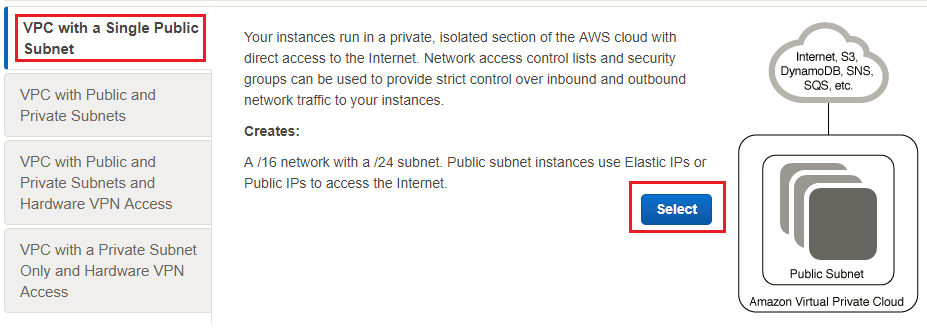
- On the configuration page, enter a name for your VPC in the VPC name field; for example, dclessons-vpc , and enter a name for your subnet in the Subnet name This helps you to identify the VPC and subnet in the Amazon VPC console after you've created them. For this exercise, you can leave the rest of the configuration settings on the page, and choose Create VPC.

Comment
You are will be the first.




LEAVE A COMMENT
Please login here to comment.