EMAIL SUPPORT
dclessons@dclessons.comLOCATION
USLAB Configuring Cloud Front
Task :
In this lab , we will create the Amazon CloudFront distribution , which will distribute image file stored in an Amazon S3 bucket.
Step1: Create S3 Bucket
Go to AWS Service | Select S3 Service under Storage Section
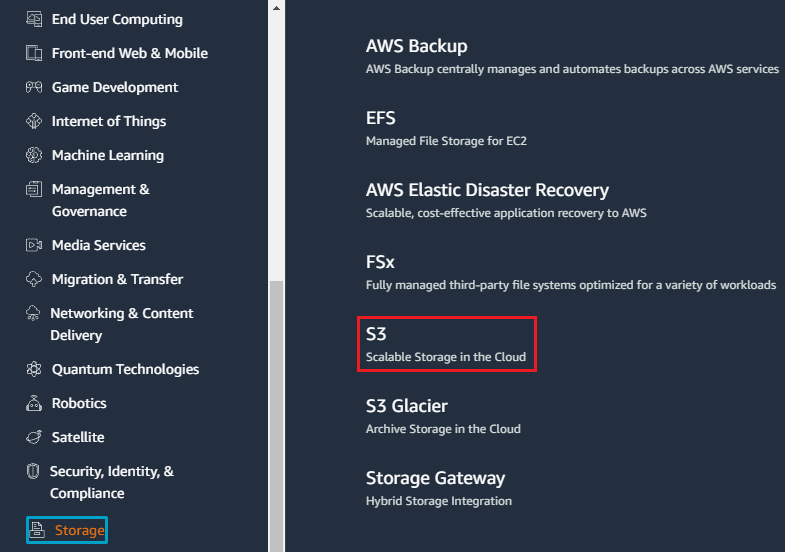
Go to Bucket Section | Click on Create Bucket
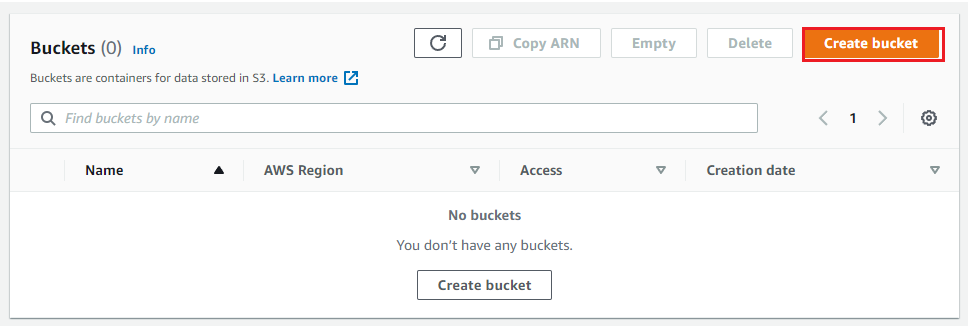
Under Create Bucket | Bucket name: dc12345 , AWS region: Select US-East (Virginia) us-east-1.| Object Ownership : Select ACLs Enabled and Select Object Writer
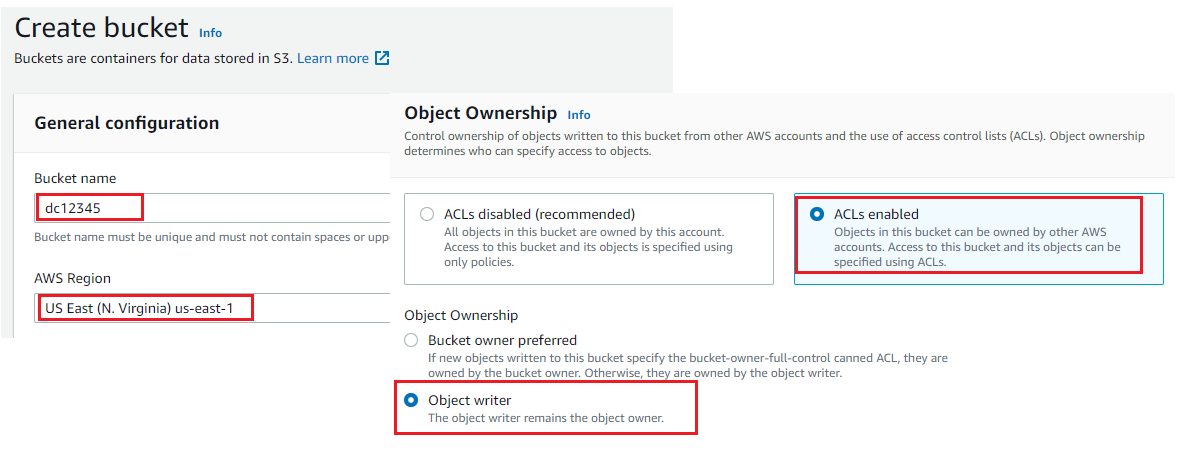
Under Block Public Access Setting For this bucket : Disable and Select Acknowledge Section

Keep all setting default | Click on create Bucket
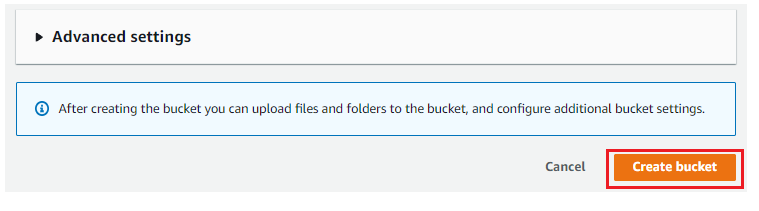
Now Upload any image in to that bucket.
Step2: Create Custom Error pages
In this section , we will create custom error pages for cloud front to return when origin returns HTTP 4xx or 5xx errors.
Select your Bucket | Click on Create Folder
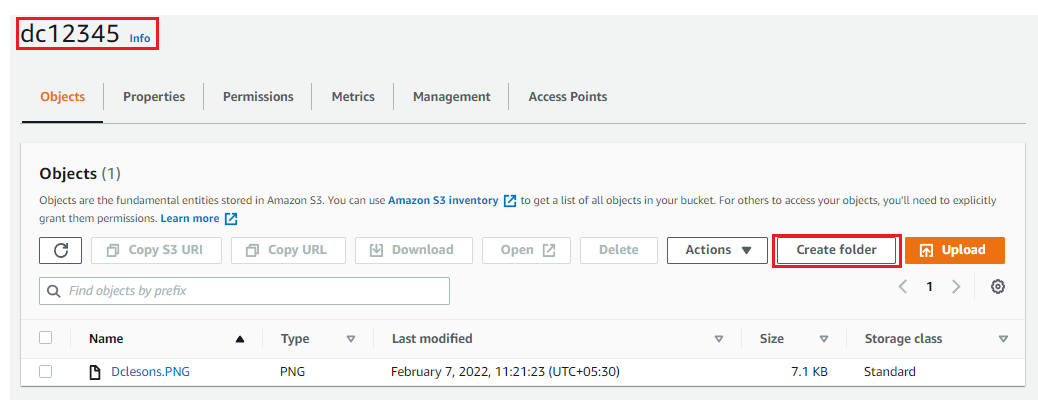
Under Folder Section | Folder name: CustomErrors | Server Side Encryption : Disable
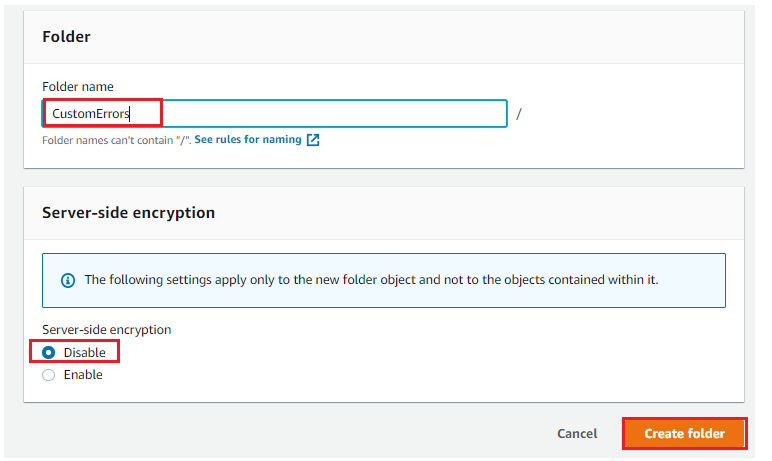
Now Under this folder upload block.html and error.html
For block.html : open text file and put this code, and save it as block.html
<html>
This Dclessons content is blocked in your location!!!
For error.html : Open Text file , put this code and save it as error.html
<html>
This is Dclessons Error Page
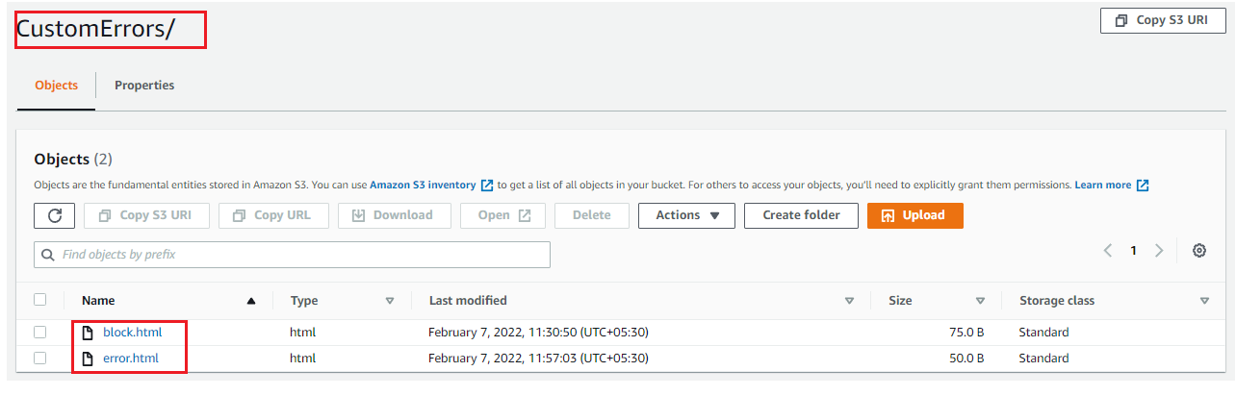
Step3: Make Object public
On Click on Image name , you uploaded and take it's URL and open it on browser , here you have see that access Is denied and object is not publicly accessible.
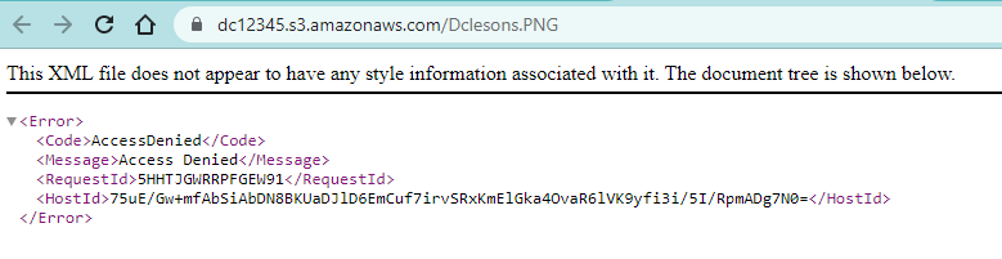
Go to your bucket | Permission | Now Scroll down to Bucket Policy | Click on Edit | and use below code in it. Just change the name of bucket ARN with your own bucket ARN in both resource option in the code.

{
"Version": "2012-10-17",
"Statement": [
{
"Effect": "Allow",
"Action": [
"s3:ListBucket"
],
"Principal": {
"AWS": "*"
},
"Resource": ""
},
{
"Effect": "Allow",
"Action": [
"s3:GetObject",
"s3:PutObject"
],
"Principal": {
"AWS": "*"
},
"Resource": ""<Your own bucker ARN>/*"
}
]
}
Now access the image URL again and you see you Image now publicly accessible.
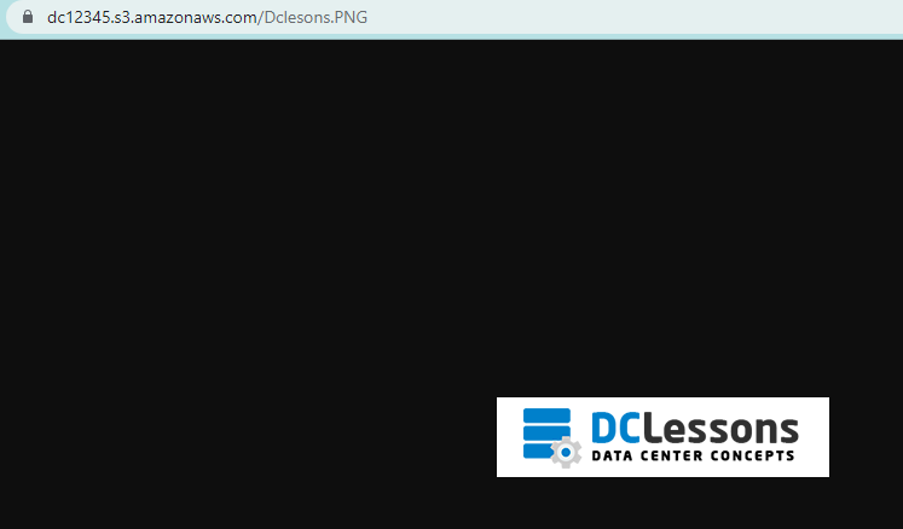
Step4: Create CloudFront Distribution
Go to AWS Services | Under networking & Content Delivery | Select Cloud Front





LEAVE A COMMENT
Please login here to comment.