EMAIL SUPPORT
dclessons@dclessons.comLOCATION
USLAB: Launch a EC2 Linux Instance & Access Via CLI
Task :
Launch a EC2 Linux Instance
Solution
Go to AWS Service and Select an EC2 Service and make sure that your region is Mumbai. EC2 instance is region specific and is created in one region and will not be available to another region.
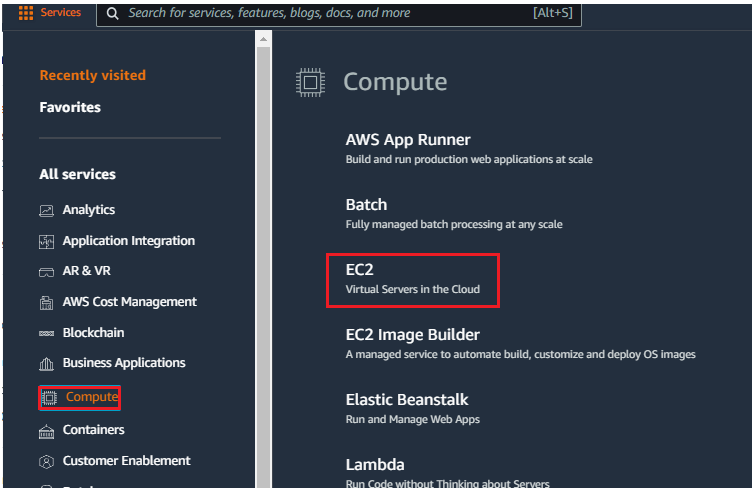
On EC2 dashboard | Click Launch Instance
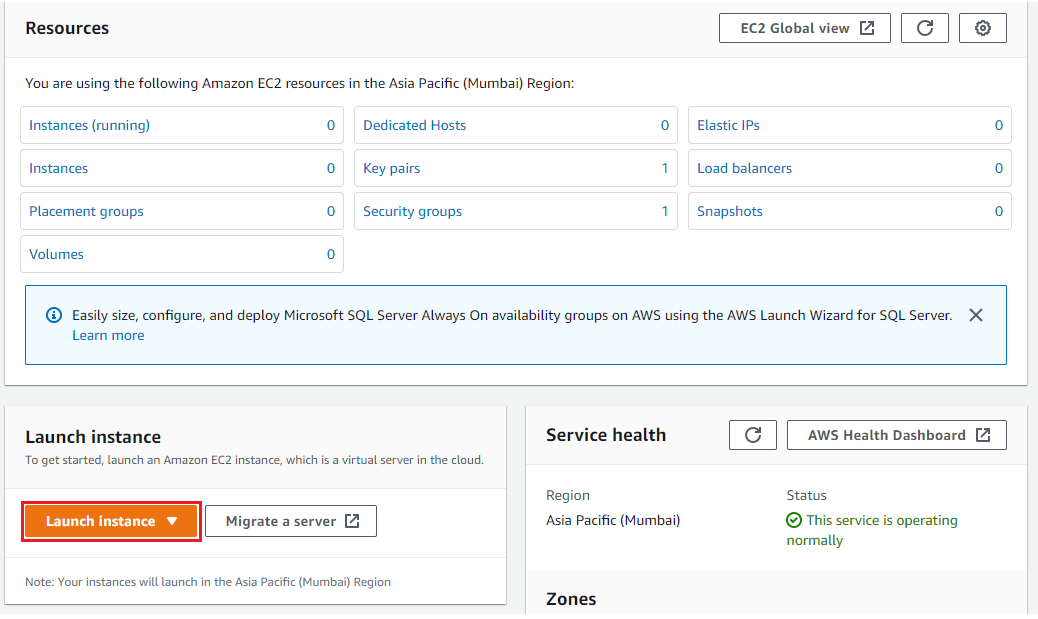
Select Amazon Linux AMI ( Free tier eligible )
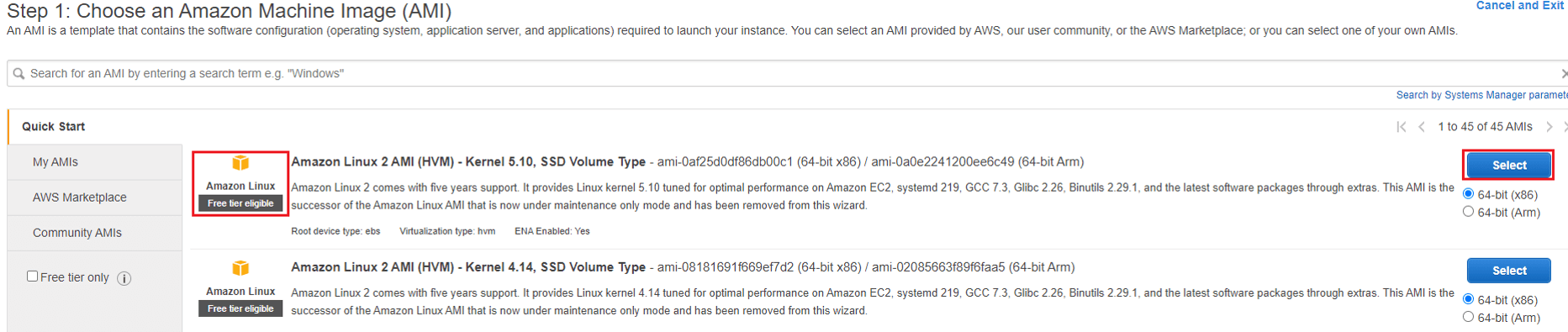
Select t2.micro ( Free tier eligible ) and click on Next Configure Instance Details
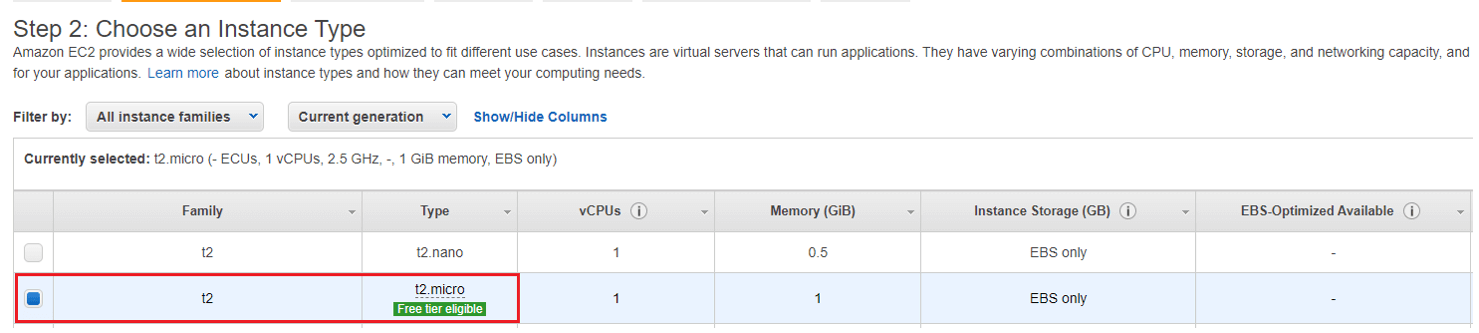
Create a Subnet if not created and also a VPC and use subnet as public subnet , keep all the field as mentioned in below figure and Click on Add Storage.
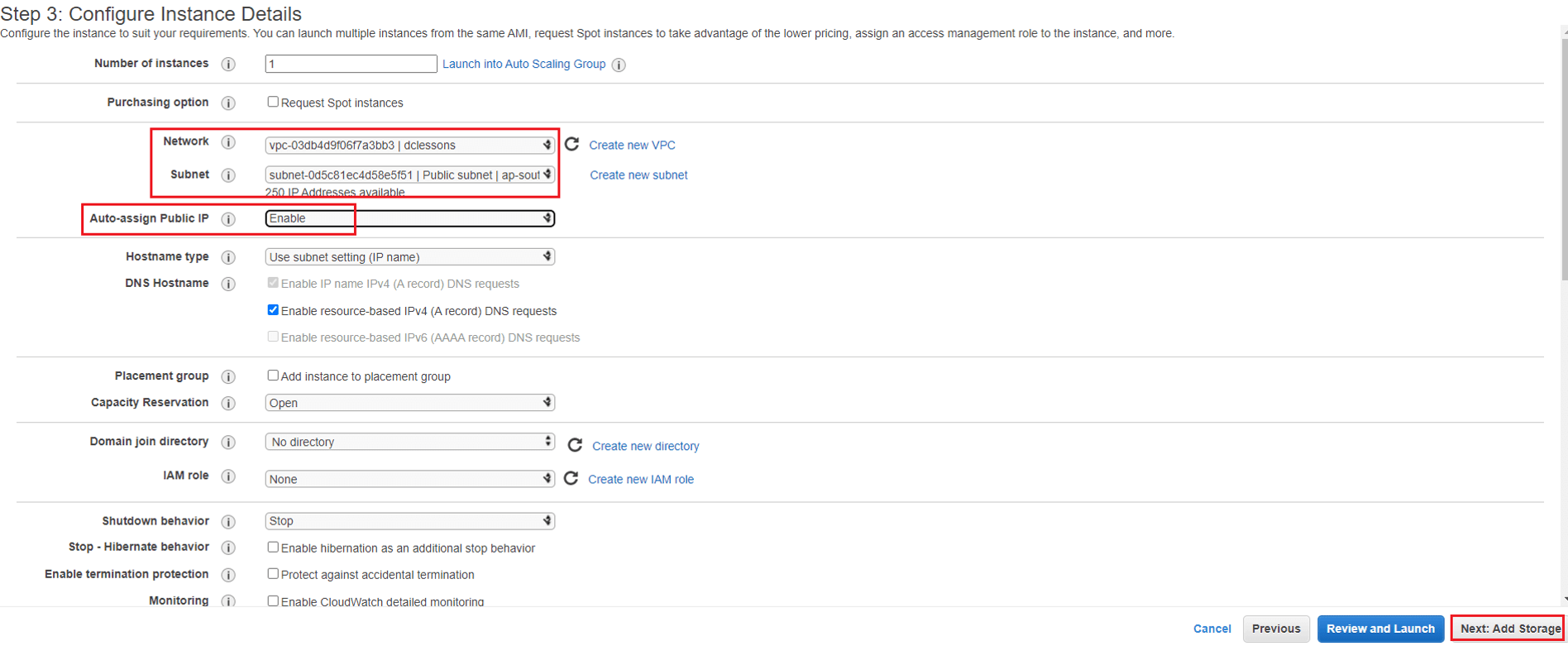
On Storage Section , keep all field default and click on ADD tags
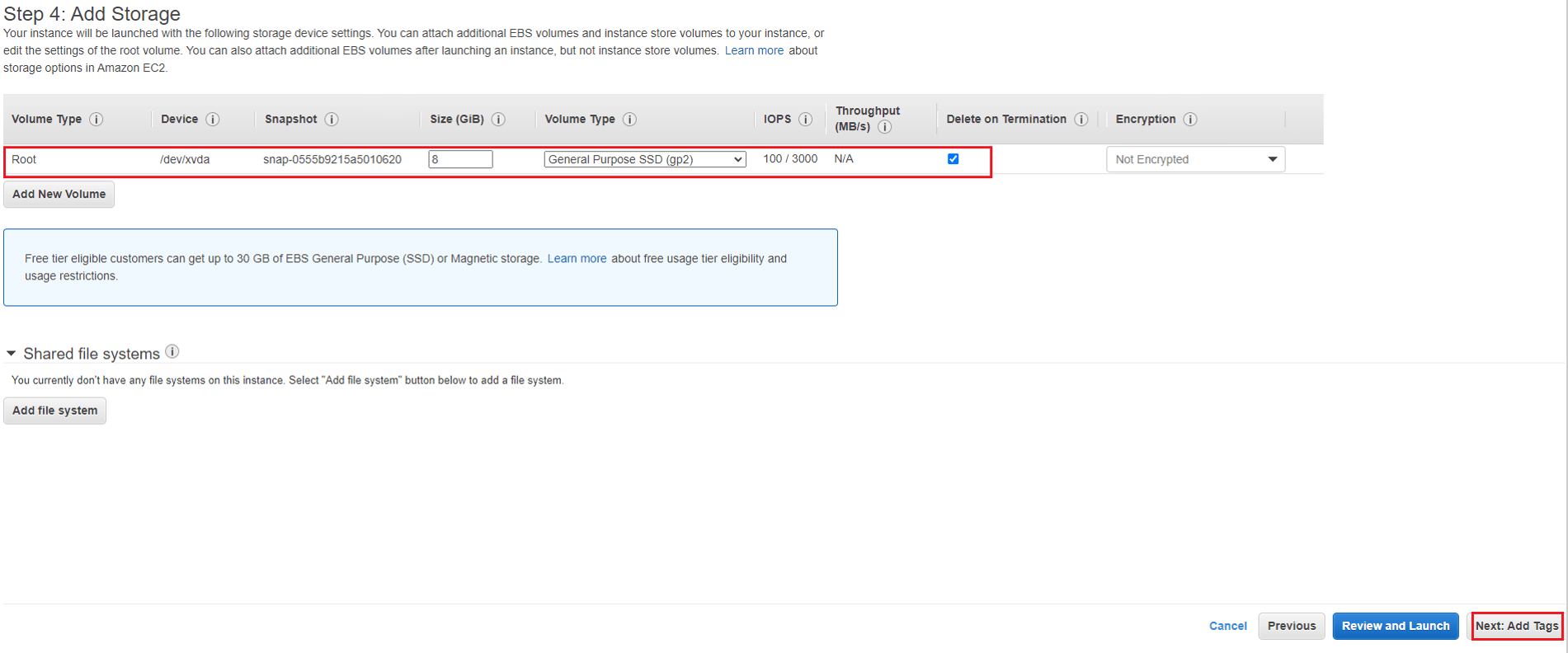
On tag field, Click on ADD tag and in Key put Name and value put Dclessons_4 and Click on Next: Configure Security group.
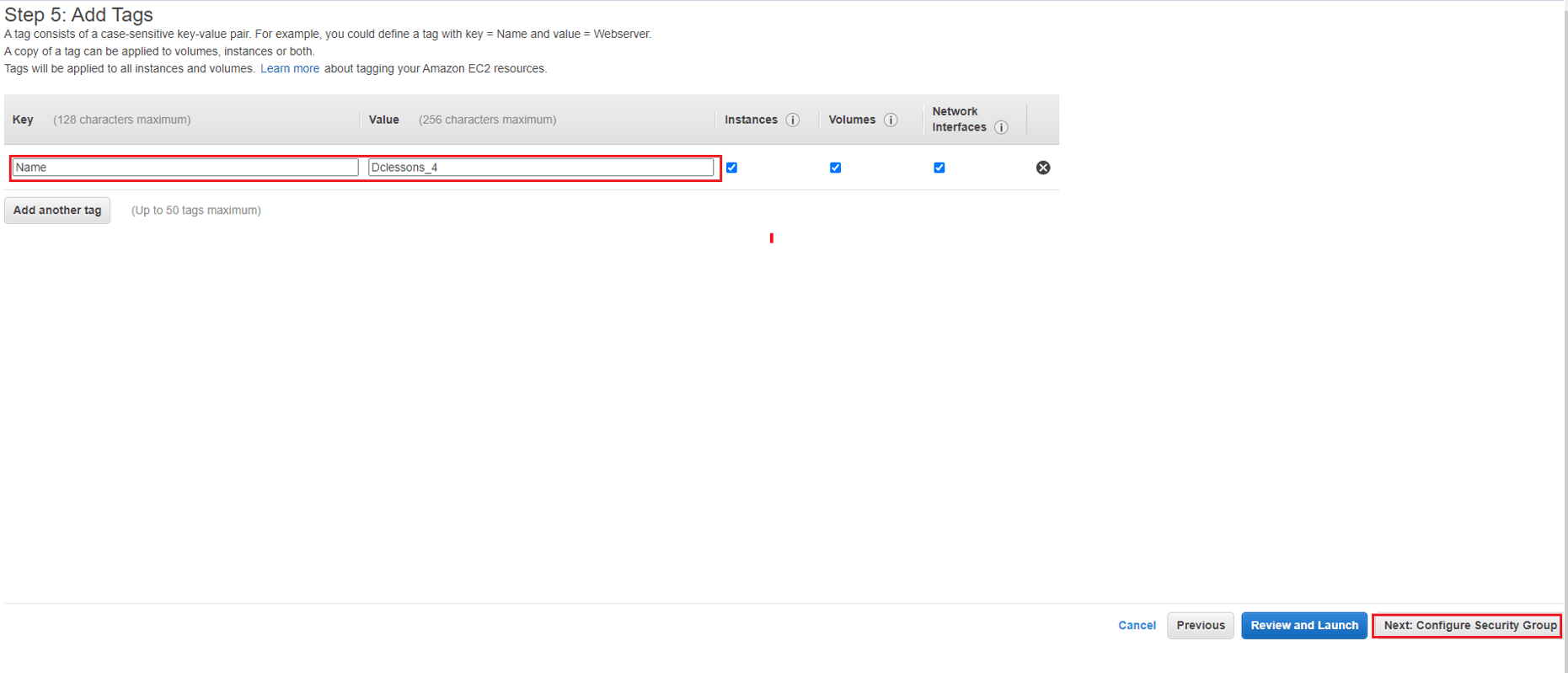
Rename default Security group name to dclessons4-SG and keep rule default. And finally Click on Launch
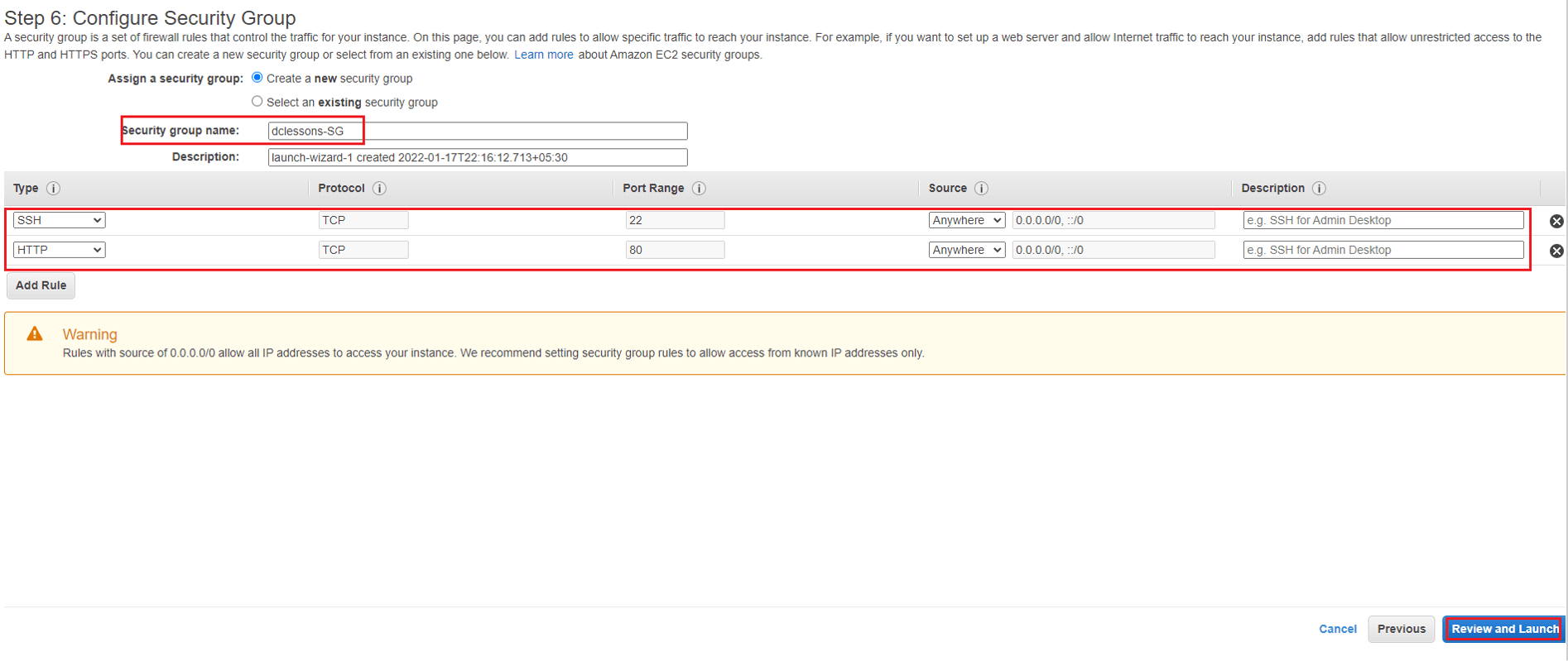
In Select an existing key pair or Create a new pair popup , Select a new key pair and provide the name.





LEAVE A COMMENT
Please login here to comment.