EMAIL SUPPORT
dclessons@dclessons.comLOCATION
USLAB: Managing Devices
Physical & Logical Topology
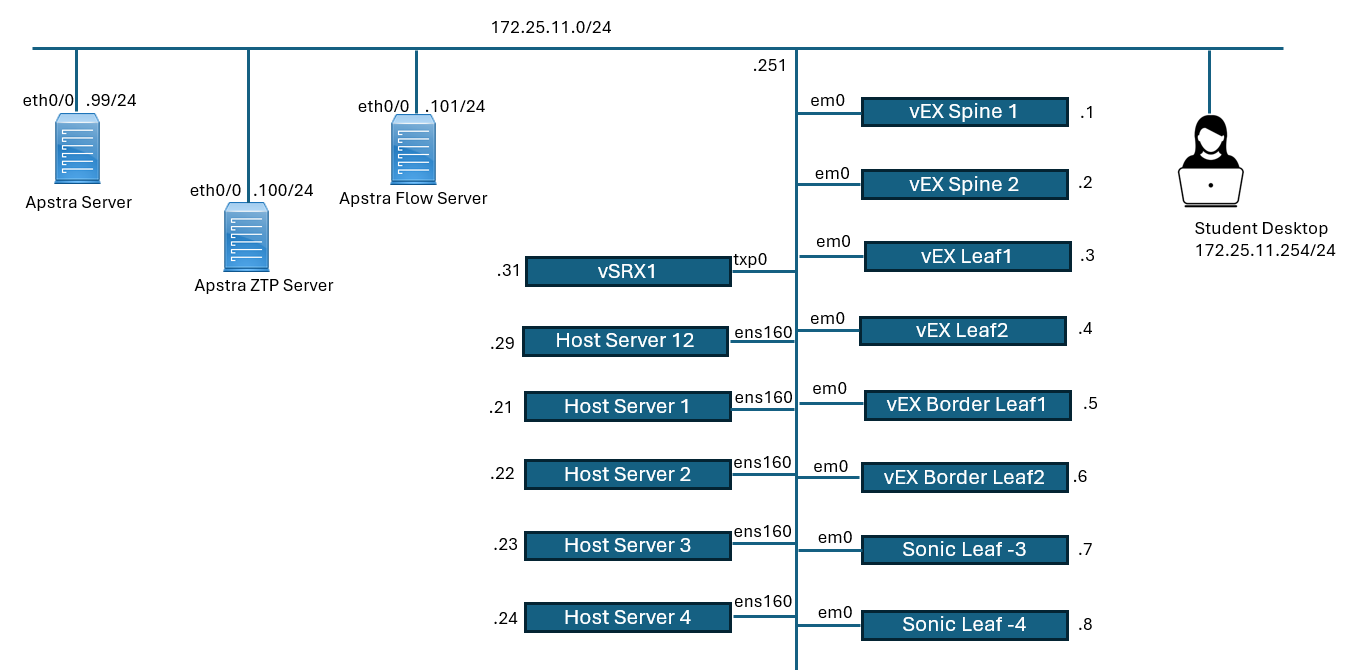
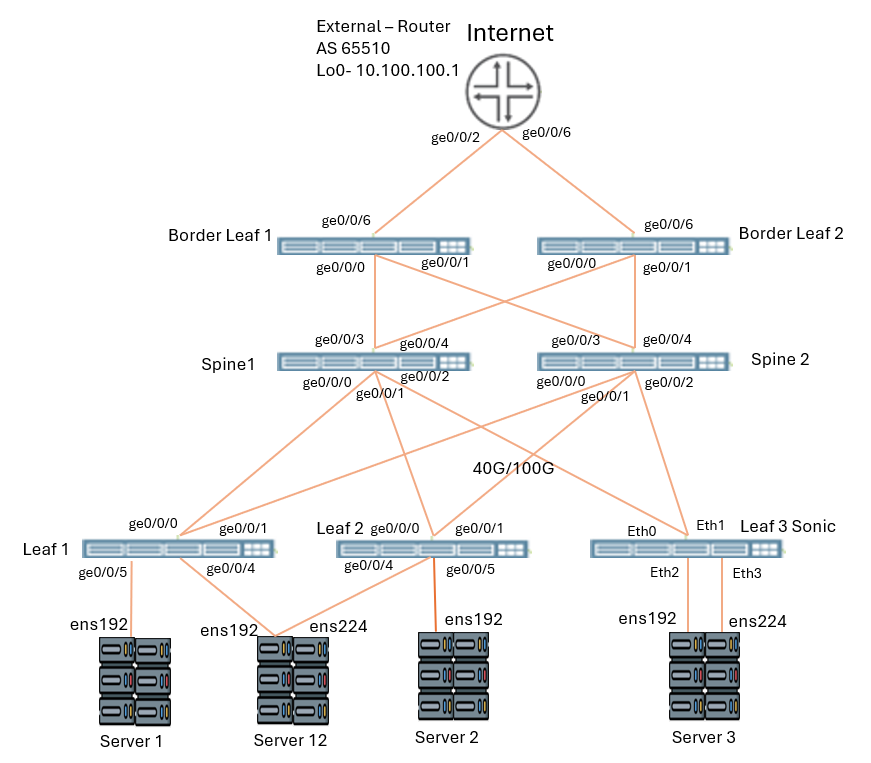
Log into the spine1 node (172.25.11.1) using SSH
The spine1 device has been configured with a hostname, root authentication, various users, ssh, NETCONF, a management VRF, and an IP address on its management interface (fxp0).
To enable Apstra to manage the device, the device must have a superuser configured, NETCONF over ssh enabled, and the management interface configured and reachable by the Apstra server.
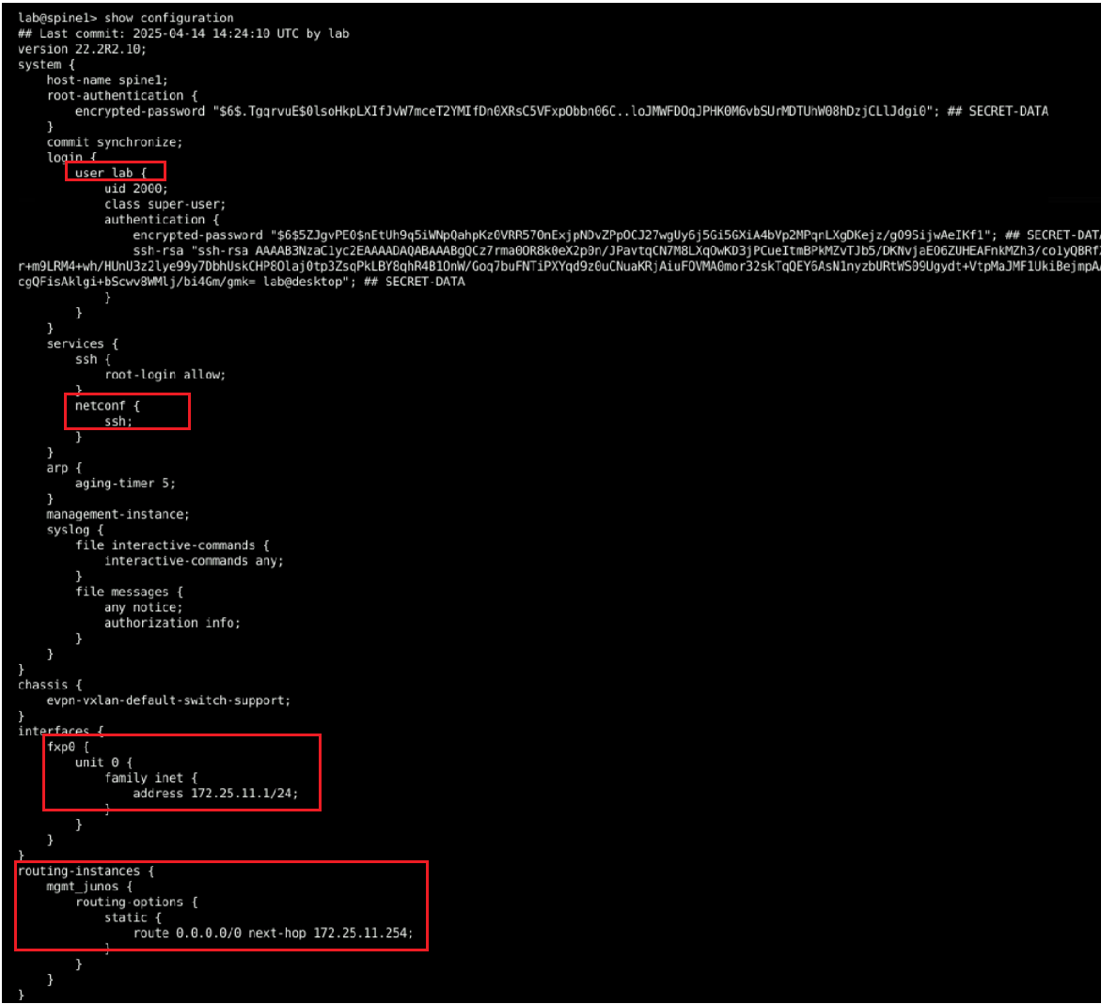
The server12 device has several interfaces that are up and operational. The ens160, ens192, ens224, lag1, and vlan100 are currently enabled.
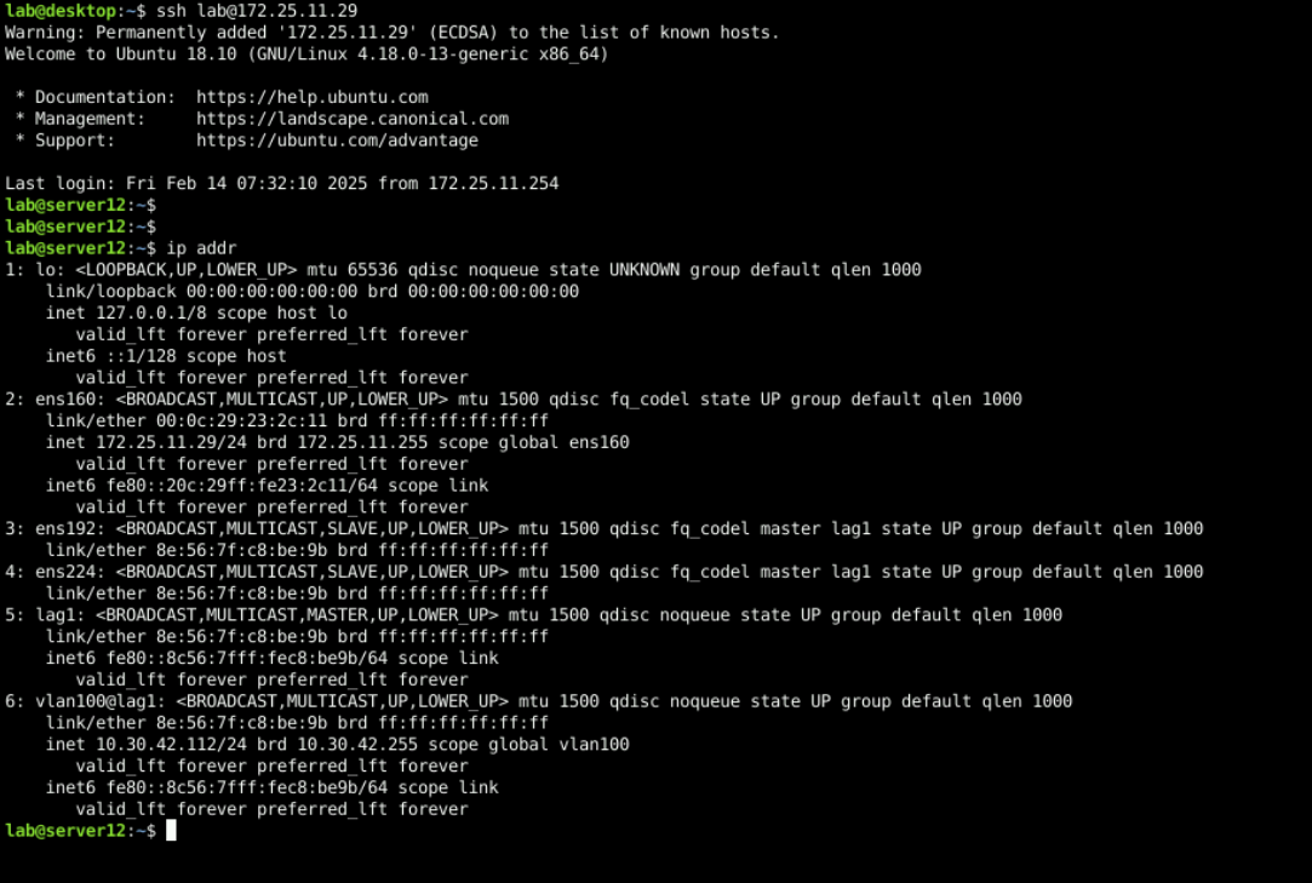
Issue the cat /proc/net/bonding/lag1 command to view some configuration details of the lag1 interface.
The ens192 and ens224 interfaces are being bonded together (IEEE 802.11ad) to form a single logical interface called lag1.
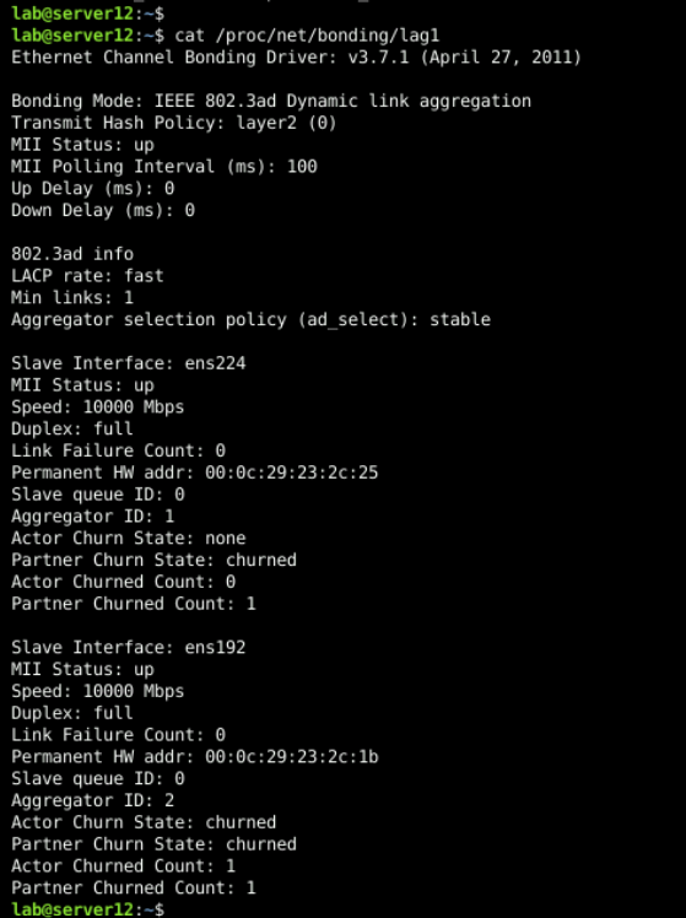
Installing Offbox Device Agents
In the Firefox window, navigate to Devices > Managed Devices. Click the Advanced Settings button to display the Advanced Settings window.
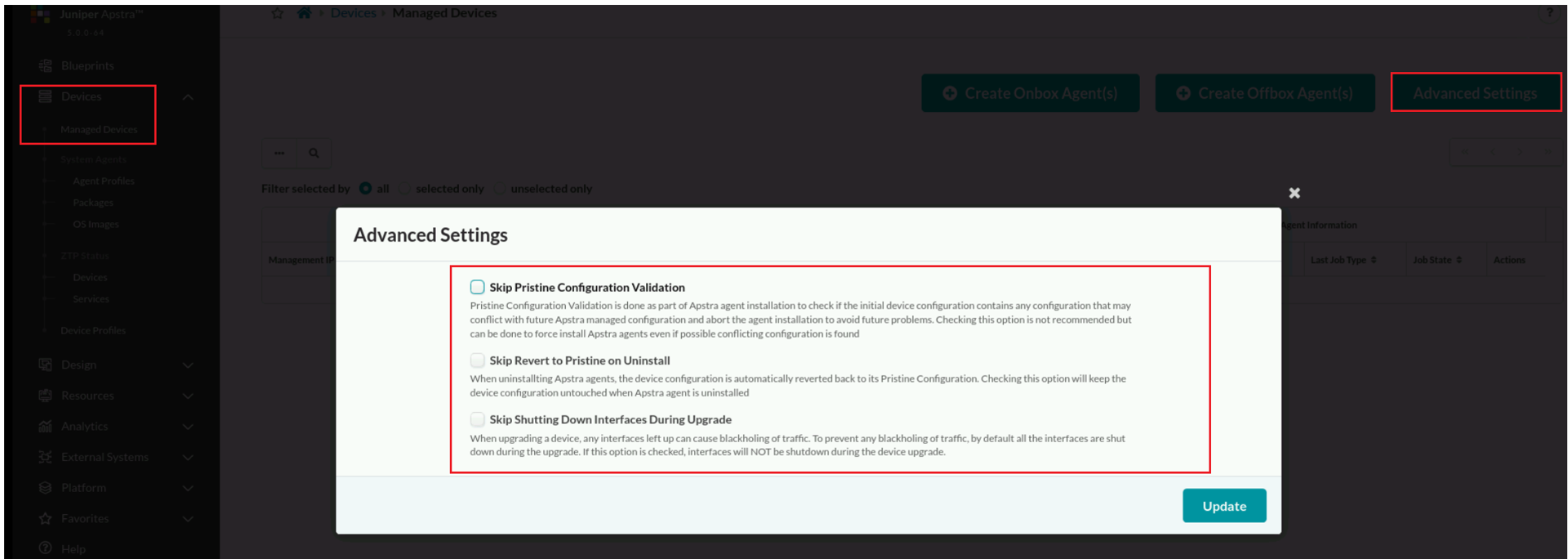
There are three available settings; Skip Pristine Configuration Validation , Skip Revert to Pristine on Uninstall, and Skip Shutting Down Interfaces During Upgrade .
A pristine configuration is mostly the existing configuration that Apstra finds on a device the first time it logs into that device. In order for Apstra to communicate with a device, the device must have a minimum configuration (IP addressing, SSH, admin user) in its pristine configuration. However, it may also have more than a minimal configuration (static routes, BGP configuration, and so on). By default, Apstra will verify that there are no conflicting configuration statements and then save a copy of the pristine configuration for each device it manages for later use. Also, by default, when you remove a device from Apstra's control, Apstra automatically makes the pristine configuration the active configuration on that device.
By selecting this option, Apstra will not verify whether the pristine configuration contains conflicting configuration statements that might hinder the overall behavior of a blueprint. We do not recommend selecting this option.
In the Firefox window, click Create Offbox Agent(s). In the Create Offbox System Agent(s) window, set the following parameters (leave everything else in its default setting): Device Addresses: 172.25.11.1-172.25.11.5 (Omitting borderleaf2) Platform: Junos Username: XXX Password: XXX
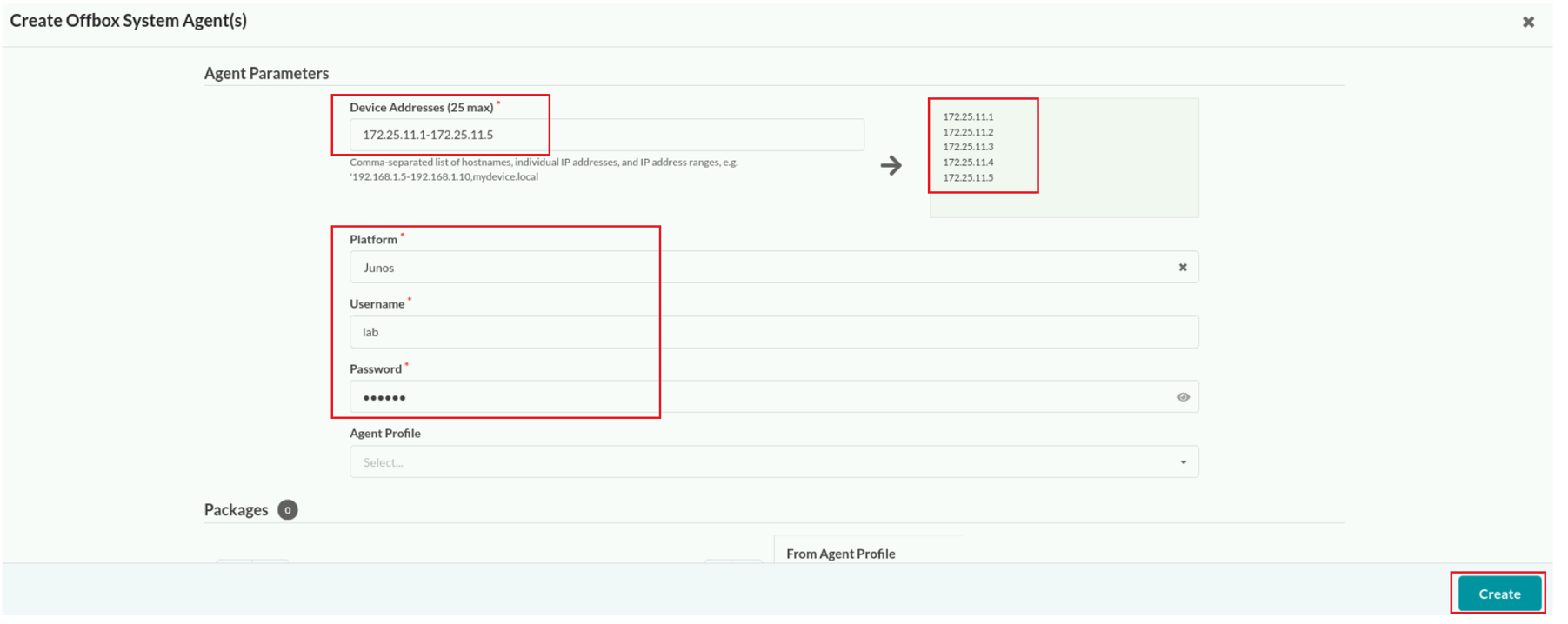
Agent installed successfully because of the SUCCESS state.
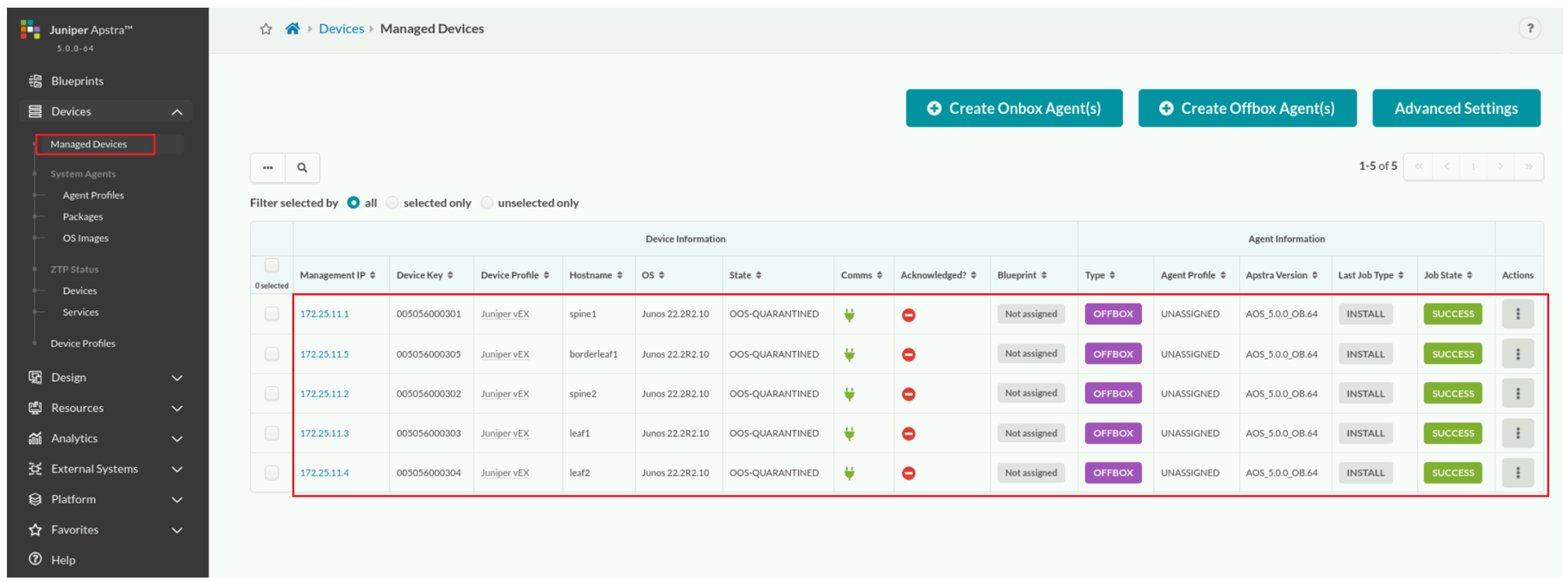
From the terminal session of the spine1 device, enter configuration mode and add telnet to the services running on the device. Commit your configuration when you are finished.
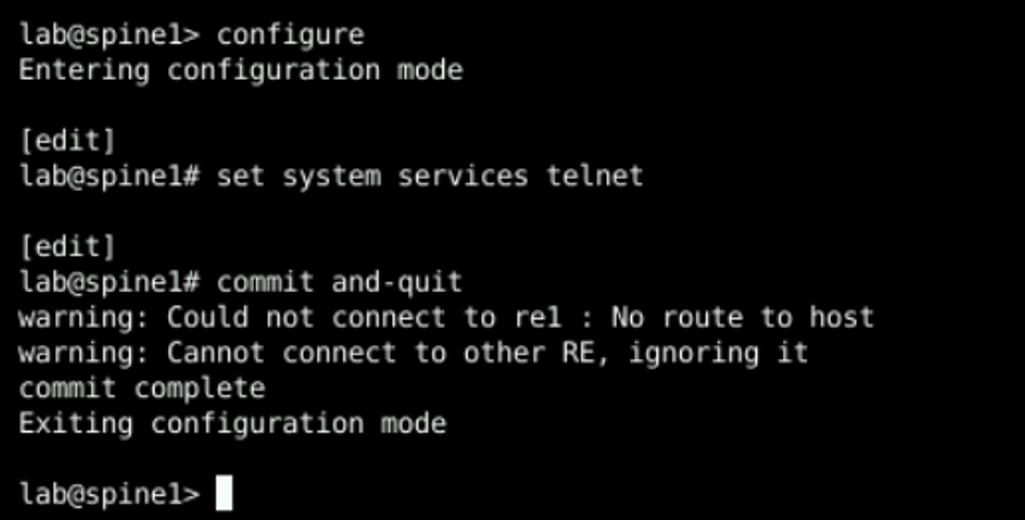
look at the pristine configuration for the spine1 device.
No change because - Apstra saves a copy of the configuration that it finds initially on the device. This copy is called the pristine configuration and remains unchanged unless you use the Apstra UI to make modifications to it
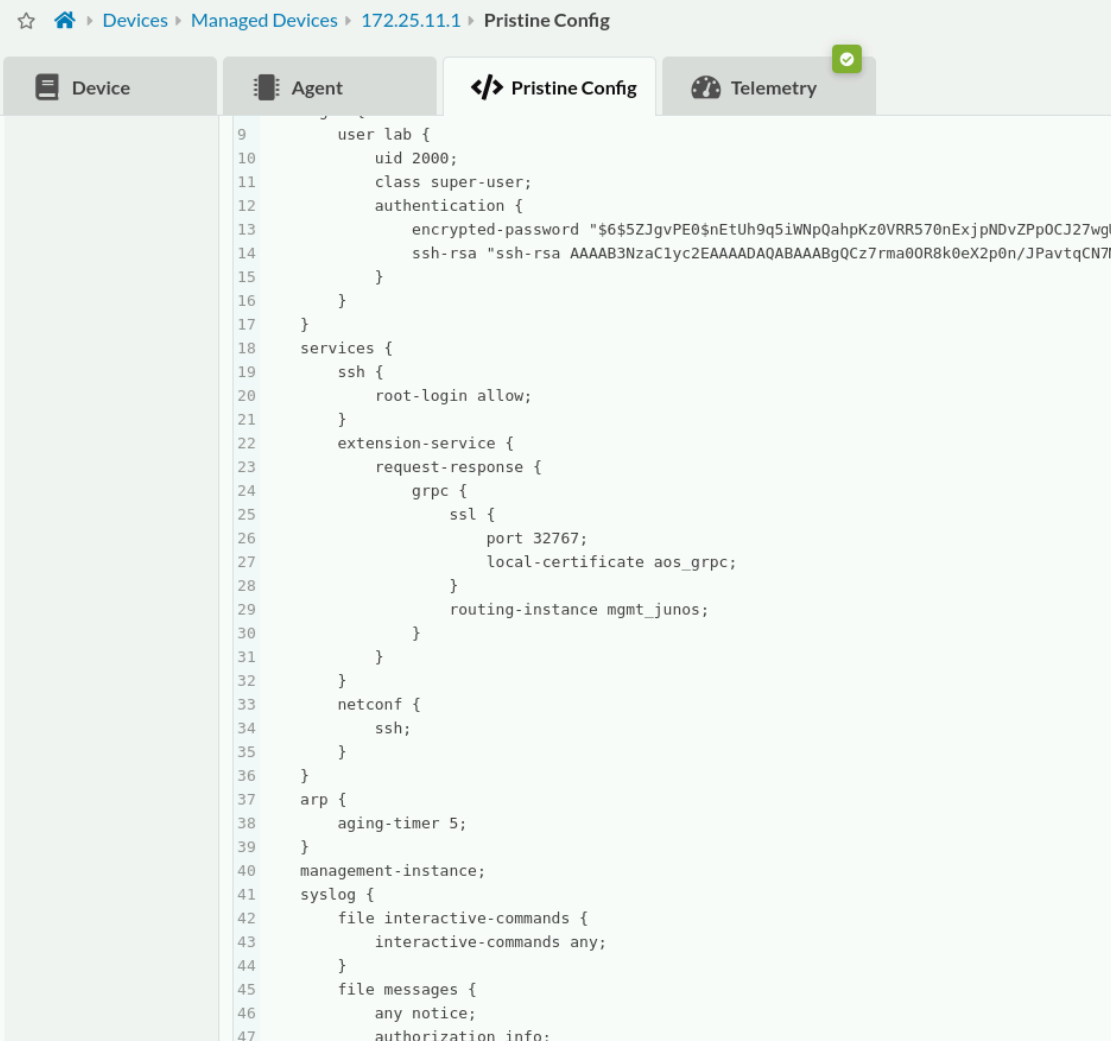
The pristine configuration and the active configuration on the spine1 device are out of sync. You have a few choices:
- You can leave everything as it is. Eventually, when you Acknowledge the device, Apstra will push the pristine configuration to the device, which will override the manual change.
- You can keep the change you made using the CLI by copying the active configuration of the device to the Apstra server to make it the new copy of the pristine configuration. This can be done by clicking the Update From Device button.
- You can push the existing pristine copy to the device to override the changes, which will also ensure that the active configuration on the device matches the current pristine copy. This can be done by clicking the Revert to Pristine button. You will do this now.
Click the Revert to Pristine button associated with the spine1 device. Click the Revert button to confirm the operation.
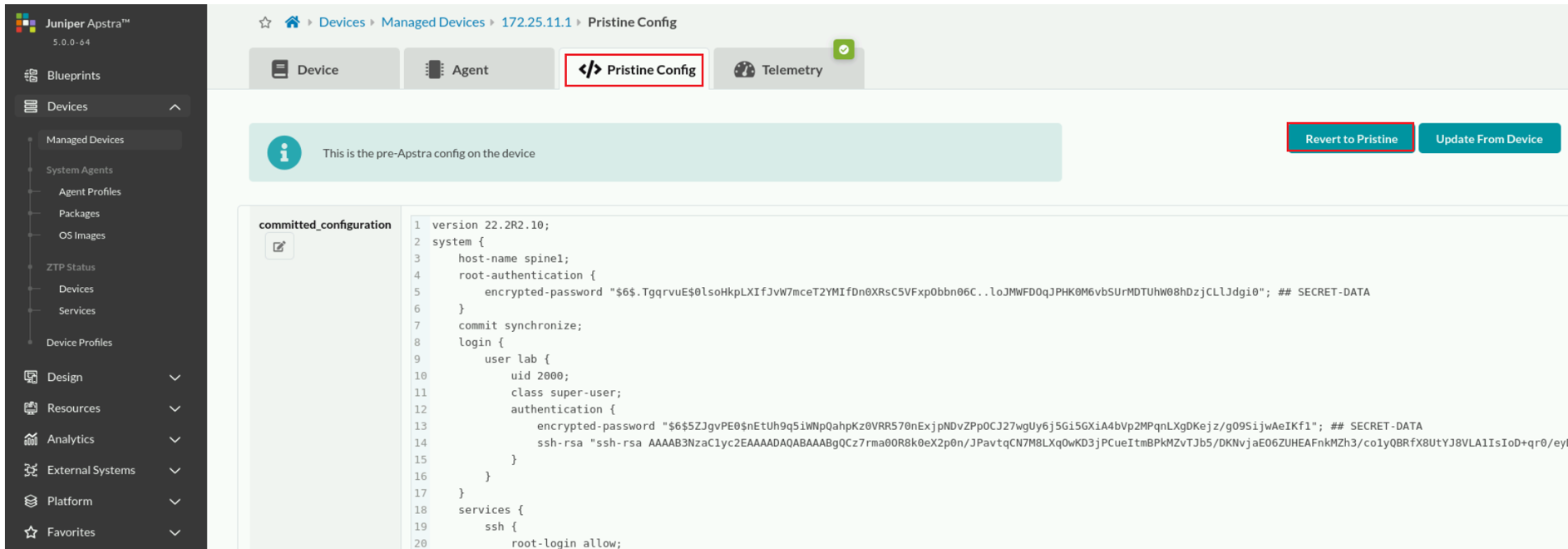
Navigate to Devices > Managed Devices . Verify that Apstra pushed the configuration to the device.
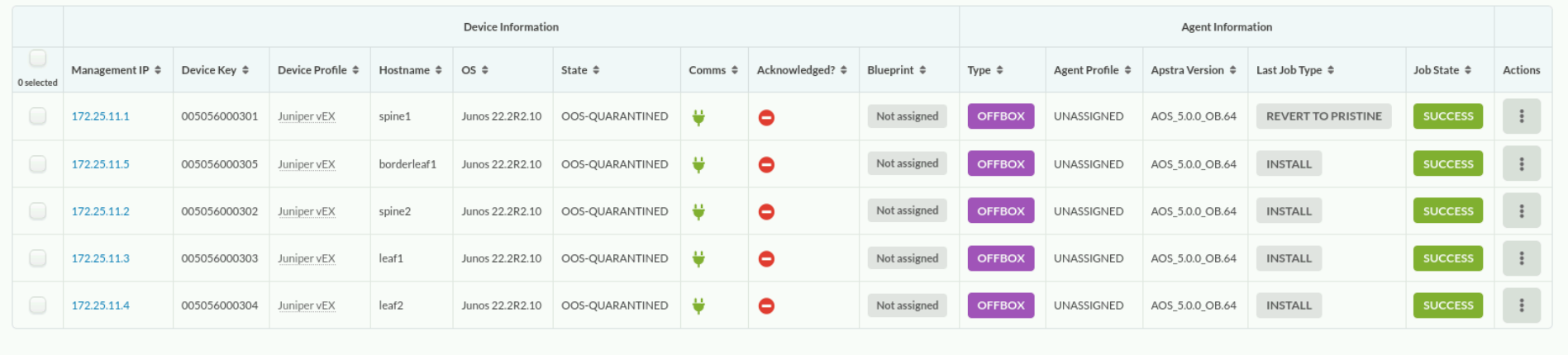
Performing ZTP
Navigate to Devices > ZTP Status > Services to check the status of the ZTP services (DHCP, TFTP, HTTP, and so on) running on the ZTP server.

All five of the services (Docker containers) running on the Apstra ZTP server should have a status of Up. If the window is empty or a service is not Up, it is easiest to reboot the ZTP server.
You are about to ZTP the borderleaf2 (a Junos device), leaf3-sonic (a SONiC device), and leaf4-sonic (another SONiC device) nodes. To do so, you must set up the ZTP server to handle them,
Using the terminal window, SSH to the Apstra ZTP server.
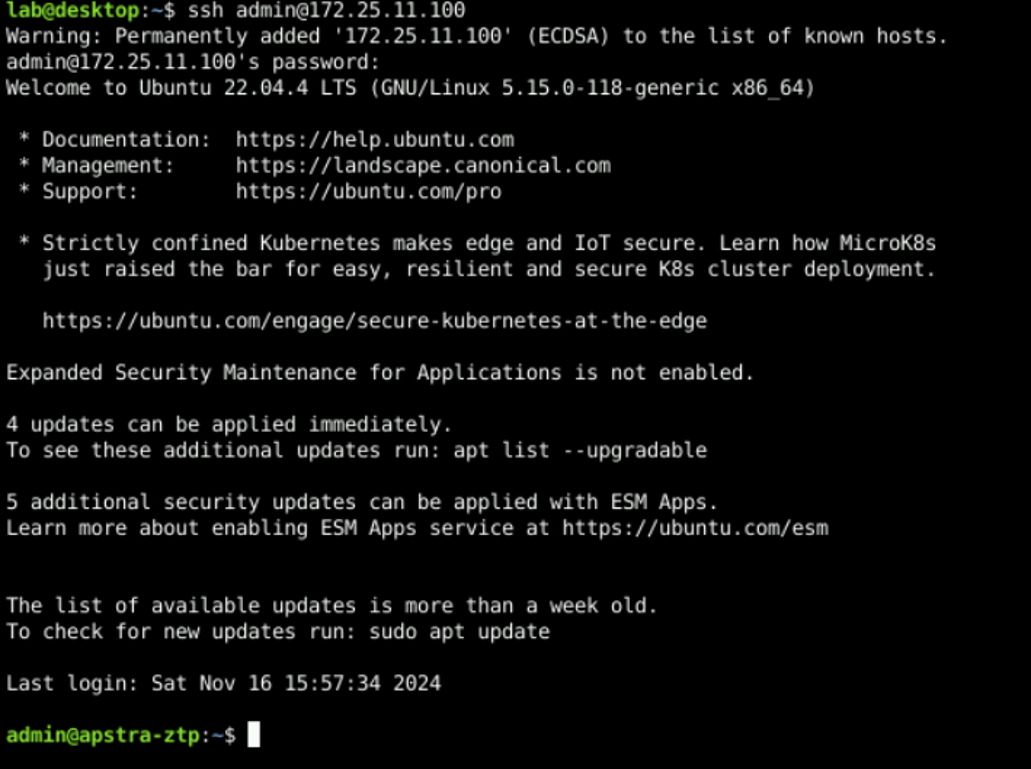
The functions of the ZTP server (HTTP, TFTP, DHCP, and so on) are provided through Docker containers. Issue the docker ps command to see the status of the Docker containers running on the ZTP server.

The names of the Docker containers running on the ZTP servers are control-agent , nginx , tftp , status , dhcpd, and mysql .
Based on the name of the container, it is the status container running on the ZTP server that provides ZTP status details to the Apstra server
Based on the name of the container, it is the dhcpd container running on the ZTP server that provides the DHCP function for the devices being ZTP’d.





LEAVE A COMMENT
Please login here to comment.