EMAIL SUPPORT
dclessons@dclessons.comLOCATION
USNavigating Apstra UI
In this lab , we will be using below Logical and Physical Topology as reference .
Physical Topology
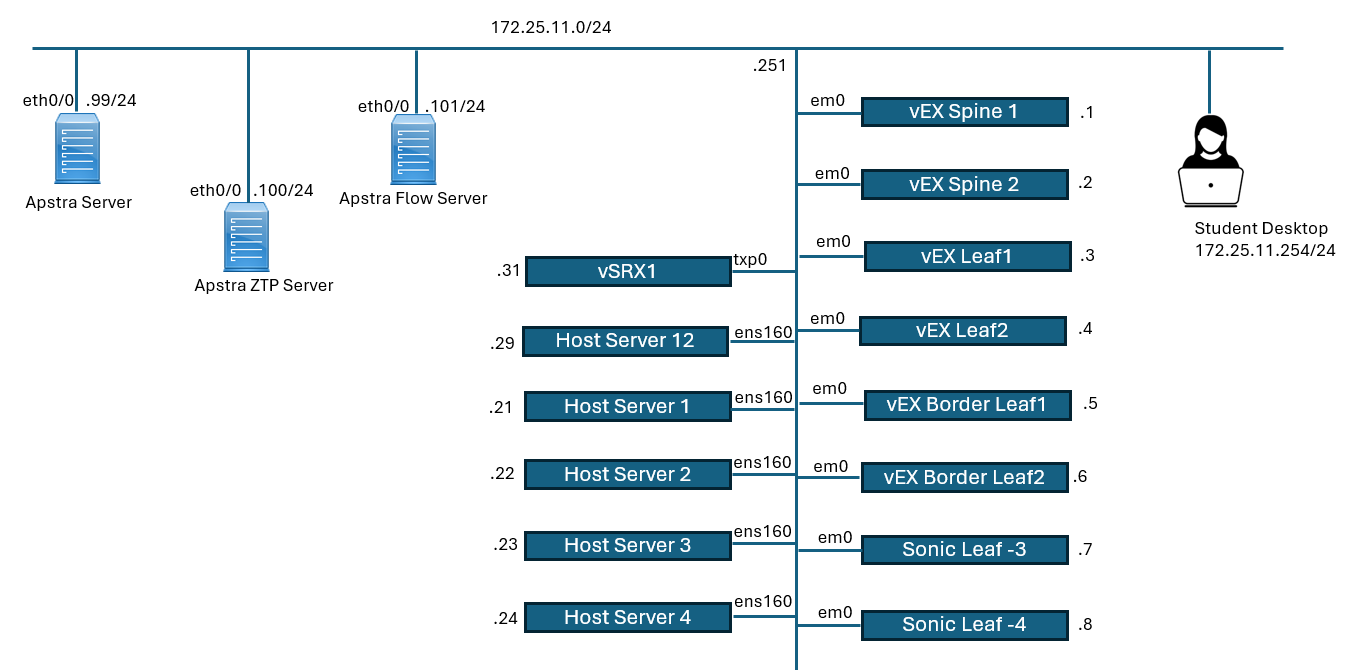
Login to Apstra, Use the Platform menu item to help you manually navigate to the Platform > Apstra Cluster > Cluster Management hierarchy. The status of the Controller of the Juniper Apstra server is Active.
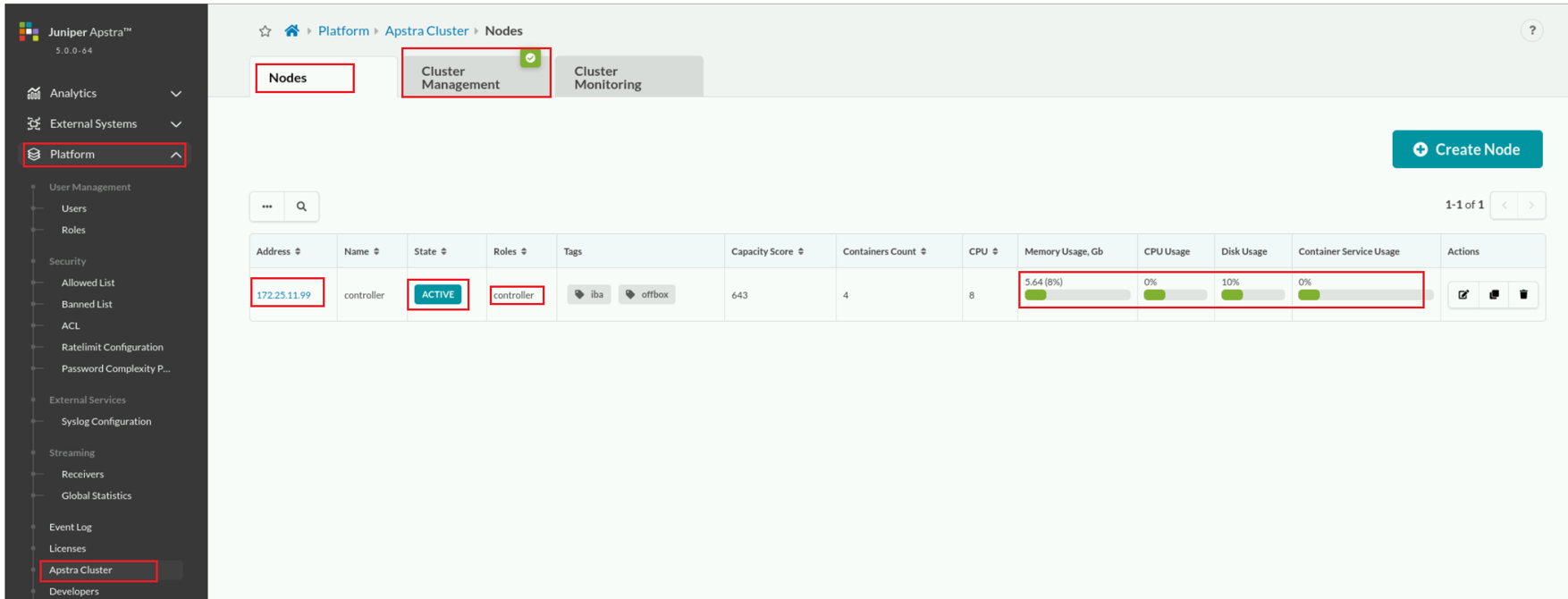
The Juniper Apstra server is configured for Normal operation mode. It can also be configured for other modes, including maintenance mode, which is recommended during an upgrade of the server.
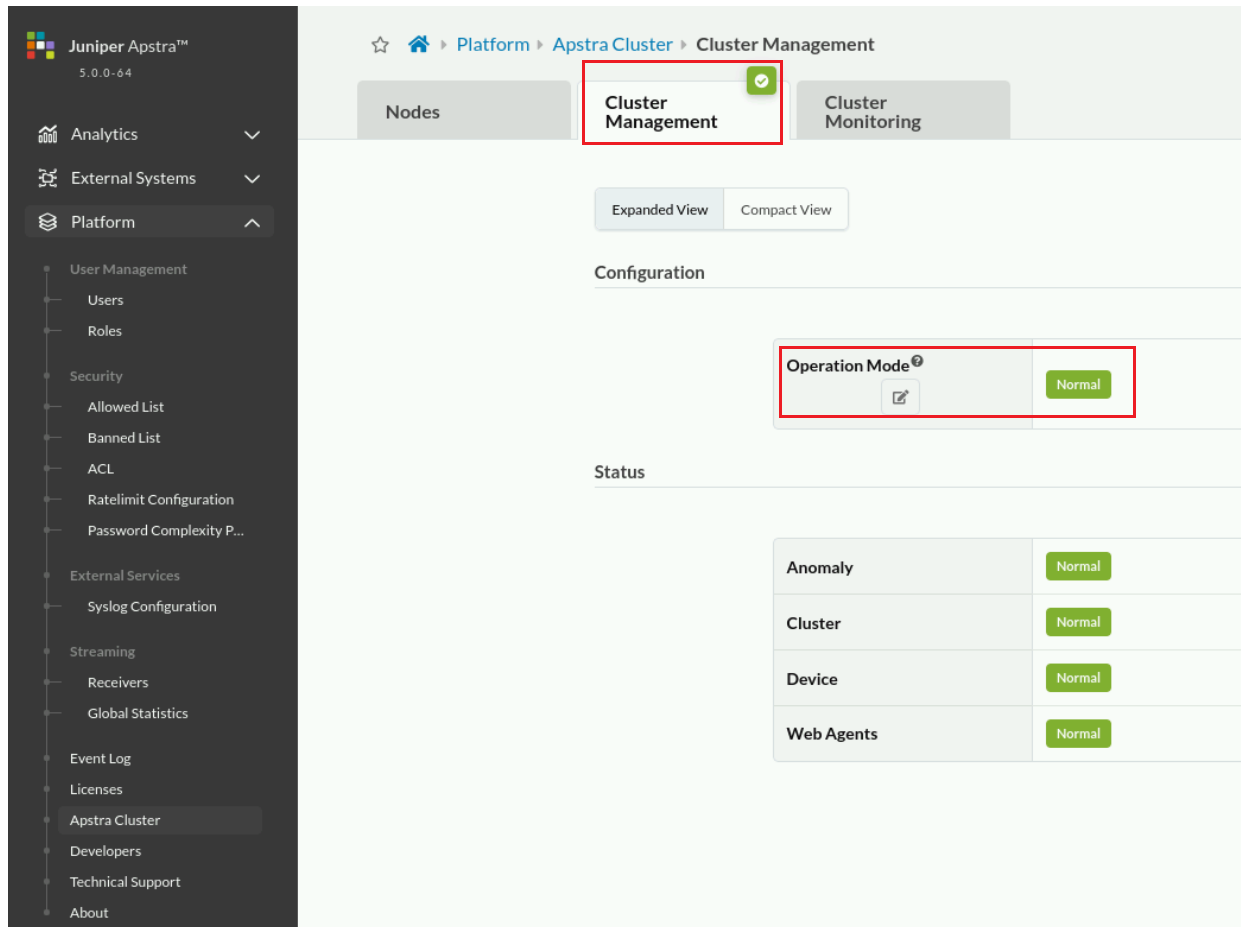
Click the User: admin navigation menu item in the lower right of the navigation menu box. Click the Profile option. A user profile comprises the username, first name, last name, email, roles, and a list of favorites.
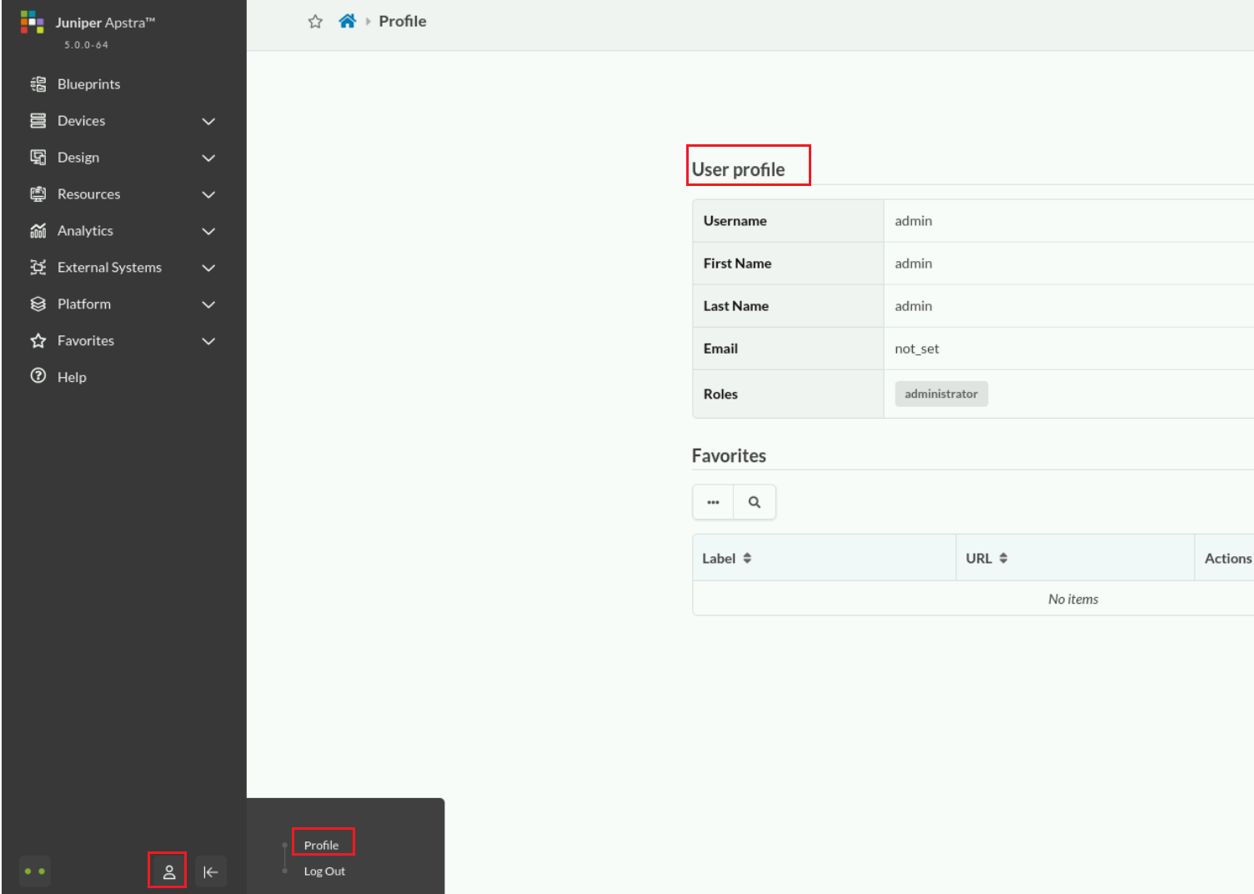
Click the Platform navigation menu option.
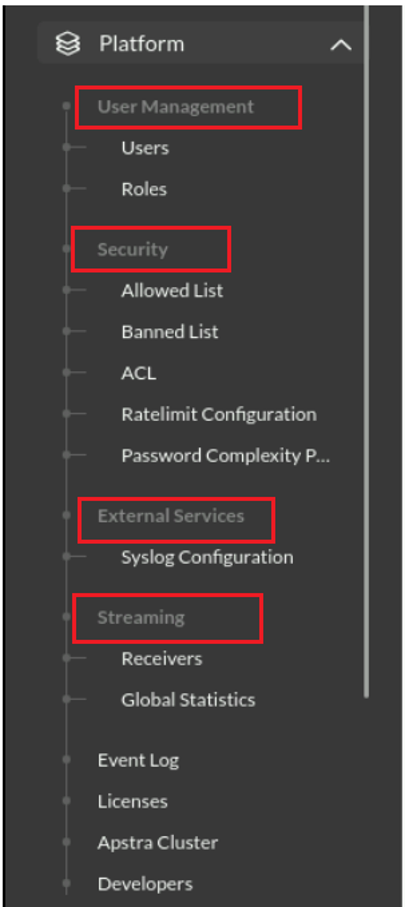
User Management
These options will help you configure role-based authentication control (RBAC) features, which will enable you to specify users and their roles (permissions).
Security
These options will help you configure the security for your Apstra server including setting allowed IP addresses, banned IP addresses, rate limiting (of https session establishment with the Apstra server), and password complexity parameters (password must include capital letters, numbers, special characters, and so on.)
External Services
These options will help you configure syslog settings for the Apstra server.
Streaming
The Receiver option will help you configure the Apstra server to stream alerts, events, and perfmon information to external receivers. The Global Statistics option helps you determine the current statistics of the alerts, events, and perfmon messages that are being generated by the Apstra server





LEAVE A COMMENT
Please login here to comment.