EMAIL SUPPORT
dclessons@dclessons.comLOCATION
USLAB3 : ISE Certificate Installation
Topology: Below is the topology provided to configure in lab
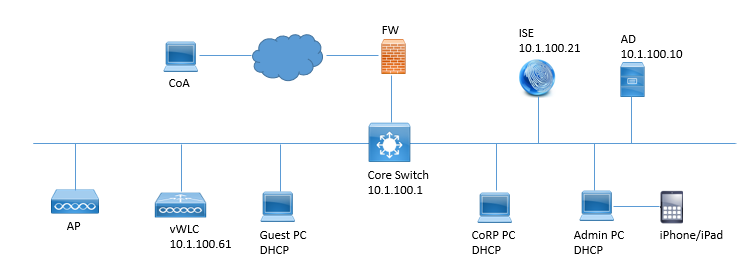
Task: Perform below task as per above topology.
- Install the CA Signed System Certificate for TLS Enabled Authentication
- Disable the log Suppression
Solution:
Access your Enterprise CA server here in this case our Enterprise CA is accessible at: http://ad.demo.local/certsrv. Provide your Username and Password
Click on link: Download a CA Certificate, Certificate Chain, or CRL

Click to Download CA Certificate Link, Click OK to save File.
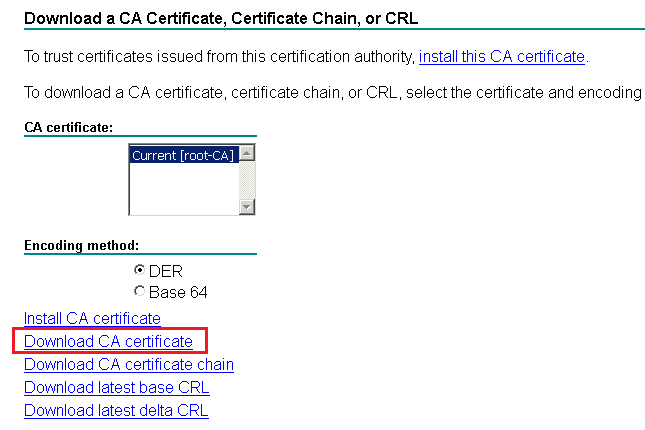
In Cisco ISE Access to Administration| System| Certificates. Select Trusted Certificate under Certificate Management | Click Import.
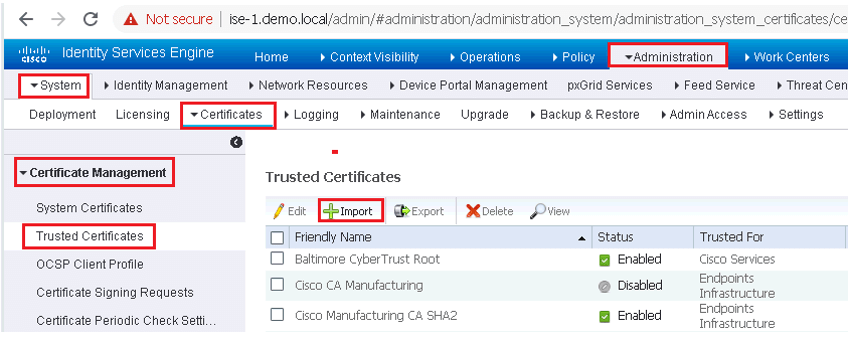
Follow the Items Mentioned in below figure and submit.
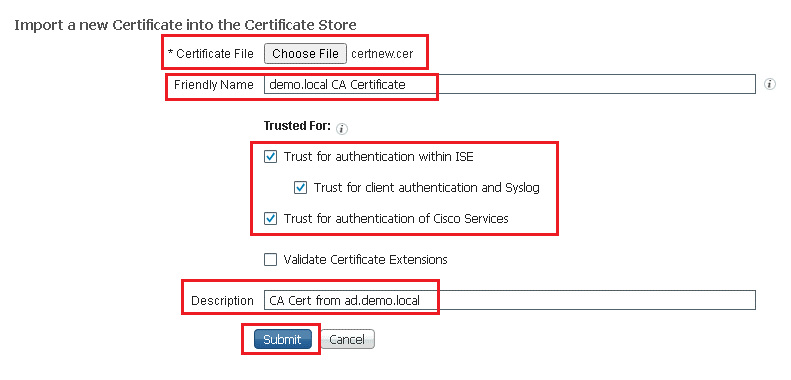
Here you have loaded the CA Certificate now you must enroll to obtain for its own Identity Certificate. To achieve this you must create the CSR and enroll it with CA Server.
In the left Pane Select Certificate Signing Request. Click on Generate Certificate Signing request.
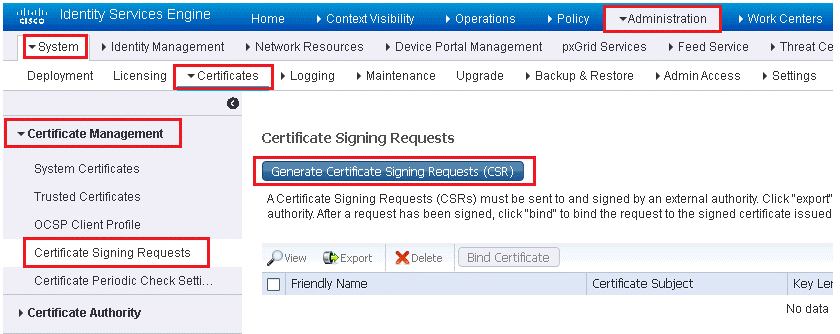
Now provide the Information as per your Organization Domain, Here we are following as per LAB assigned information as shown below in figure.
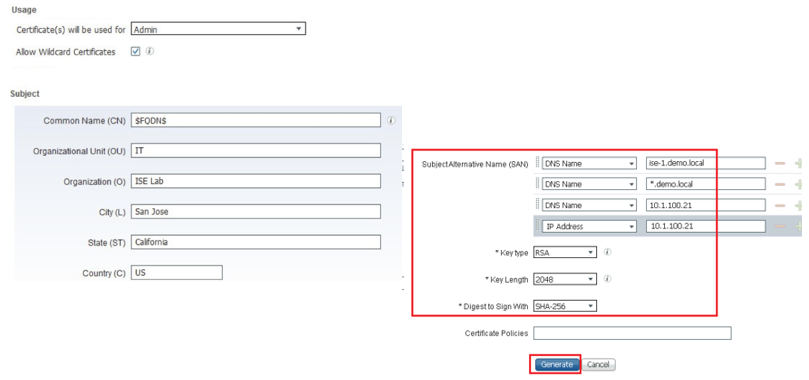
Click Export once Pop Up window opens and Save the File.
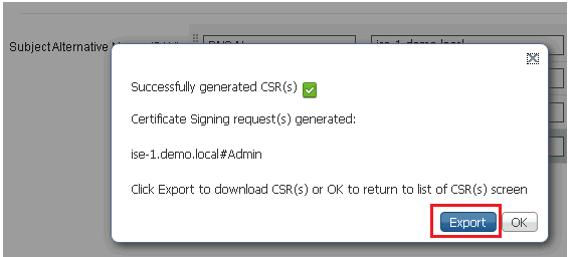
On the Same page , on Right pane of ISE , Click on the CSR just generated and Click on View.





LEAVE A COMMENT
Please login here to comment.