EMAIL SUPPORT
dclessons@dclessons.comLOCATION
USLAB:Configure Client Provisioning
Topology:
Below is the topology provided to configure in lab

Task:
Perform below task as per above topology.
- Review Client Provisioning Setting
- Configure ISE to Perform Automatic Posture updates and initiate Manual update.
- Configure ISE to utilize the NAC Agent and Create an associated NAC Agent Posture Profile
- Configure ISE to utilize Cisco AnyConnect Unified Client and Create an associated profile and AnyConnect Configuration
- Configure Client Provisioning Policies in Cisco ISE
Solution:
Client Provisioning Setting:
In this Section we will review Client Provisioning Setting. Navigate to WorkCentre | Posture | Client Provisioning. Make sure that the configuration should match the below screen shots.
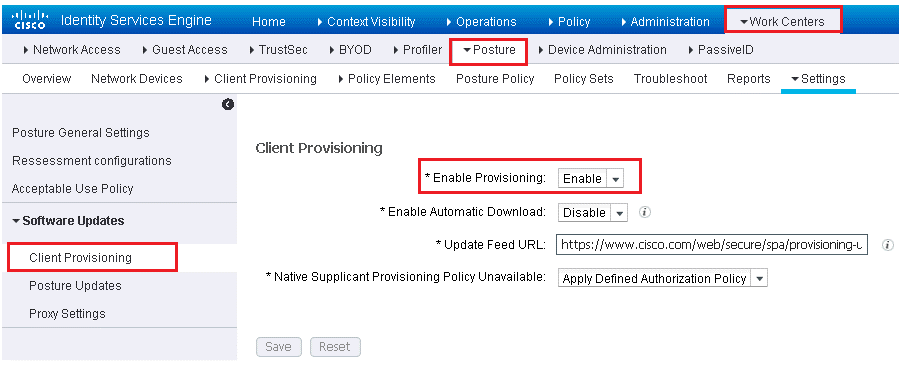
Download Resource to your PC
In the admin PC, use your Firefox file to download following files.
- anyconnect-win-4.3.01095-k9.pkg
- annyconnect-win-compliance-3.6.10643.2.pkg
- webagent-4.9.5.7-isebundle.zip
And also download following XML files
- anyconnect-VPN-disable.xml
- anyconnect-NAM-EAP-FAST.xml
Add Resource to ISE:
Navigate to WorkCentre | Posture | Client Provisioning | Resources | Click ADD
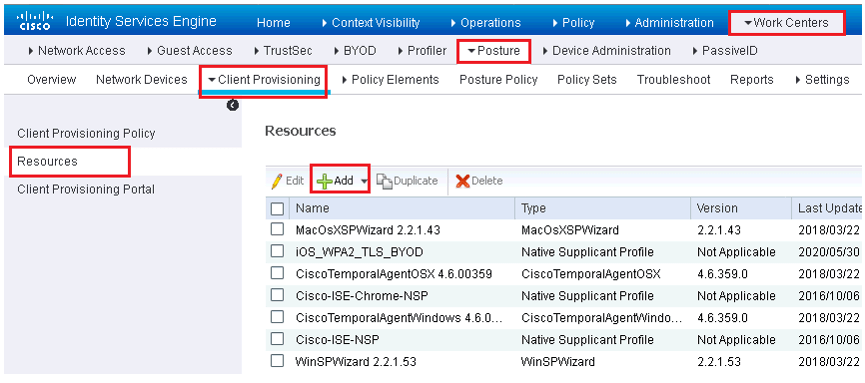
Select Category: Cisco Provided Packages. Browse and Select any one of the Pkg one by one and Clik open | Click Submit | Click Confirm
Use below figure as reference:
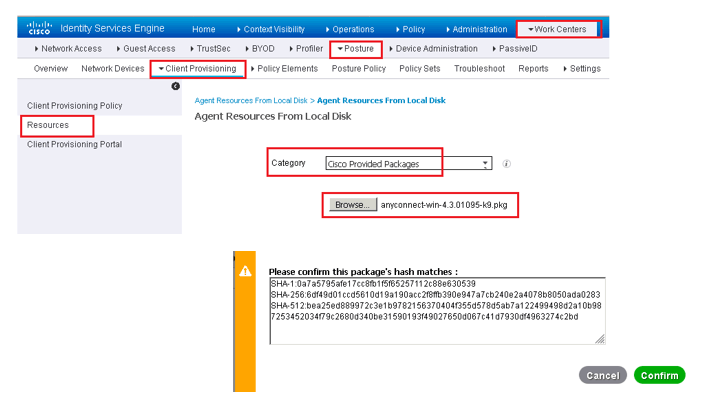
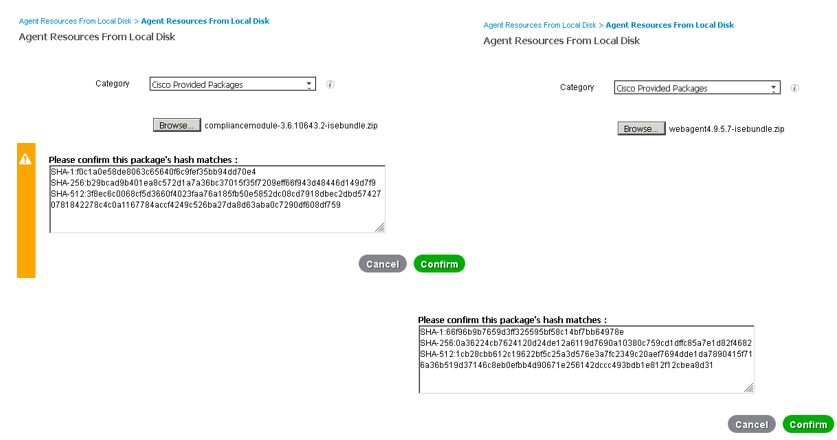
Once all pkg is installed, we will use same operation to create the acNAM Profile: Customer Created Agent Resource Package.
Use below figure as reference for acNAM Profile





LEAVE A COMMENT
Please login here to comment.