EMAIL SUPPORT
dclessons@dclessons.comLOCATION
USLAB: Configure GCP Cloud Storage Bucket
Task:
- Create a Bucket: dclessons-bucket in Region us-central
- Upload a file or images in to it
- Provide public access so that it can be accessed from internet or public
Solution
Login to GCP Portal | More Products | Under Storage | Click Cloud Storage | Bucket
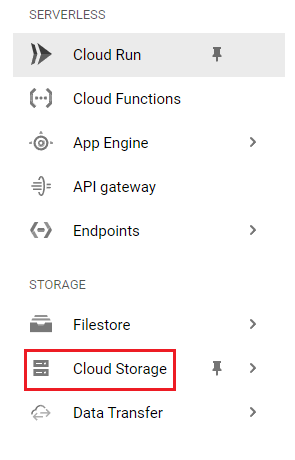
Under Bucket Section | Click on Create Bucket
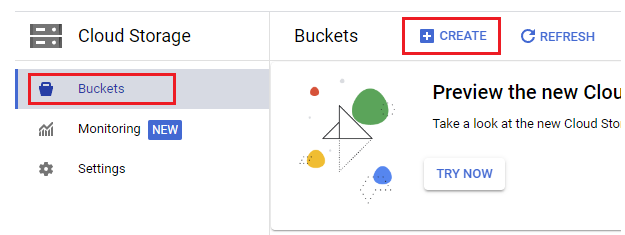
Name Bucket: dcl-bucket1 | Continue | Choose where to Store your Data: Select region | us-central (lowa) | Continue
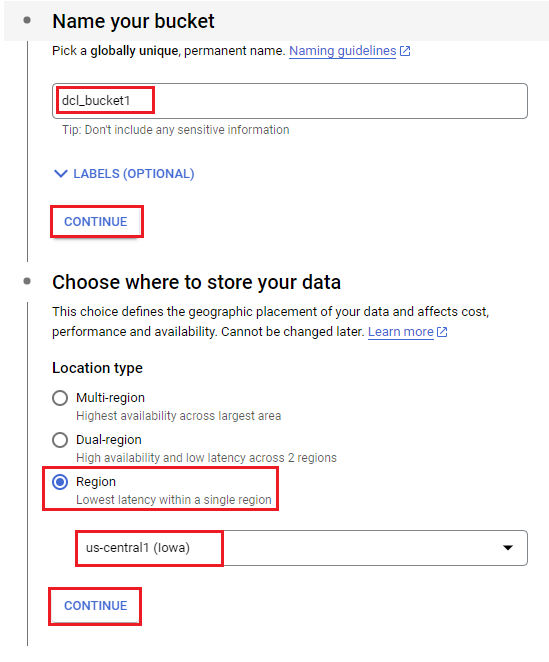
Under Choose a storage class for your data: select Set a default class Standard | Continue
Under Choose how to control access to objects | uncheck Enforce public access prevention on this bucket | Access Control: Uniform | Continue
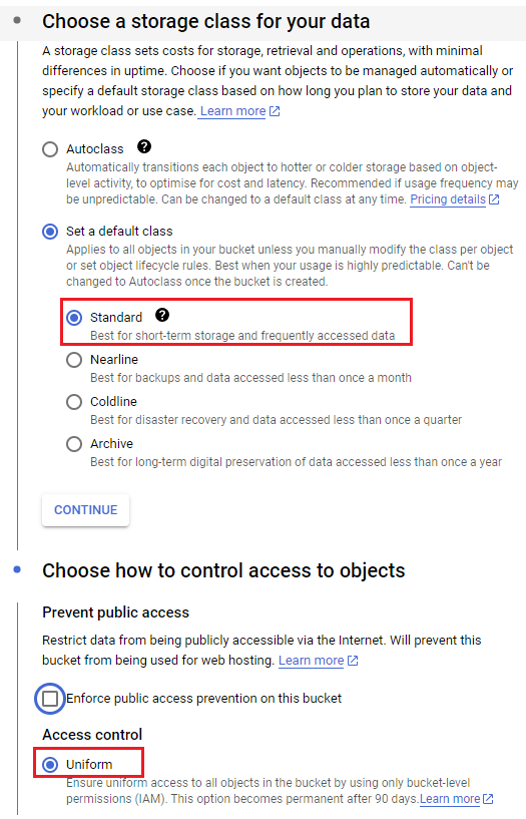
Under Choose how to protect object data | Protection tools: None | Create
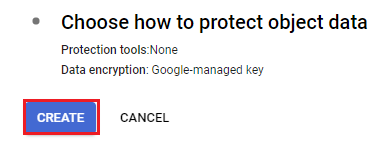
Navigate to the bucket, click on the Upload files at the left and upload any image file from your local disk.
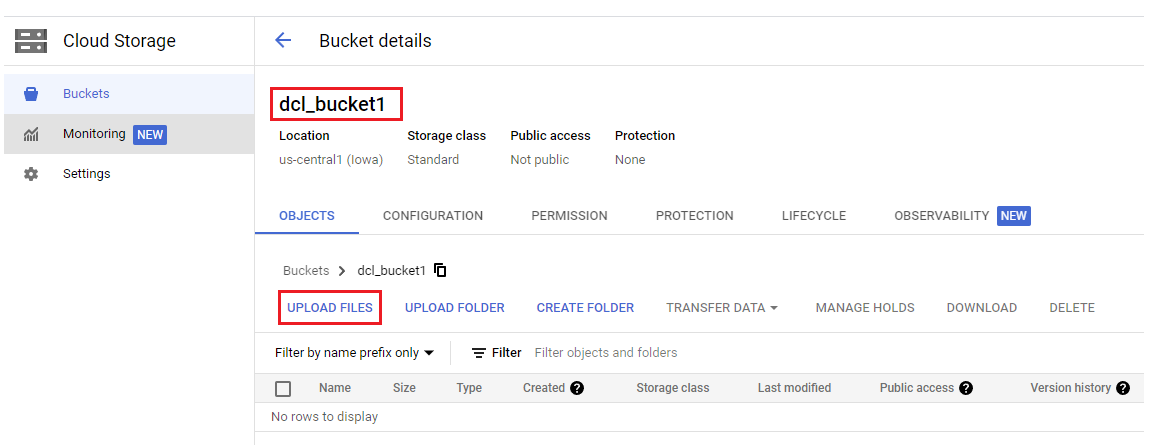
Once you choose your file and upload it, it will appear like this. As shown below
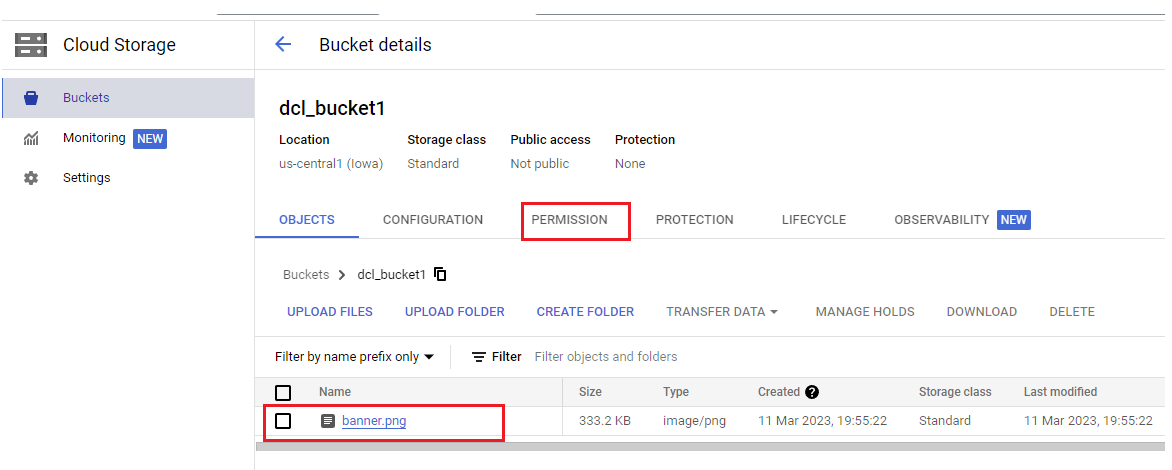
Click on Permission | Grant Access





LEAVE A COMMENT
Please login here to comment.