EMAIL SUPPORT
dclessons@dclessons.comLOCATION
USLab: How to Manage the Virtual machine
Task :
- Starting, Stopping , and deleting Instances
- Viewing Virtual Machine Inventory
- How to Create a Snapshot?
- How to Create an Images?
Solution:
Starting, Stopping and deleting Instances:
Go to VM Machine Section | Select the VM instance: dclessons-instances-01 | at right side select three dots: more action | where you will see Stop, Suspend, Reset, Delete
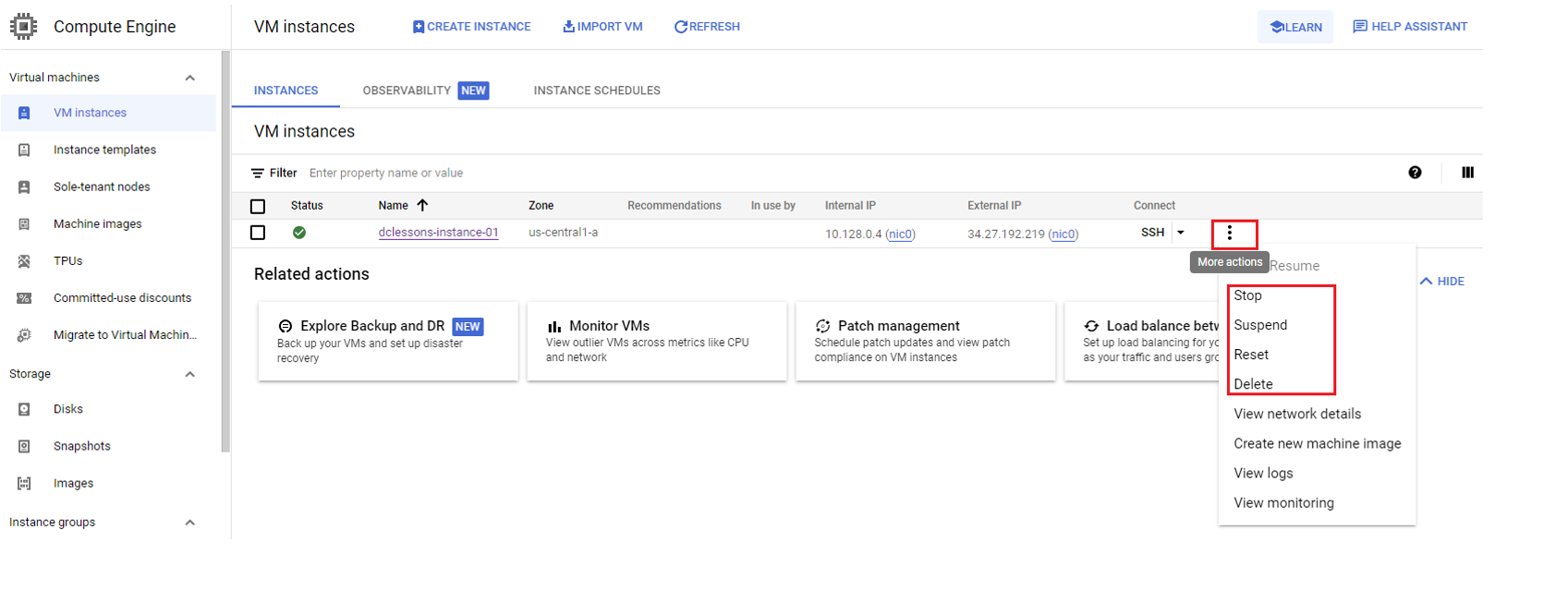
Click on STOP, once you do, a warning mgs will come to reconfirm this action | And once VM is stopped, it will not consume any compute resources and you will not be charged.
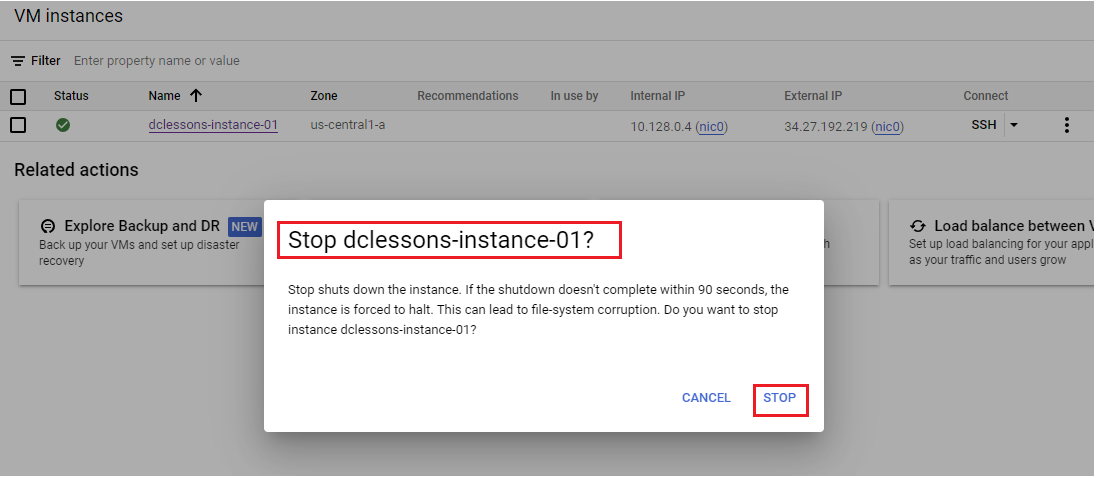
Reset Command is used to restart the VM, The Properties of VM will not change but data in memory will be lost. Once you don’t require this VM Select Delete option to delete it. Deleting VM removes it from cloud console and releases resources like storage used to keep the VM image when stopped.
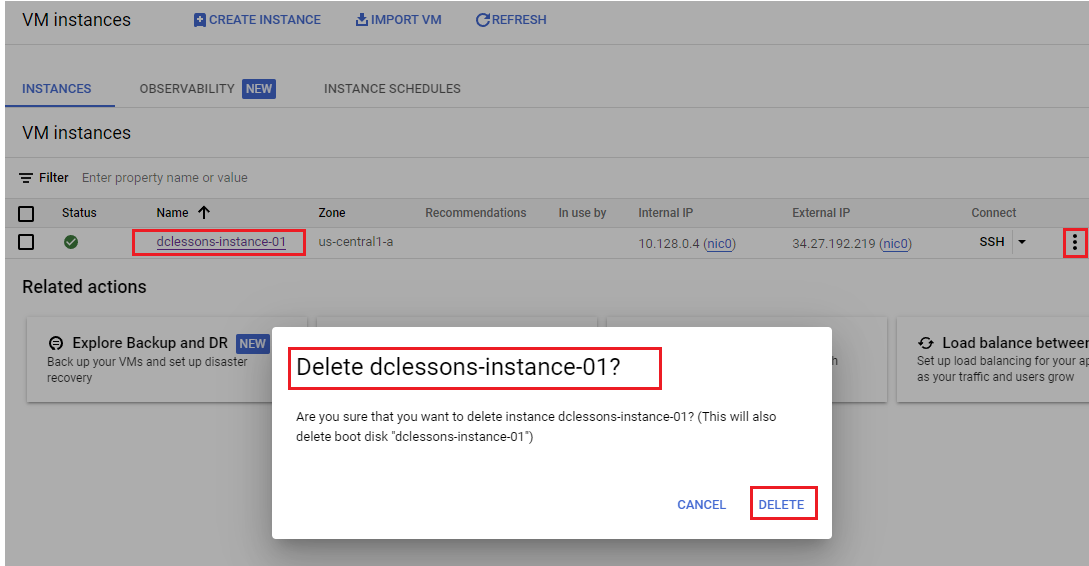
Viewing Virtual Machine Inventory
The VM instance page of cloud Console will show a list of VM, if you want to search the VM, write the VM name in filter section.
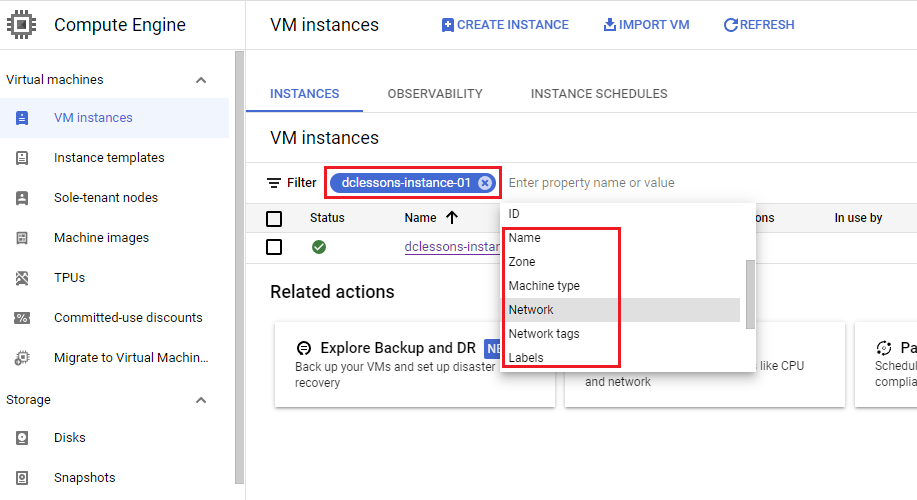
In addition to names, you can also filter by following:
- Labels
- Internal IP
- External IP
- Status
- Zone
- Network
- Deletion protection
- Member of managed instance group
Working with Snapshots:
Snapshot are copies of data on a persistent disk. You can snapshot to save data on a disk so you can restorer it.
When you create a snapshot first time, GCP will make full copy of the data on the persistent disk. The Next time you create a snapshot from that disk, GCP will copy only the data that has changed since the last snapshot.
This optimize the storage while keeping the snapshot up to date with data that was on the disk the last time a snapshot operation occurred.
Go to Virtual Machine | Select Snapshot | Click Create Snapshot
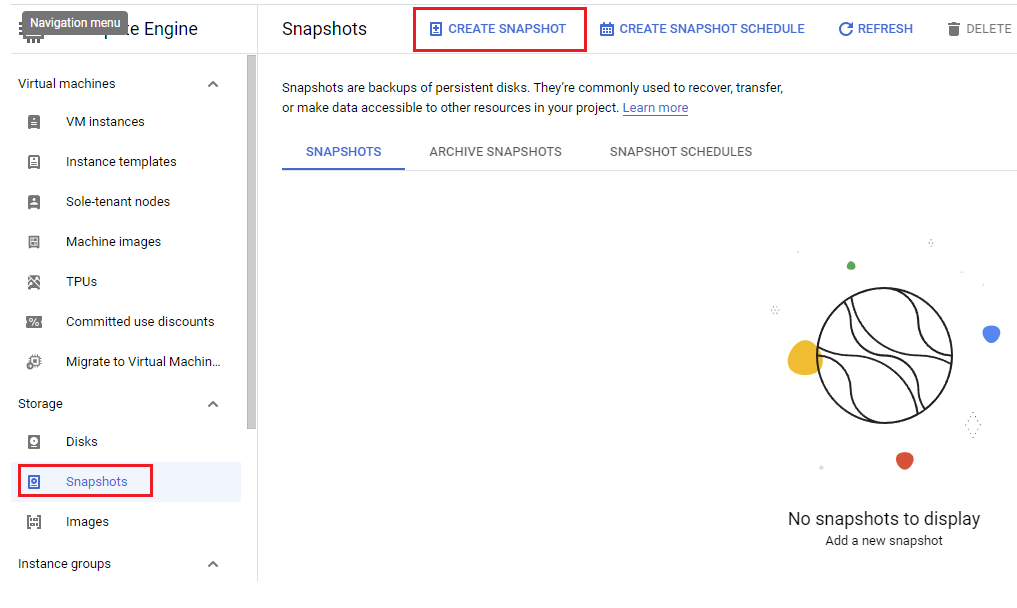
Name: dclessons-snapshot-1 | Source Disk: dclessons-instance-01 | Type: snapshot | Click Create
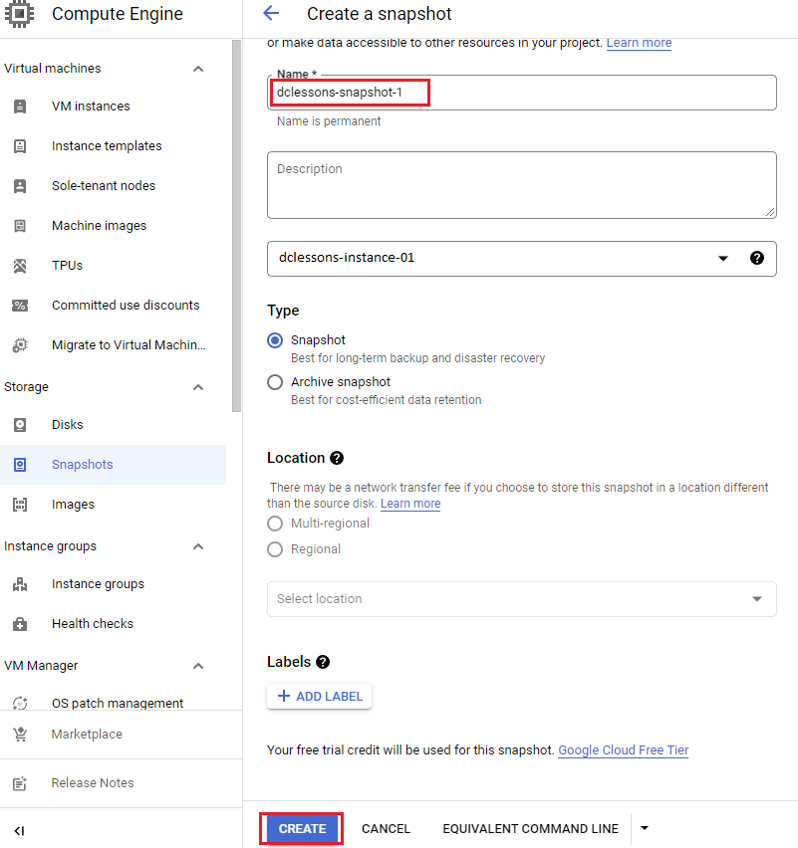
Working with Images:
Images are similar to snapshot, only difference is that snapshot are used to make data available on a disk, while images are used to create VMs. Images can be created from following
- Disk
- Snapshot
- Cloud Storage File
- Another Images
In Order to create an image | So to Virtual Machine Section | Images | Click on Create Images
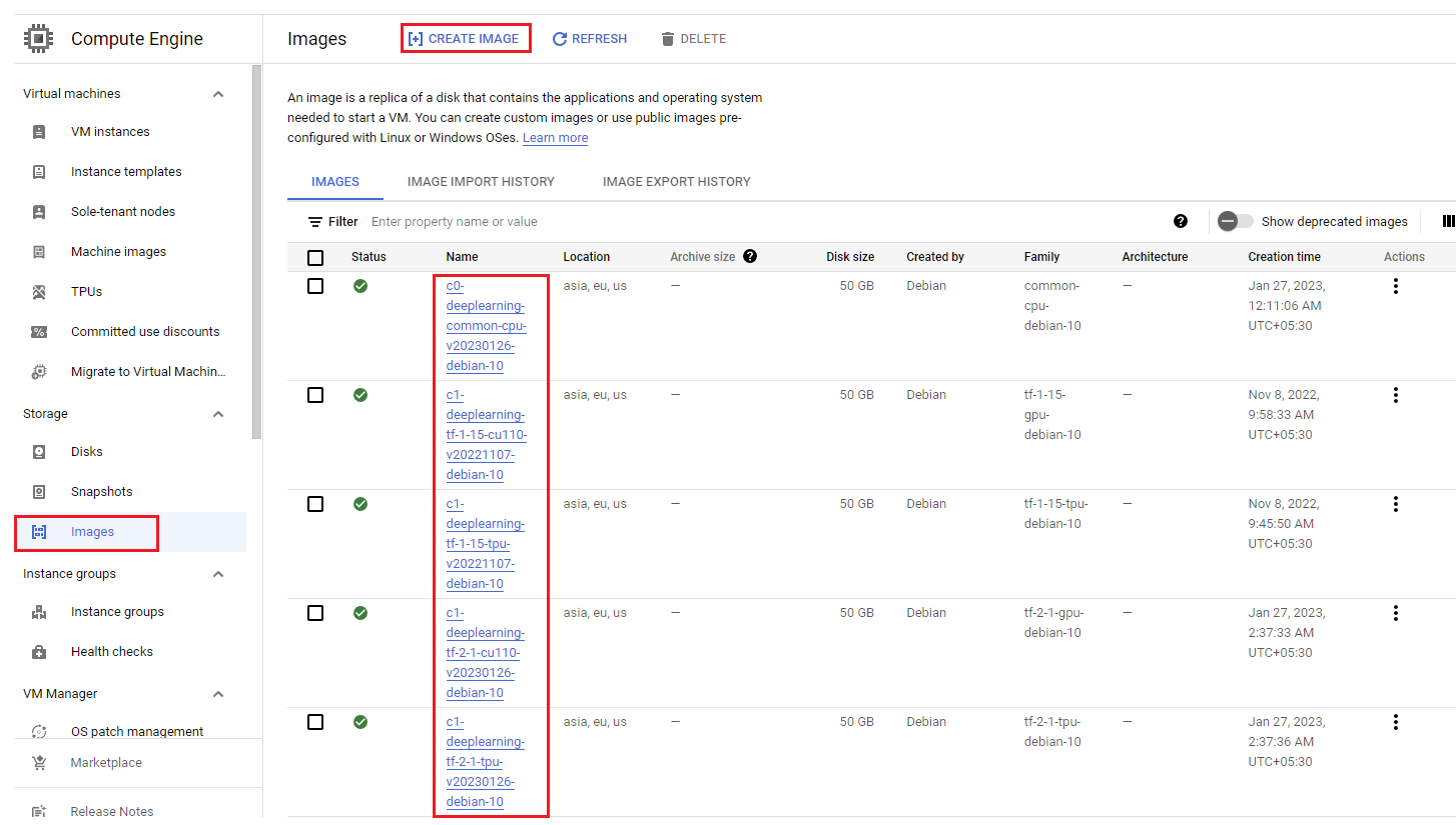
Unser Name: dclessons-images-1, Select proper source | and click Create
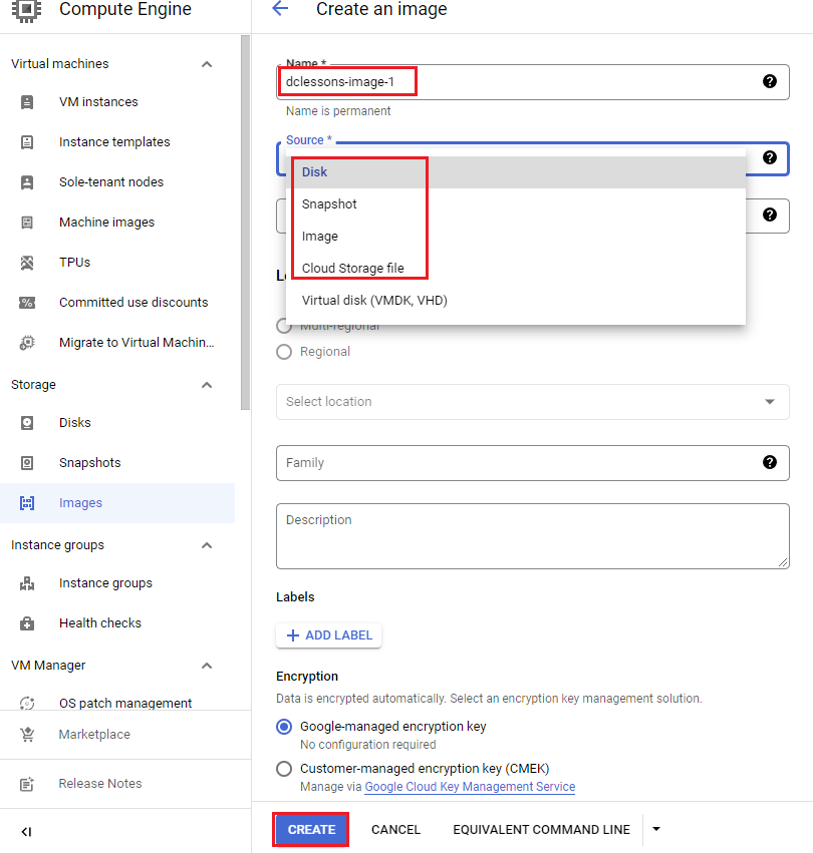
We have another option to select Source: If we select Source as Disk then we have to provide Source Disk : VM Name | If we select images , then we have to choose an image from current project or other projects | if we choose Cloud Storage File as Source , then we need to browse our Cloud storage bucket to find a file to use as source.




LEAVE A COMMENT
Please login here to comment.