EMAIL SUPPORT
dclessons@dclessons.comLOCATION
USLAB: Configure Firewalls Priority
Task
- Configure Firewall Rules with different Priority
- Create a Compute Instance
Solution:
Task 1: Configure Firewall Rules for Ingress Traffic
Go to VPC Network | Click Firewall | Create Firewall Rules
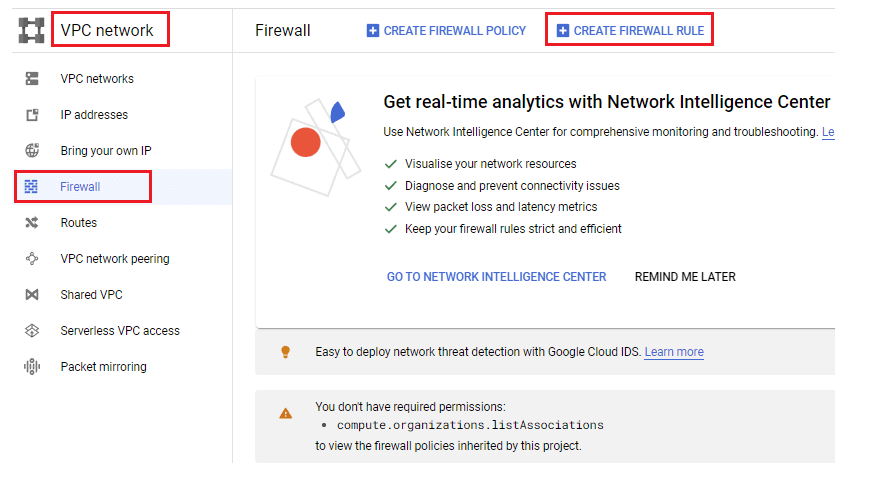
Name: dclessons-allow-traffic | Priority 2 | Direction of Traffic: Ingress | Action on match: Allow \ Target: Specified target tags | Target tags: allow-traffic | Source filter: IPv4 ranges | Source IPv4 ranges: 0.0.0.0/0 | Protocols: Allow all
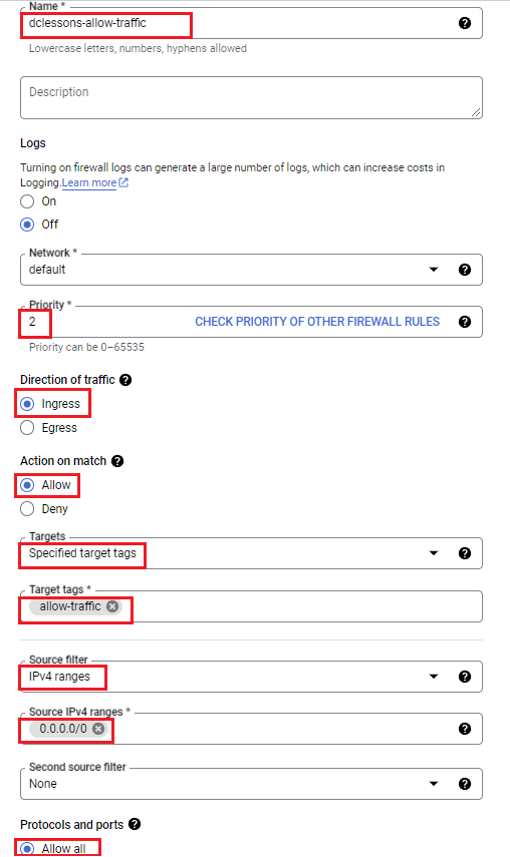
Configure Another rules with Priority 1, with deny action as shown in below figure
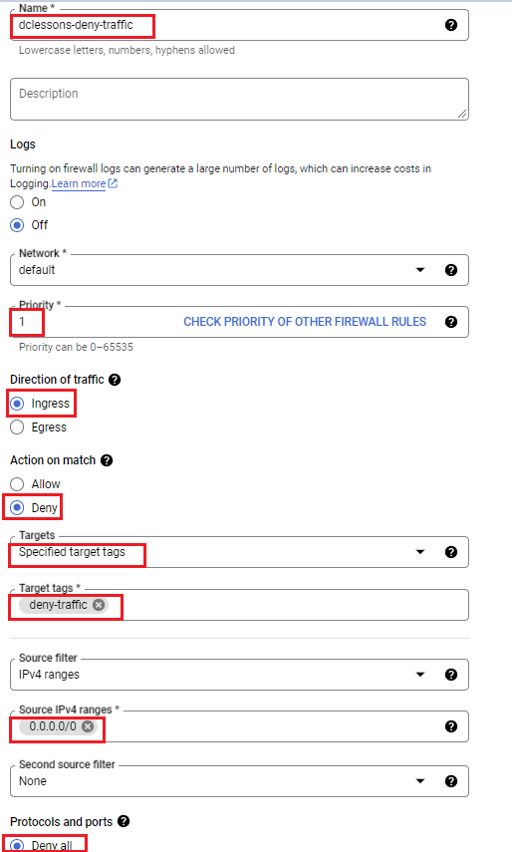
Task 2: Configure Compute Instance
Go to Compute Engine | Create Instance
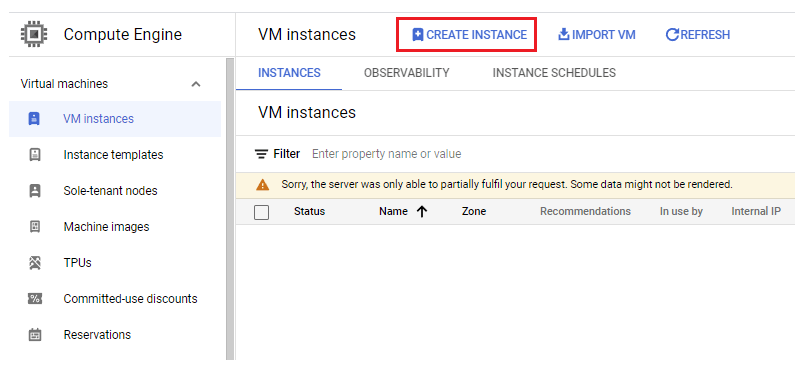
In Create Instance | name: dclessons-instance-1 | Region: us-central1(lowa), Zone: us-central1-a | Series: N1, Machine Type: n1-standard-1 | Identity & API Access: No Service account | Under Advance Option: Networking: allow-traffic | Management: Automation: Put below code.
#!/bin/bash
apt update -y
apt install -y apache2
apt install -y php
echo "Hello from Dclessons" > /var/www/html/index.html
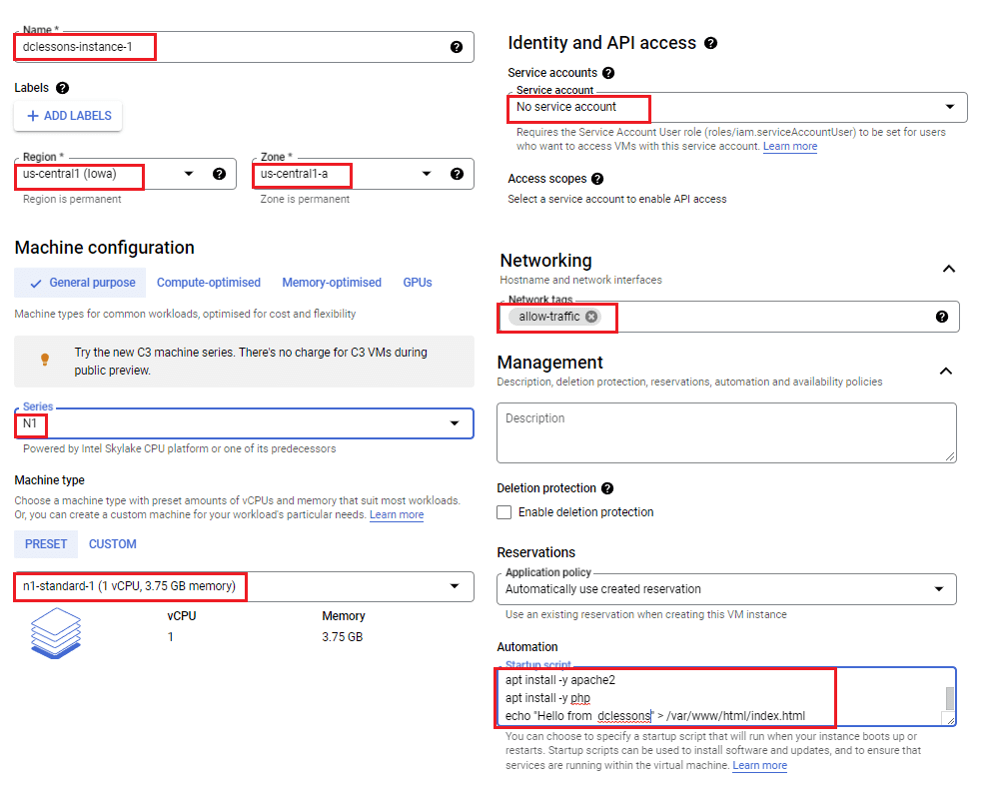
Configure Second Instance, with same configuration | Without using Code in Automation, once done both instance will start running
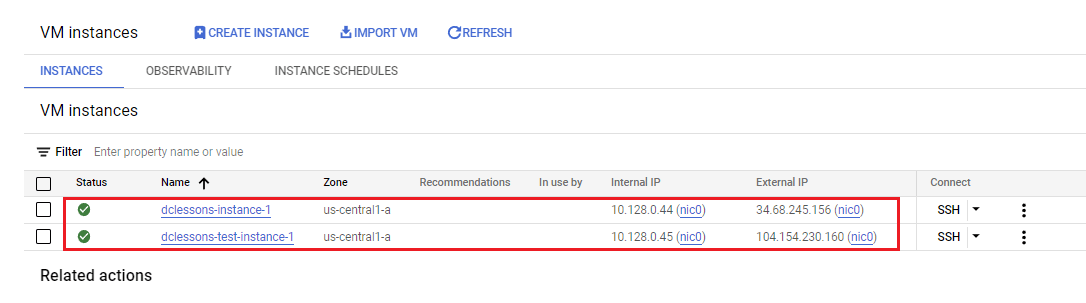
SSH to dclessons-instance-1 | put below command | Enter
gcloud auth login --no-launch-browser -q





LEAVE A COMMENT
Please login here to comment.