EMAIL SUPPORT
dclessons@dclessons.comLOCATION
USLAB : Implement Google Cloud SQL & Test
Task
- Create MYSQL Instance
- Create Database and create table
- Put Data in to tabled and run command to view data
Solution
Login to GCP Console and Click on DATABASES | SQL
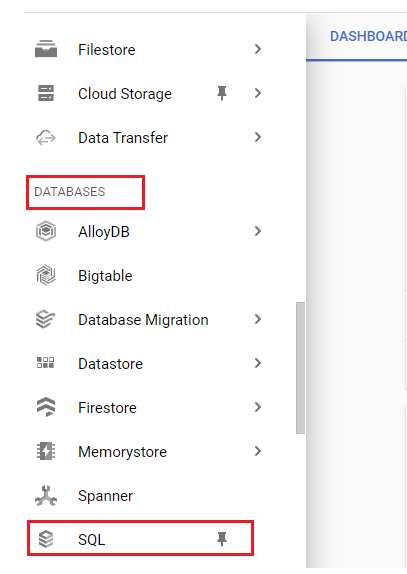
Click on Create Instances
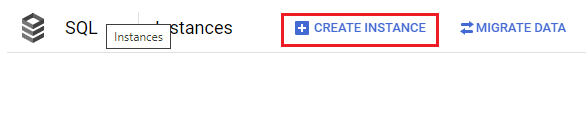
Select the MYSQL under Choose your database engine
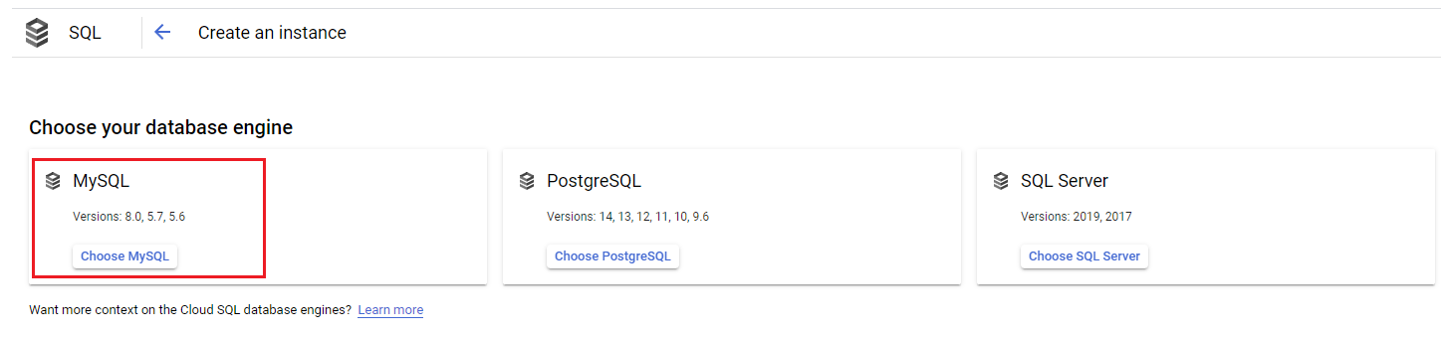
Under instance Info | Instance ID: dclessons-MySQL | Database Version: MYSQL 5.7 | Choose a configuration to start with: Development | Choose region and zonal availability: Region: us-cental1(lowa) | Zonal availability: Single Zone
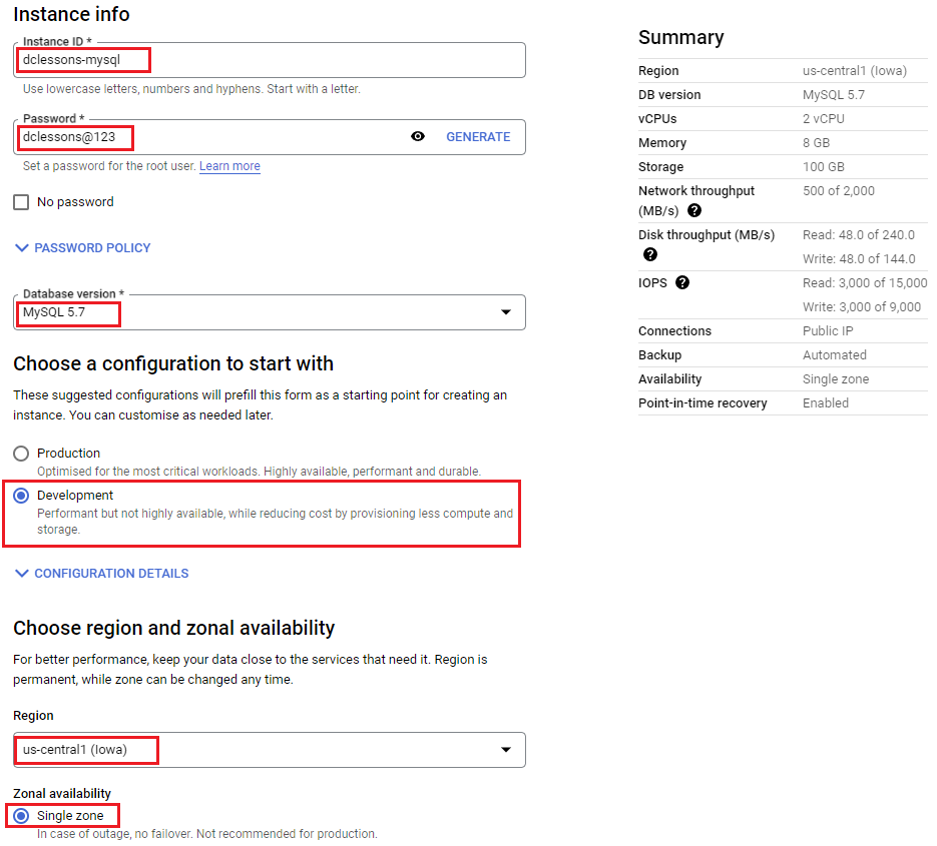
Under choose your instance | Machine type: Lightweight | Custom vCPU: 4, Memory: 26
Storage type: SSD | Storage Capacity: 10 GB
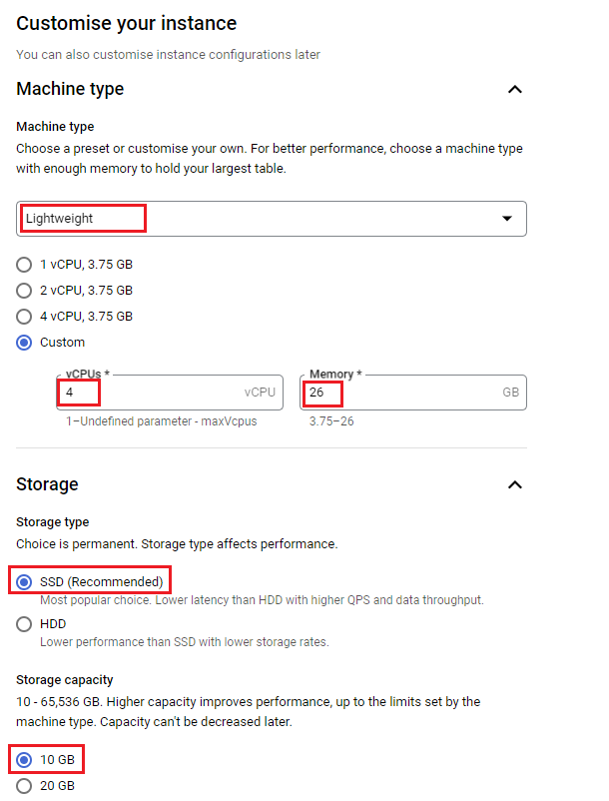
Select Automate backups | Choose where to store your backups: Region: us-central(lowa) | No of backups: 7 | Select Enable deletion protection
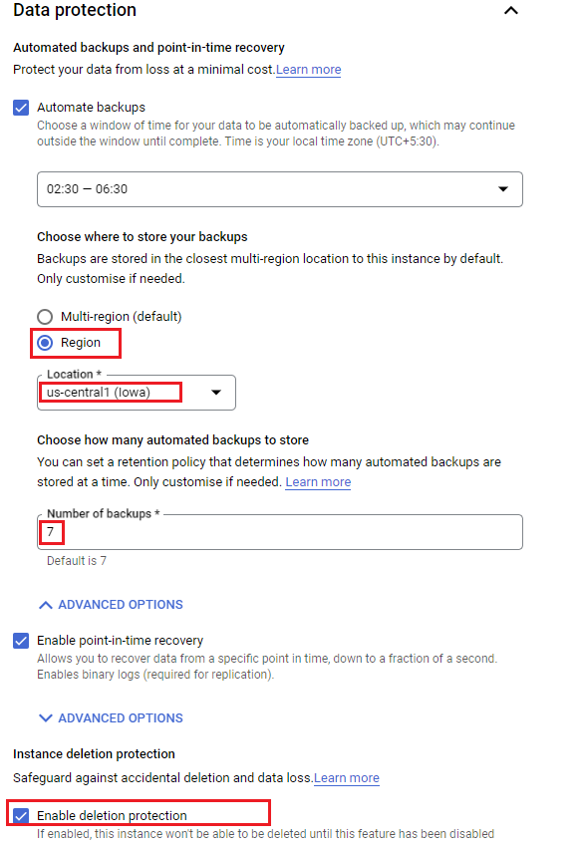
Click on Create Instance
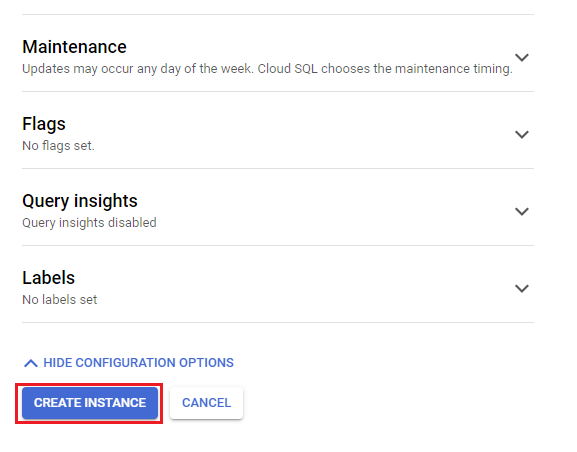
After successful creation, the console should look like the below.
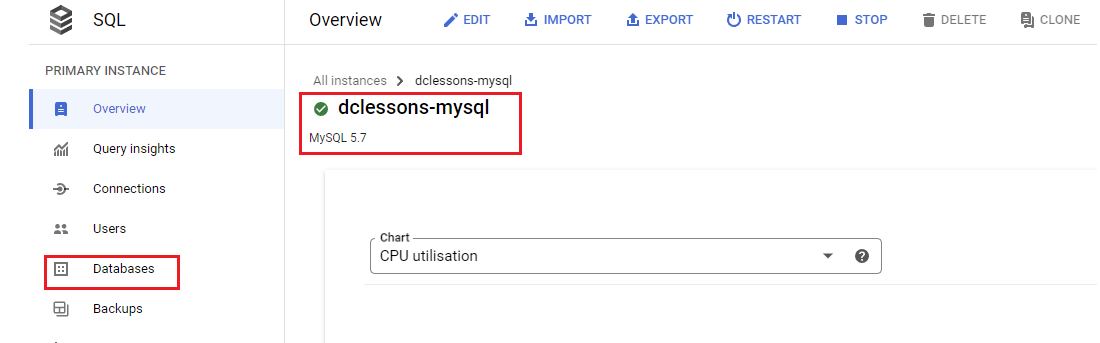
Under Database Section | Click on Create Database
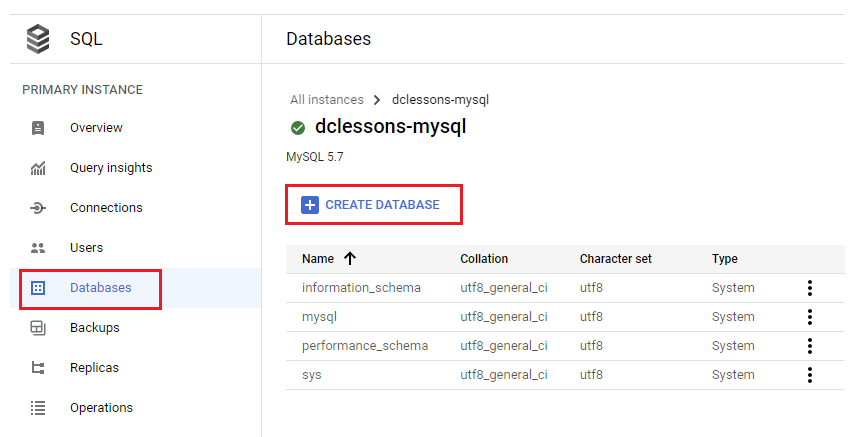
Under Create a database section | Database name: dclessons-mysql-db | character set: utf8 | collation: Default Collation | Create
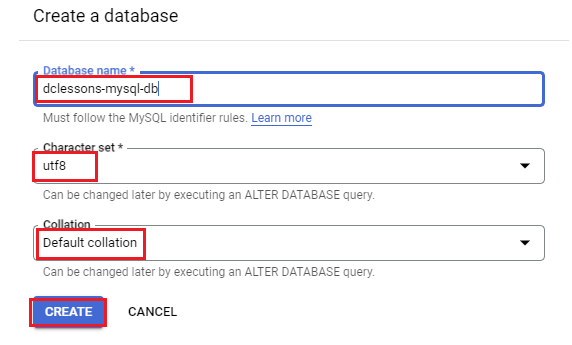
On the top right corner, click on the Cloud Shell icon to start Cloud Shell.





LEAVE A COMMENT
Please login here to comment.