EMAIL SUPPORT
dclessons@dclessons.comLOCATION
USLAB: Configure GCP Cloud Storage Bucket, Upload Object and Enable Versioning
Task:
- Create a Bucket: dclessons-bucket in Multi region
- Upload two file or images in to it, delete one file and verify versioning
- Restore Delete file and verify
Solution
Login to GCP Portal | More Products | Under Storage | Click Cloud Storage | Bucket
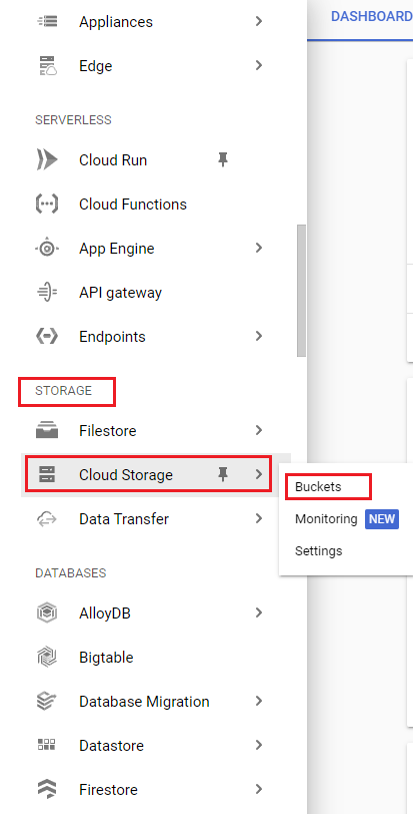
Under Bucket Section | Click on Create Bucket
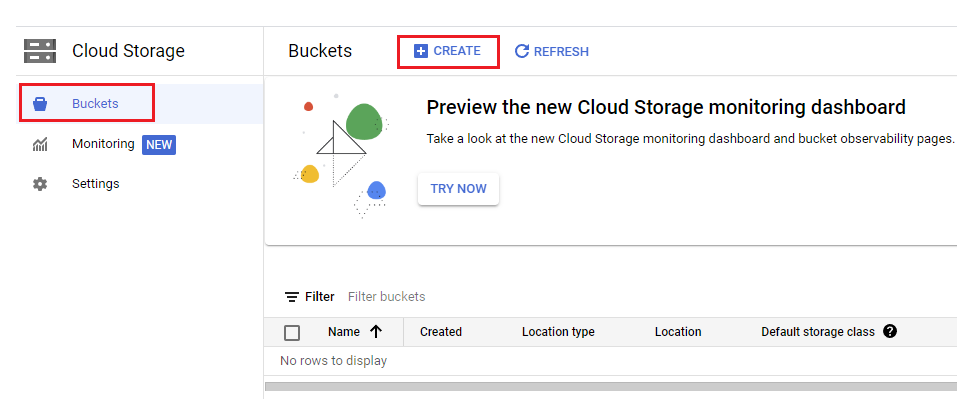
Name Bucket: dclessons-bucket | Continue | Choose where to Store your Data: Select region | Multi-region: us (multiple regions in United states) | Continue
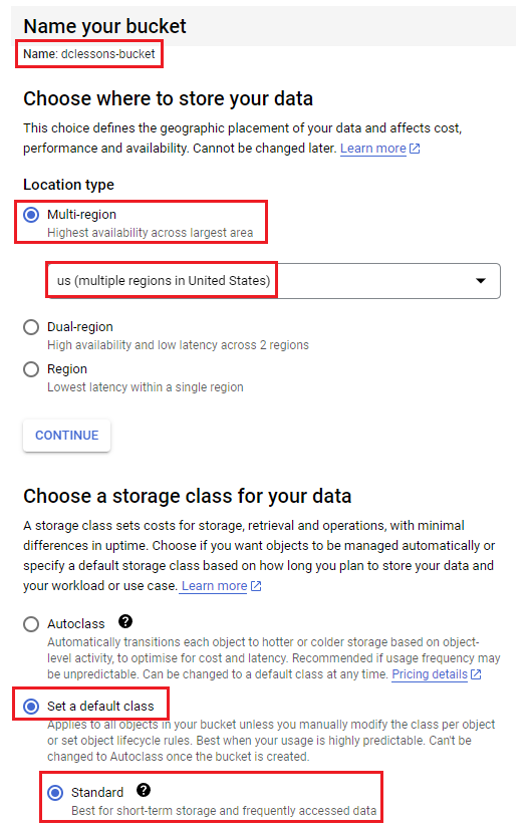
Under Choose a storage class for your data: select Set a default class Standard | Continue
Under Choose how to control access to objects | uncheck Enforce public access prevention on this bucket | Access Control: Uniform | Continue
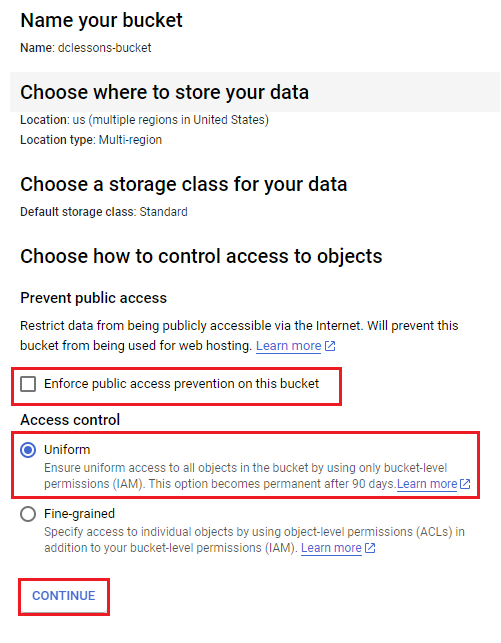
Under Choose how to protect object data | Protection tools: Select Object Versioning, Max number of Versions per object: 2, Expire non-current version after: 7 days | Create
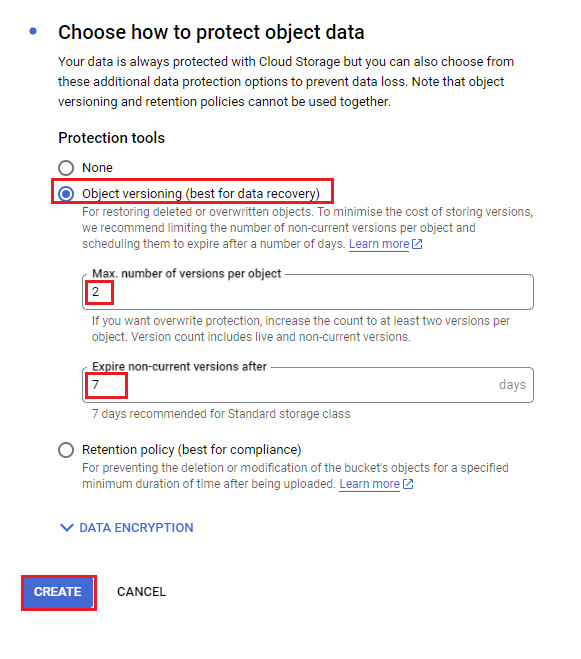
Navigate to the bucket, click on the Upload files at the left and upload any image file from your local disk.
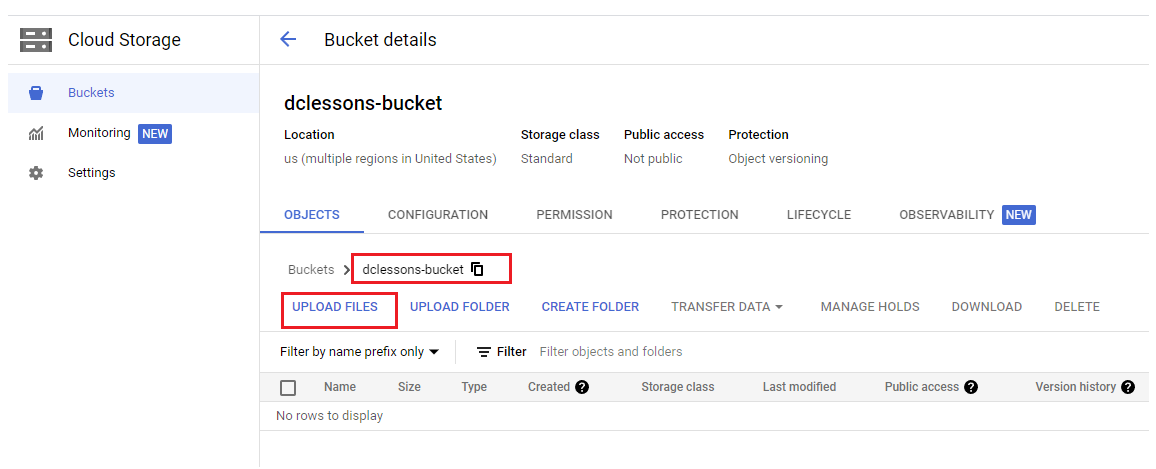
Once you choose your file ( two files ) and upload it, it will appear like this. As shown below
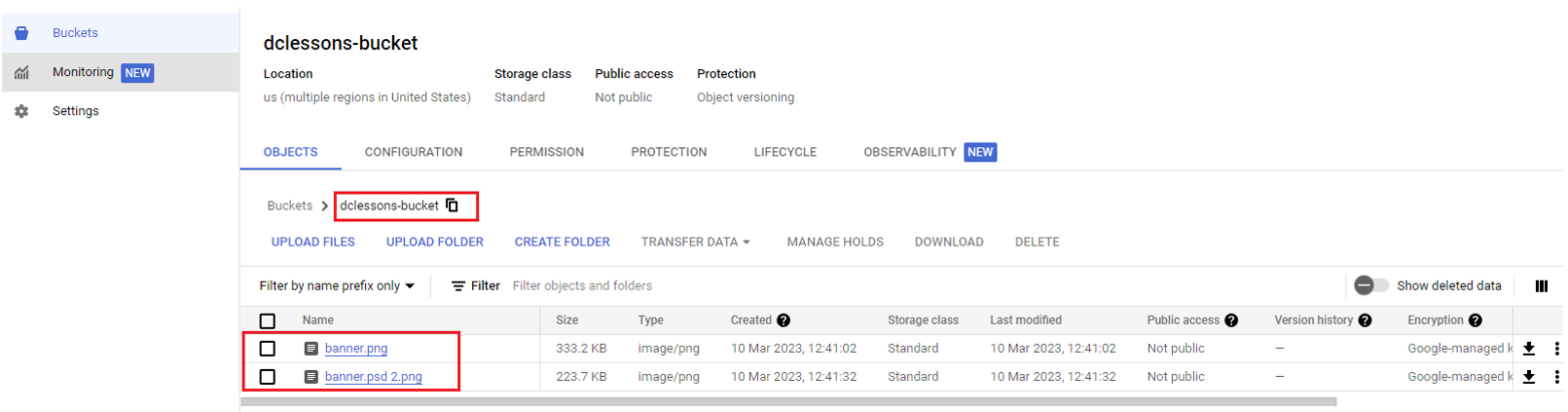
Access Cloud Shell from Top left corner and run below command , If prompted click on the Authorize button to make API calls.
gsutil ls -a gs://<bucket_name>





LEAVE A COMMENT
Please login here to comment.