EMAIL SUPPORT
dclessons@dclessons.comLOCATION
USLAB Limiting Bandwidth With Traffic Shaping
In this lab we will learn how to use Traffic Shaping on your FortiGate to limit the bandwidth for a specific IP address, when a particular IP address uses too many resources. This task also explains how to configure traffic shaping to set a maximum bandwidth limit for uploads and/or downloads to 300 kb/s.
Task :
- Enable Traffic Shaping from Feature Set.
- You have to limit the traffic shaping for IP 10.10.10.40.
- Create Traffic Shaper for above IP to use MAX BW 300KB/S and guaranteed BW is 100KB/S
- Creating Two Traffic Shaping Policy : For first Policy with shared shaper and reverse shaper as high priority and for second policy shared shaper and reverse shaper as limited bandwidth created earlier.
Solution :
Step1: Enabling Traffic Shaping
Go to System > Feature Select and under Additional Features you enable Traffic Shaping.
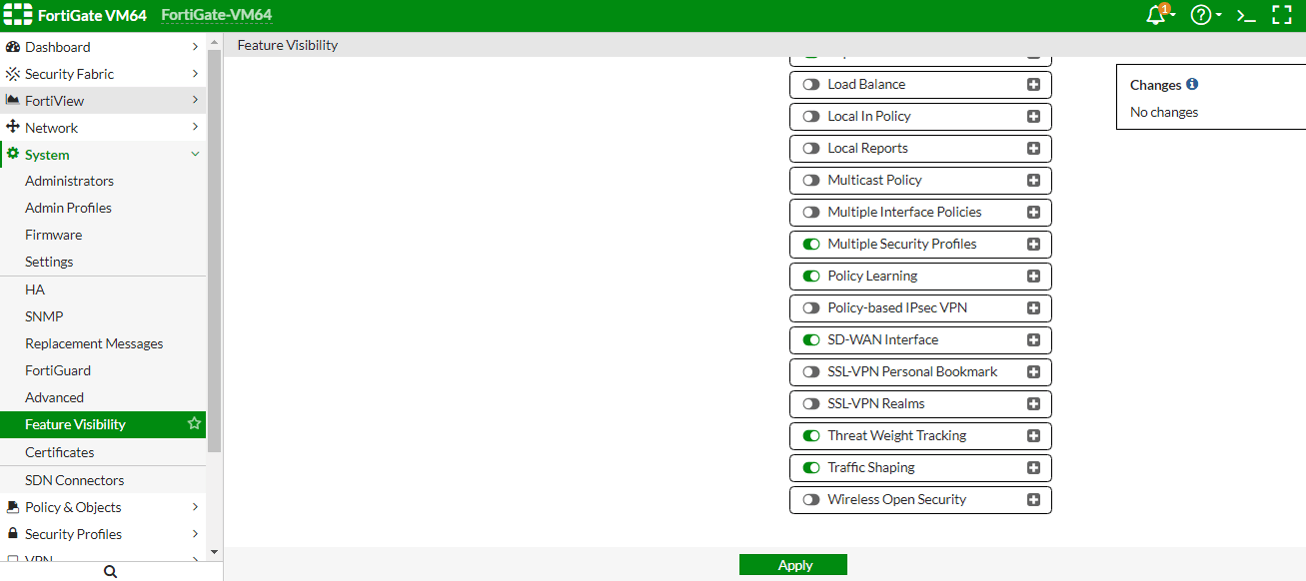
Creating a firewall address:
Go to Policy & Objects > Addresses here you define the address you would like to limit. Select Create New and select Address from the drop down menu which will look like below.
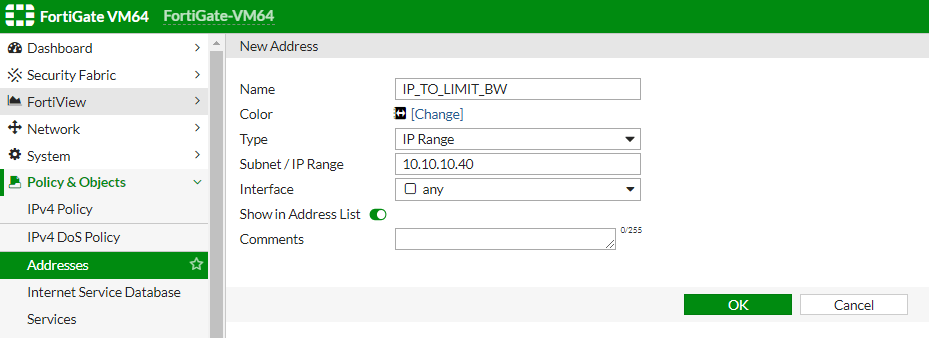
Configuring a traffic shaper to limit bandwidth
Go to Policy & Objects > Traffic Shapers and select Create New and define a new shared Traffic Shaper profile.
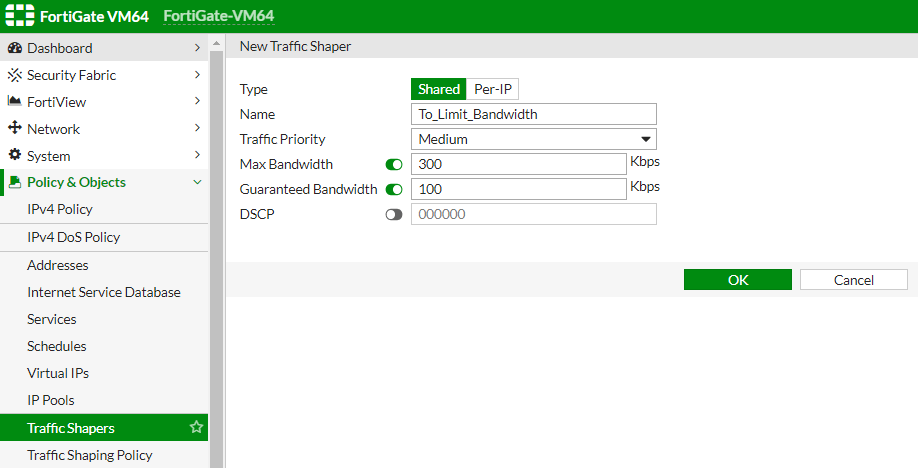
Shared shapers affect upload speeds, Reverse shapers affect download speeds, and Per IP shapers affect both upload and download speeds simultaneously.





LEAVE A COMMENT
Please login here to comment.