EMAIL SUPPORT
dclessons@dclessons.comLOCATION
USLAB: Configure Network Loadbalancer
Task :
In this lab We will Configure Elastic network load balancer , along with Two EC2 instance , in one Instance it will run Apache and On Another Instance it will Run Tomcat and via Load balancer we will load balance traffic between these two Servers.
Step 1: Launch 2 EC2 Instance and Install Apache and Tomcat
Install Two Ubuntu instance , SSH to one of them and run command to install Apache
Sudo apt-get update
sudo apt-get install apache2
Once done Access the public DNS of EC2 instance on browser to see Apache Working
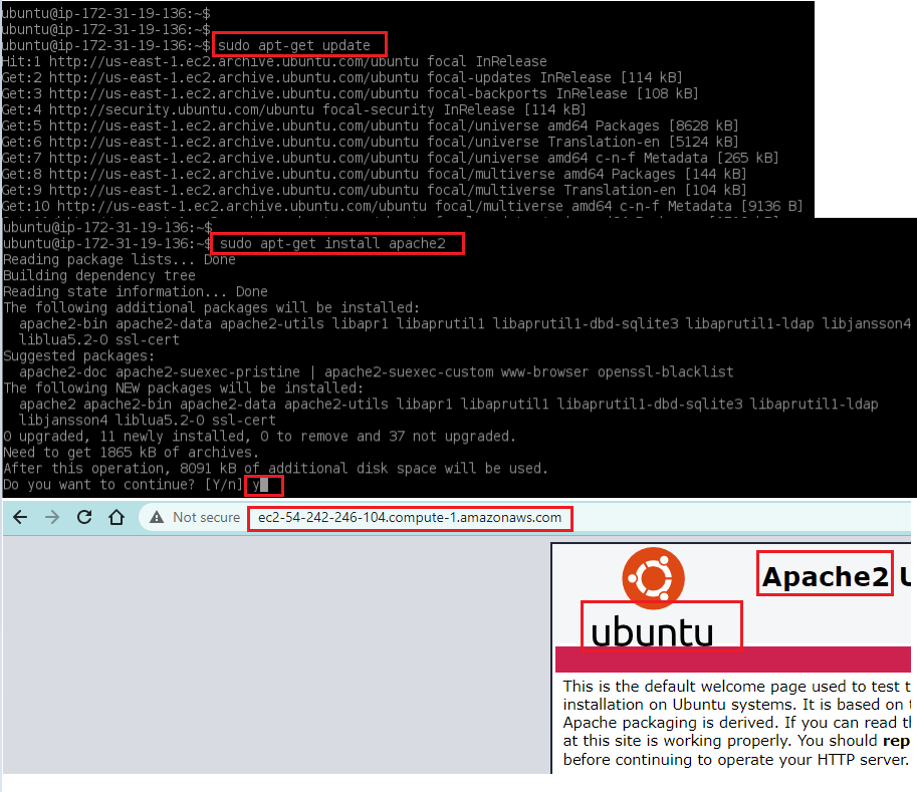
SSH to Another EC2 Instance
Now for Tomcat | Go to Tomcat Site Select the Correct Version | Put Cursor on tar and left click to copy its URL
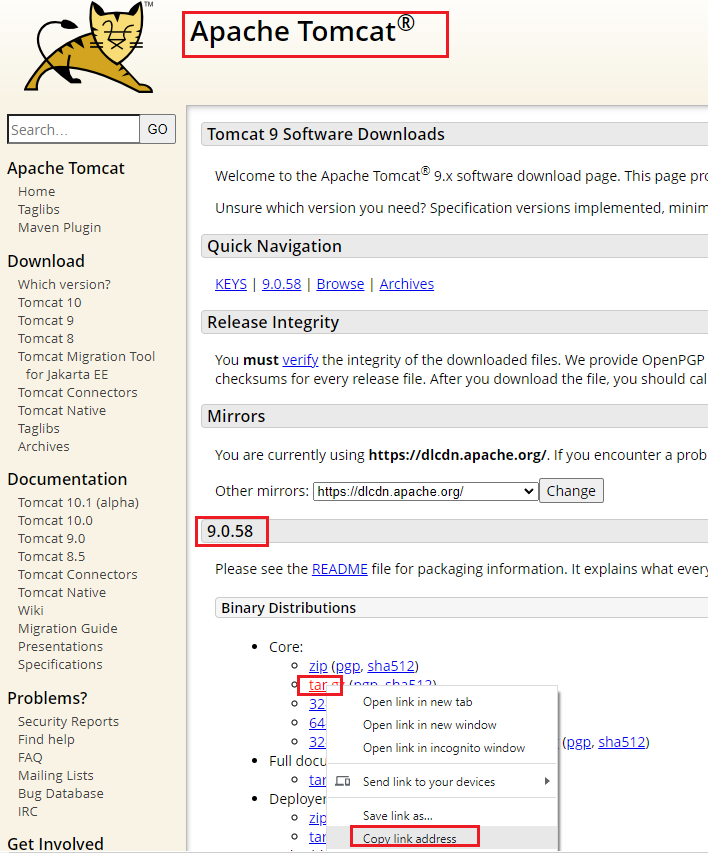
Use below commands , shown in figure to install GRE and then Tomcat
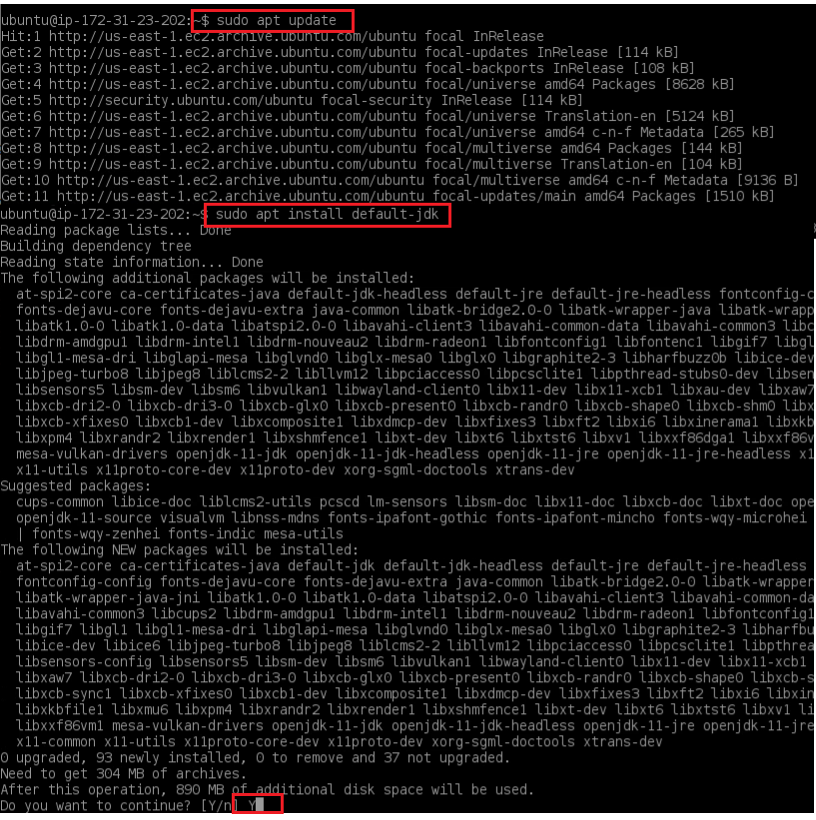
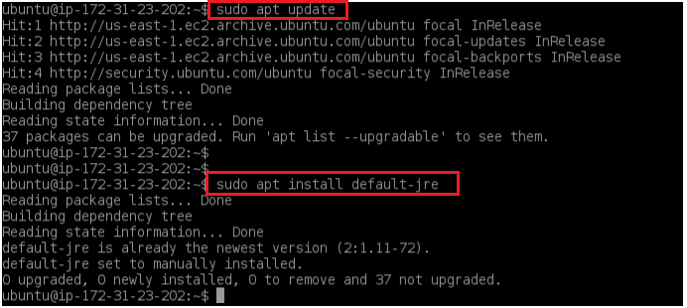
Now use the same copied link to download the Tomcat file in EC2 and then Unzip it | After Unzip move that file to tomacat9 and from that tomcat9 | verify to see the Bin file | From Bin : Start the Tomcat Service
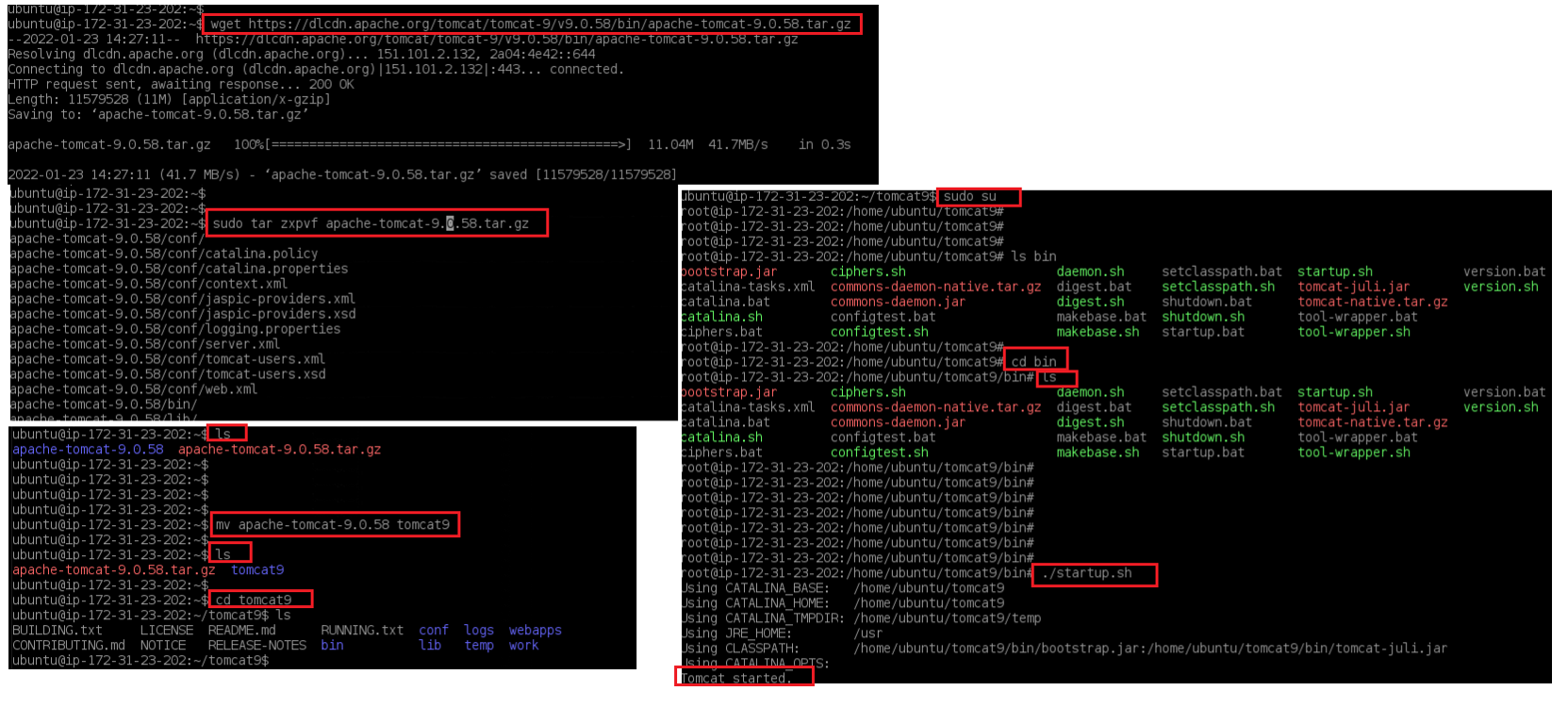
Browse the Public IP address of the Tomcat EC2 instance
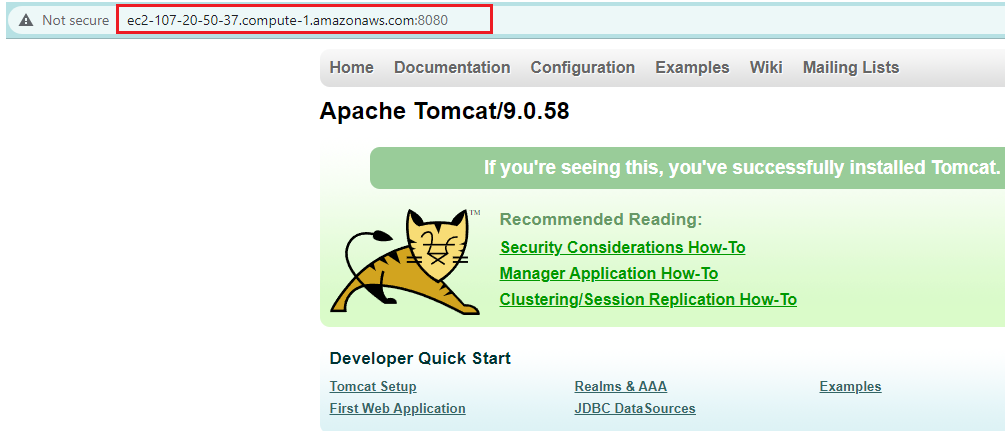
Step 2: Configure target Group
Under EC2 Instance | Go to Load Balancing | Select target Group | Click Create Target Group
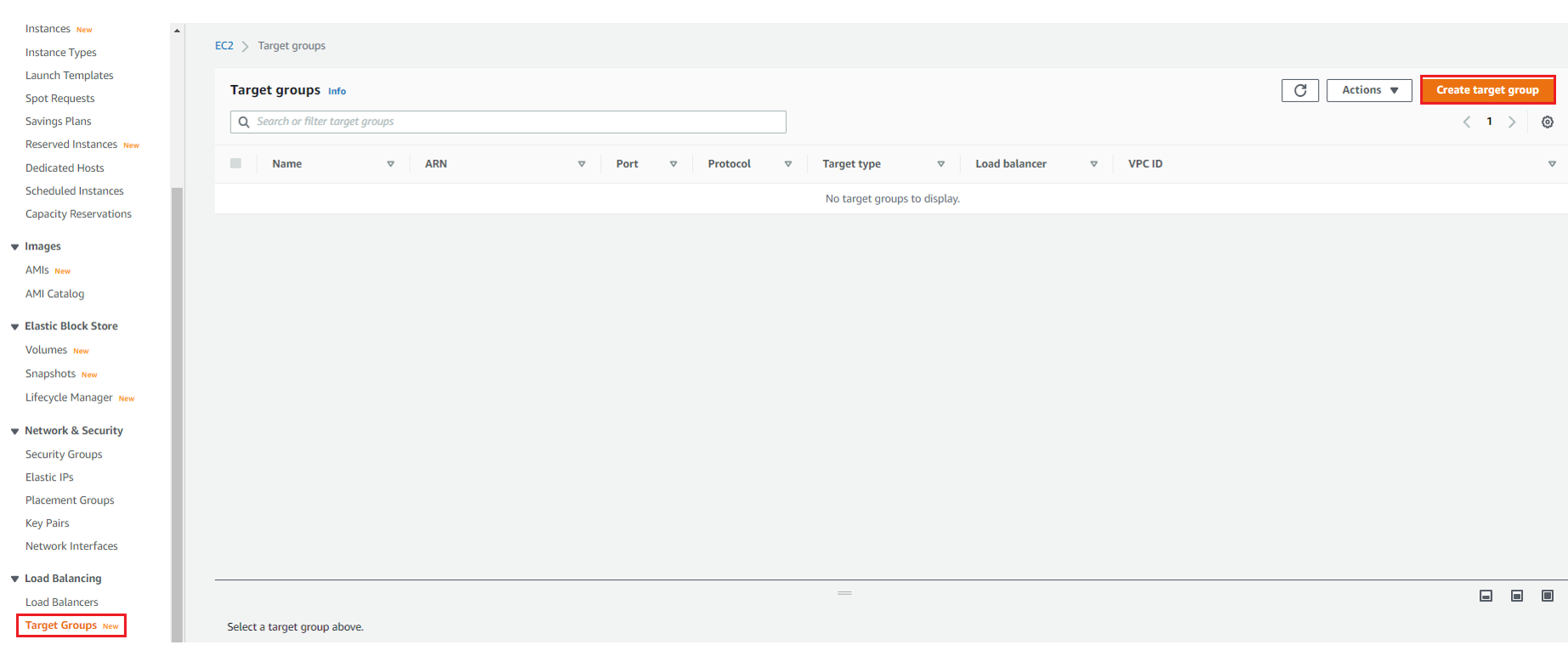
In Specify Group Details | Basic Configuration: Select Type Instance | Target Group Name: ApacheTG , Protocol TCP , Port 80
Under VPC : Select Default VPC | Leave Default Setting | Select Next
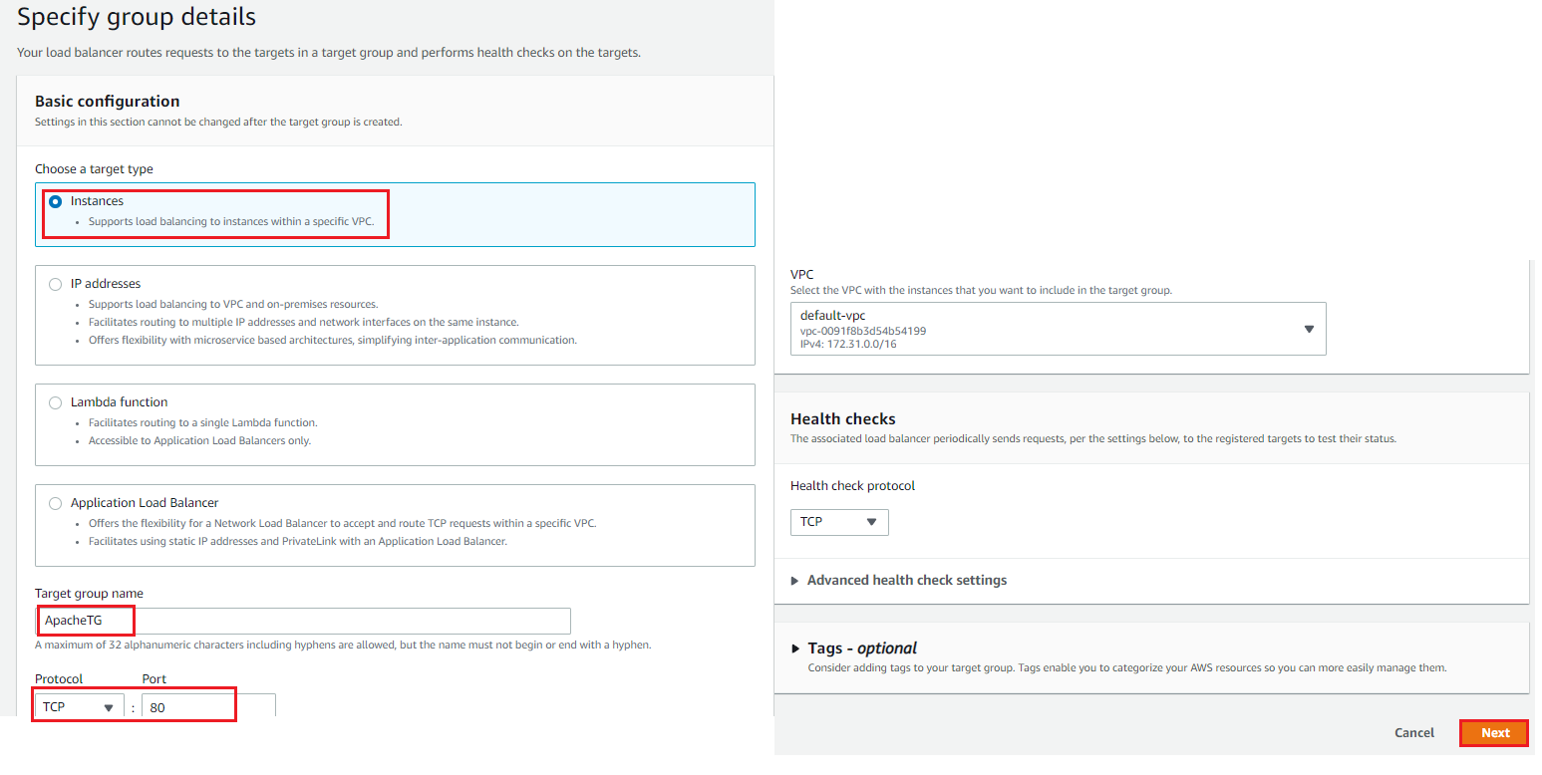
Under Register Target | Click Create target Group





LEAVE A COMMENT
Please login here to comment.