EMAIL SUPPORT
dclessons@dclessons.comLOCATION
USLAB- Configuring Racks
Topology :
Refer below Topology for configuring Racks.
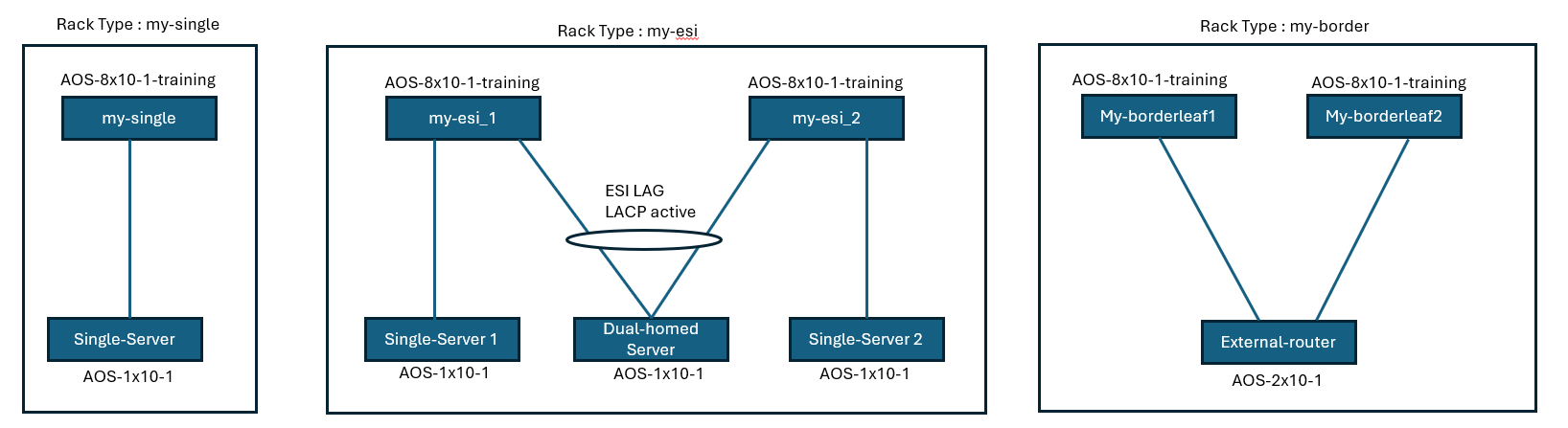
Task :
Instead of using predefined rack types, you will create three custom rack types for your design.
- You will create one called my-esi to support Single-server1, Single-server2, and dual Homes Server server12.
- You will create a rack called my-single to support single server (server3).
- Finally, you will create a rack called my-border to support connectivity to the outside world
Solution
Apstra ships with several predefined rack types that you can use directly, or as references for building larger and more diverse racks. Our data center build has three rack types: two single-homed and one dual-homed. A single-homed rack only has one top-of-rack switch. A dual-homed rack has two top-of-rack switches. With a dual-homed rack, you can design your generic device connectivity such that they attach to one top-of-rack switch or both of the top-of-rack switches.
Your lab topology is built upon a combination of Juniper vEX and SONiC virtual switch devices. During the following design, you will use the AOS-8x10-1-training logical device to represent all of those devices. In an upcoming lab, when you build and deploy your blueprint, you will apply the interface maps (which combine the AOS-8x10-1-training logical device and the device profiles) enabling Apstra to configure the physical connectivity
Navigate to Design > Rack Types then click Create In Builder .
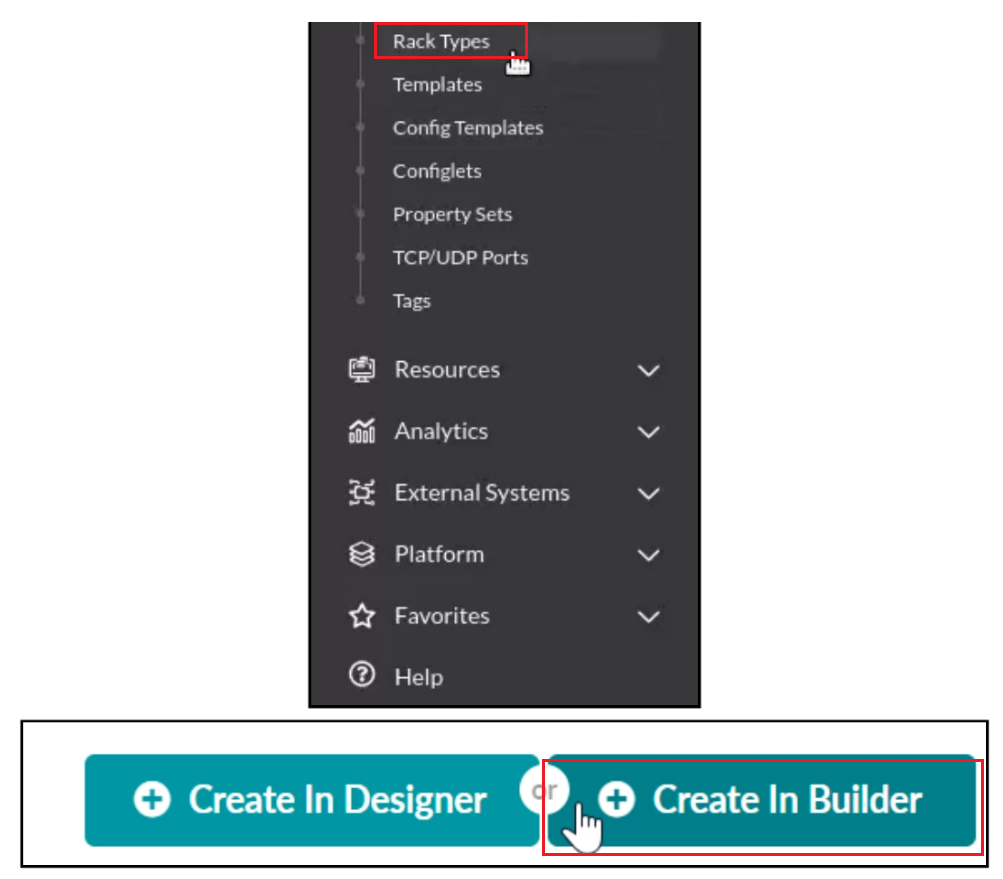
In the Summary section of the Create Rack Type window, set the name of the rack to my-single with a connectivity type of L3 Clos. Do not click Create
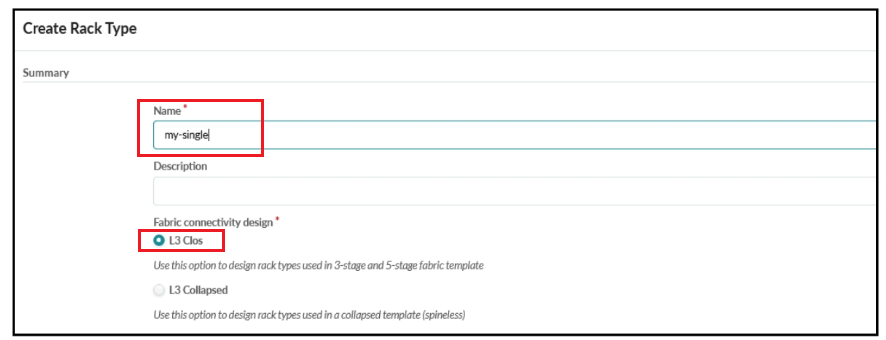
Scroll down to the Leafs section. In the Leafs section of the Create Rack Type window, set the name to my-single and a logical device of AOS-8x10-1-training (you can start typing train as a filter). Leave all other Leaf settings in their default state.
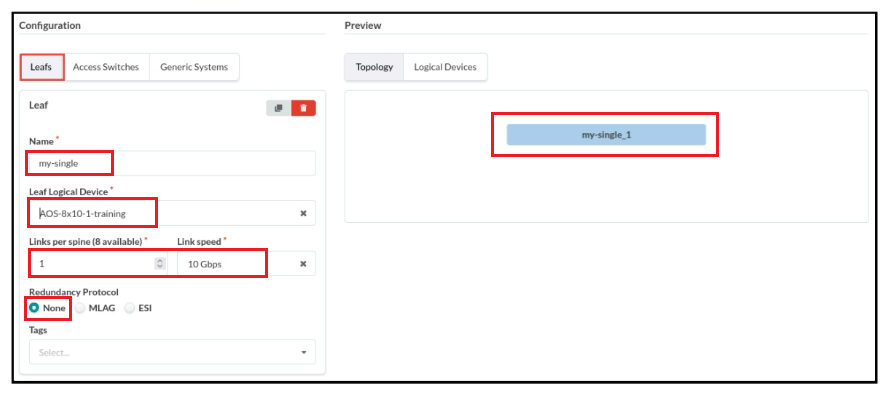
Click the Generic Systems tab and click Add new generic system group.
In the Generic System Group section, add the following details...
- Name: single-server
- Generic system count: 1
- Logical Device: AOS-1x10-1
- Click the Add logical link button.
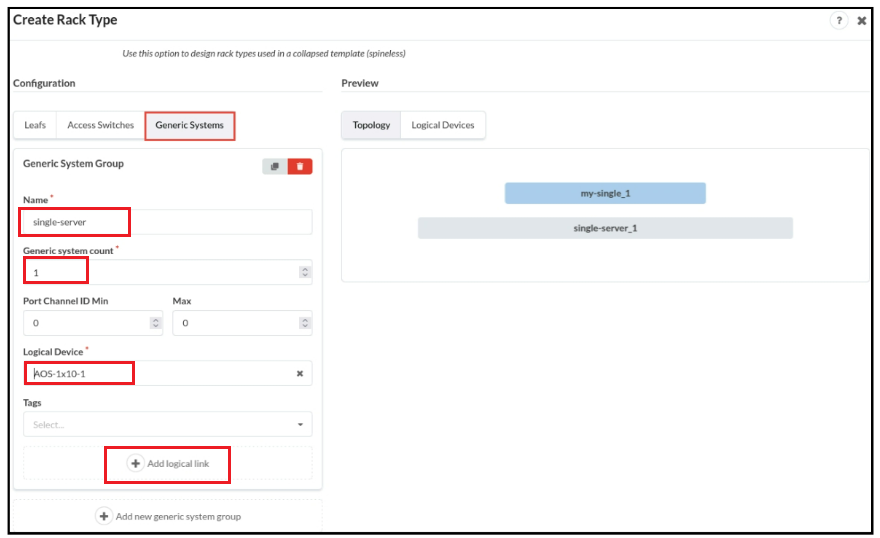
In the Logical Link section, specify a name of single-link associated with a switch called my-single . Tag the link with server3 . Then scroll up and notice the changes that this makes to the topology view. Click Create when you are finished with the configuration of the rack.
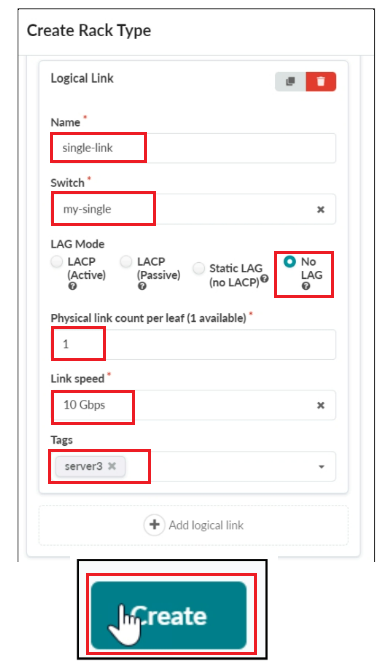
Click Create In Builder so that you can create a dual-homed rack (that is, the servers can be multihomed to two leaf nodes).
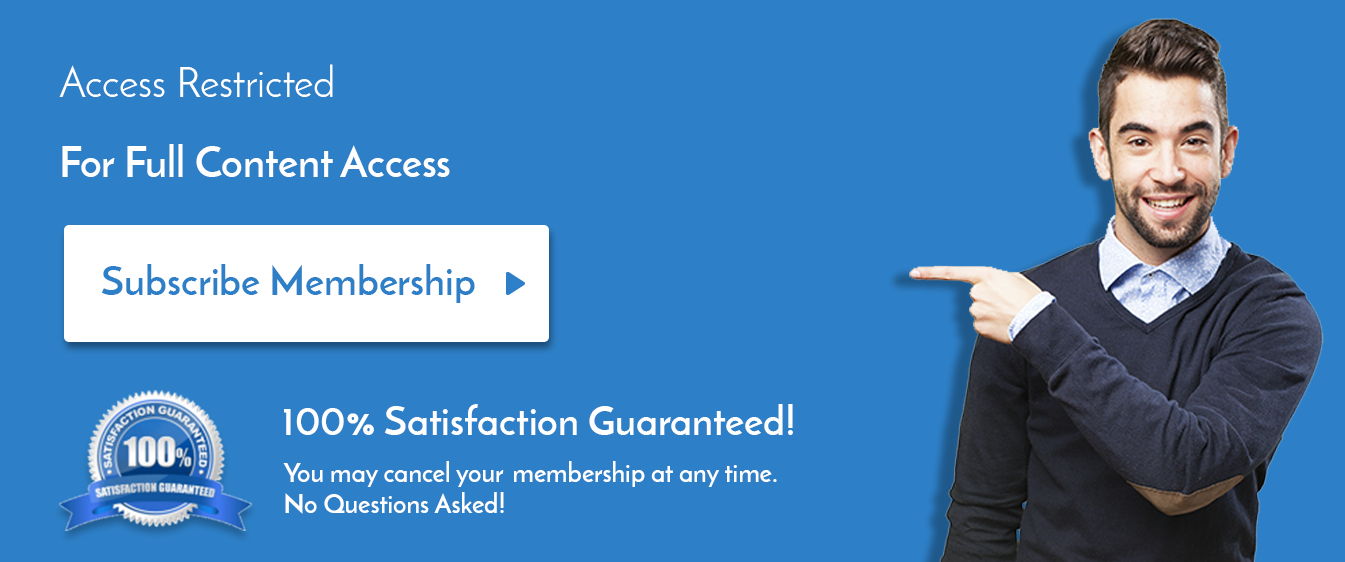

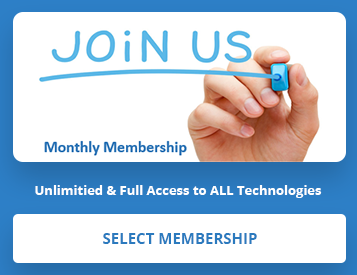
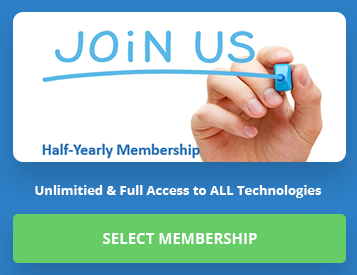
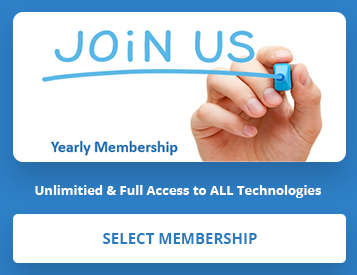
LEAVE A COMMENT
Please login here to comment.