EMAIL SUPPORT
dclessons@dclessons.comLOCATION
USVeloCloud Branch Activation & LAN Configuration
LAB Task:
- Activation for a new Branch site.
- Virtual edge is used for activation.
- Orchestrator is hosted and managed by NSX SD-WAN. End user will use the Orchestrator (VCO) for Provisioning the Branch Site An un-activated Edge device (Virtual Edge) is used for Activation
- Edge device has two WAN Internet links. DHCP based IP on WAN side
- Client machine to access the local UI of the edge device VeloCloud Orchestrator (VMware NSX SD-WAN Orchestrator), also referred to as VCO in the lab
- Site name = DCLESSONS branch Site
- Profile = Branch OSPF profile
- DHCP Based dual WAN links
- LAN IP address=192.168.6.x/24
- DCLESSONS Branch site is with virtual edge device and a client machine (linux based)
- Configuring LAN side of the Edge Device.
- Edge LAN IP address as 192.168.6.1 2 /24
- Vlan ID : 1
- Vlan Name : Dclessons LAN
Topology:
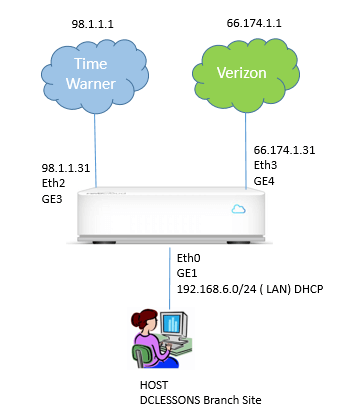
Solution:
Here we will be using the Pull Activation process. In this Pull Activation model, the Edge device is shipped to the customer site with a factory-default image and the Edge contains no configuration or credentials to connect to the enterprise network.
In this Model there are two simple steps for the Activation of Edge device: (A) Provisioning & (B) Activation
Provisioning:
On the Orchestrator, the Enterprise administrator creates a new Edge in the customer account. Once it is done, an activation key is generated which can be emailed to the person installing the device.
Activation:
Remote admin, upon receipt of Mail, which contain activation key and Instruction to install and configure the edge device. Admin will connect the Internet link and peer on the Edge device. Once the Admin click on the activation key send on his mail, Edge will connect to Orchestrator and bind itself to the correct enterprise and profile context. Edge will downloads all policies relevent to Site and updates and settings to makes these effective.
Virtual edge is used for activation.
- Orchestrator is hosted and managed by NSX SD-WAN. End user will use the Orchestrator (VCO) for Provisioning the Branch Site
- An un-activated Edge device (Virtual Edge) is used for Activation
- Edge device has two WAN Internet links. DHCP based IP on WAN side
- Client machine to access the local UI of the edge device VeloCloud Orchestrator (VMware NSX SD-WAN Orchestrator), also referred to as VCO in the lab
Open the on the Chrome browser to access the Orchestrator (VCO)
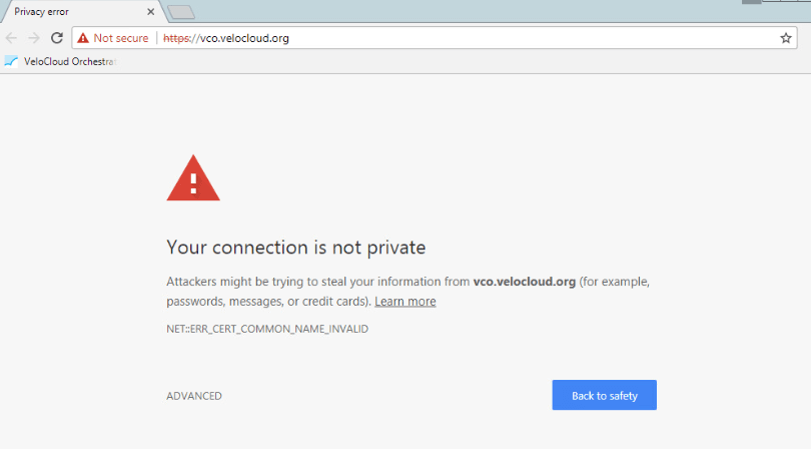
Enter Login Credential to open the GUI of the VCO
- Login= XXXXXXXXXXX
- Password=XXXXXXXXX
Screen shot with Map view is provided for your reference.
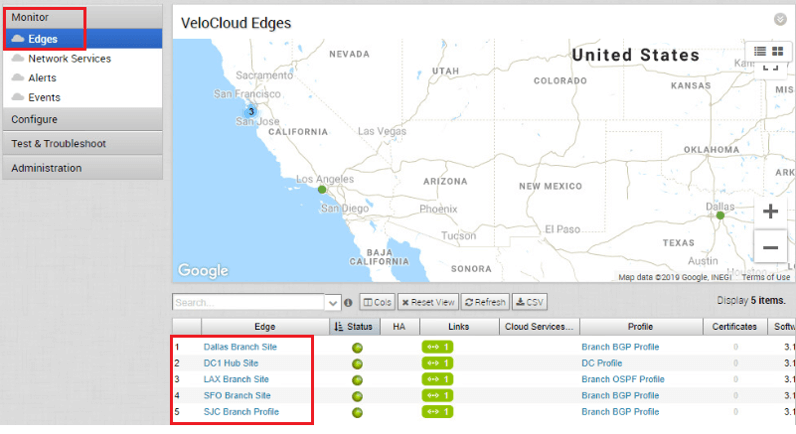
In the above figure we will see the following
- Under Monitor-> Edges, you’ll see a summary view for all the sites managed by VCO
- Details on each managed edge can be found
- Each site statistics can be can be accessed separately by clicking on the site name.
Now to start on follow the following steps:
Click on Configure | Click on New Edge
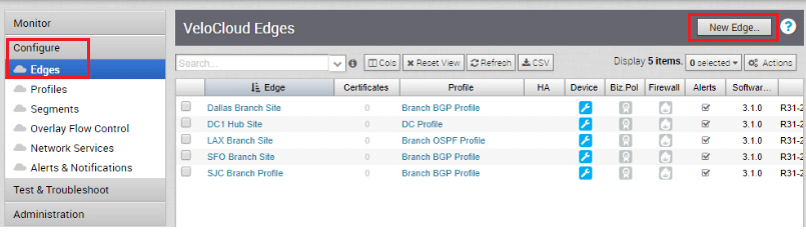
Now configure the following as per below screen shots:
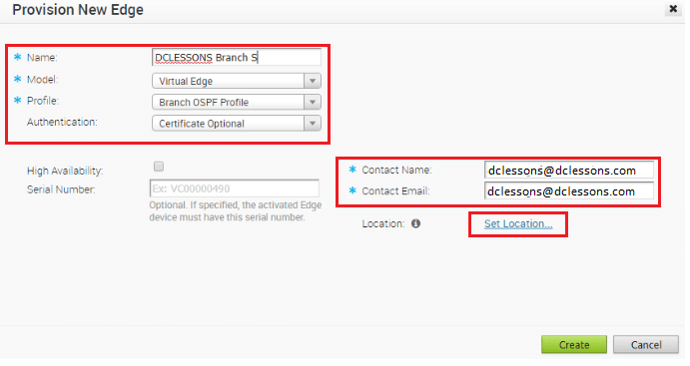
Now we have to Set Location and manually enter the location
- Type: DCLESSONS
- Click Search
- Click OK
The site is created and the status for the site is “Pending”. Activation Key is generated and this Activation key is sent to the remote user a link in the email. Remote user (non IT person) needs to have access to the Edge device (physical or virtual).
- Click on “Send Activation Email” to send the email to the remote administrator
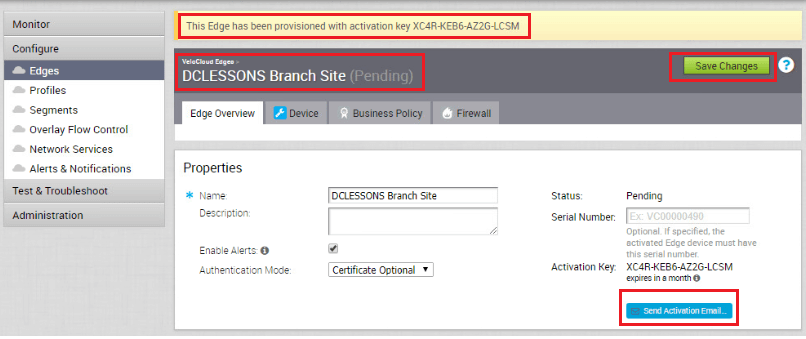
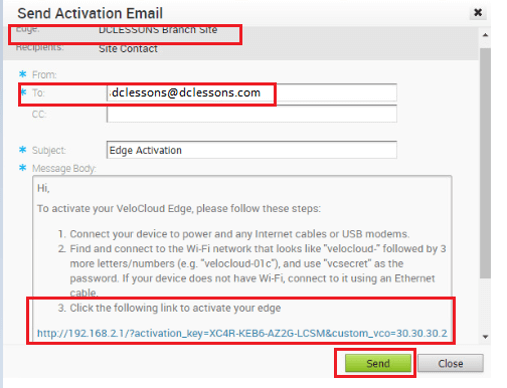
The Remote admin, as part of the activation process, will power on the device and follow the simple instructions specified in the email to activate the site.
Now Activate Site: After provisioning the site, we need to activate the site. In this step, Activation link is sent over email to the remote admin who has access to the edge device.
When in case of Hardware, Device is shipped to branch site, as a next step, remote admin will connect his/her laptop to the edge device using Wireless or Wired connection and click on the activation link provided in the email.
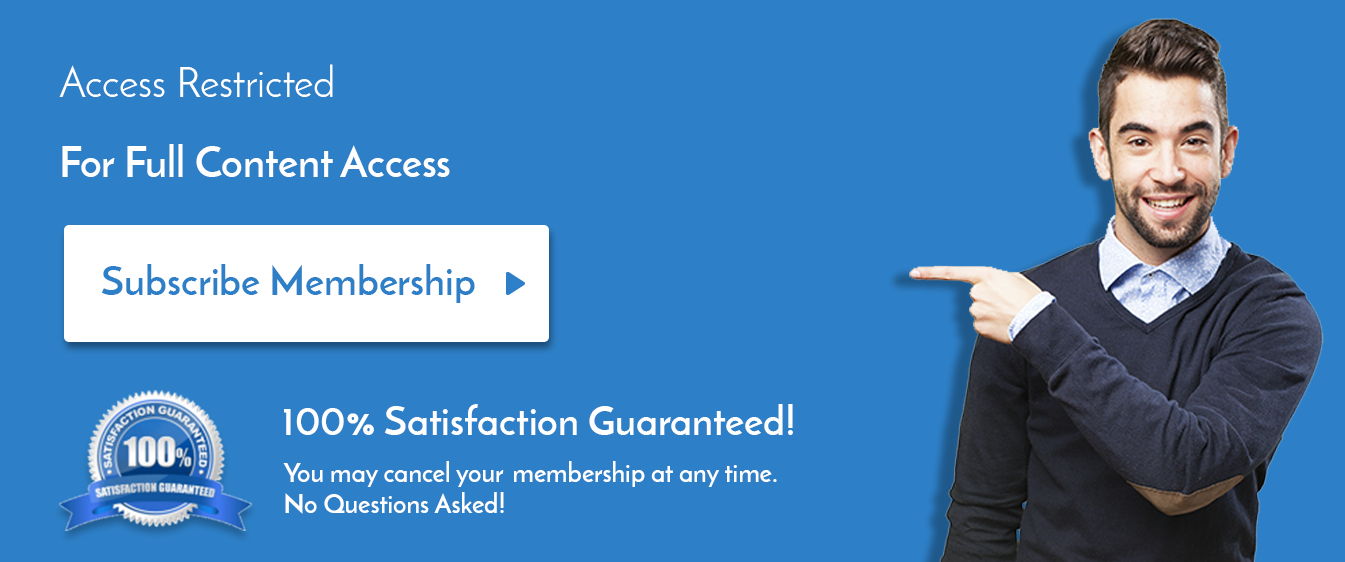

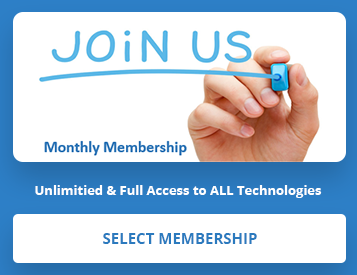
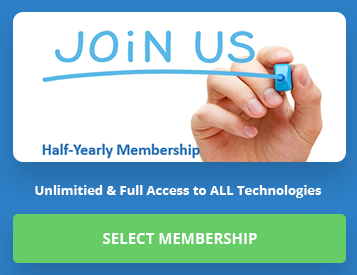
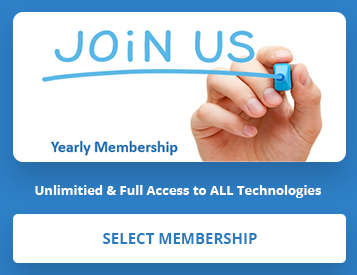
LEAVE A COMMENT
Please login here to comment.